These are the options that you can do on the page level:
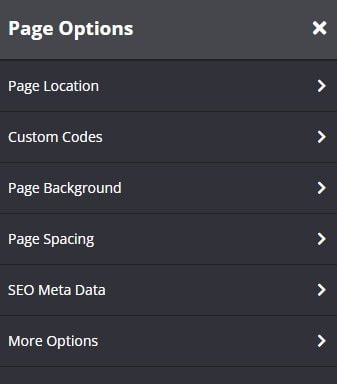
Page Location
- Campaign
It will show you the name of the campaign page that you’re working with. This will allow you to move a page from one campaign to another. For more details, please click here.
Custom Codes
This will allow you to add special tracking codes on your page. For more details, please click here. 
- Add Audience Segmentation will allow you add custom after body tag codes for each group. You can setup your segmentation through this Audience guide.
Page Background
The feature allows you to change the background of a section.

- Image
Upload an image you want to use for the background of your page.
Click on Browse to upload an image from your computer.
Or, click Select from gallery if you want to use an image that’s already been uploaded or been used in another template or page. Once clicked, the image gallery popup window will appear with all the available images listed. - Background Repeat
This feature will repeat the image you upload for the background, so that you have multiples copies of the same image displayed across the page. From the drop down, you have different repeat options to choose from i.e.
No Repeat: the uploaded image will display as is
Repeat : the uploaded image will repeat vertically and horizontally across the page
Repeat-x: uploaded image will repeat horizontally only
Repeat-y: uploaded image will repeat vertically only - Background Size
This feature allows you to control how the uploaded image displays.
Auto: the image will display as per it’s dimensions
Cover : the image will cover the entire page
Contained : the image will display in top half of the page.
Parallax : the image will fill the width and height of the page and all rows and blocks added to the page will appear above the page image as if it is floating.
100% 100%: the image will fill the width and height of the page and the image, rows and blocks added to the section will move as one unit as you scroll down the page.
100% auto: the image will fill the width and will be centered. - Overlay Color
The feature allows you to change the overlay color of the page.
To change the overlay color, you can either add a Hex code in the field provided or choose a color from the Color Wheel.
If the Color Wheel is closed, simply click on the Color Picker button to the right of the overlay field. - Background Color
The feature allows you to change the background color of the page.
To change the background color, you can either add a Hex code in the field provided or choose a color from the Color Wheel.
If the Color Wheel is closed, simply click on the Color Picker button to the right of the background field. - Background Color Opacity
This feature allows you to change the opacity of the background color.
Simply move the slider left or right to increase or decrease the transparency of the image.
Page Spacing
You may adjust the padding at the top and bottom of the page. 
SEO Meta Data
This will allow you to add Meta tag details for your public pages. For more details, you may check here. 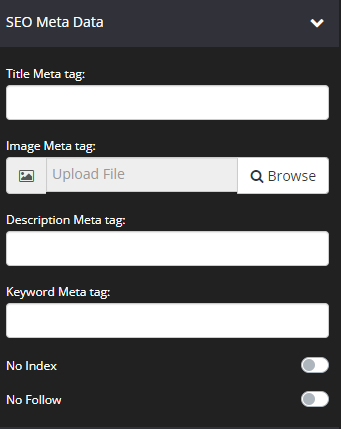
More Options
