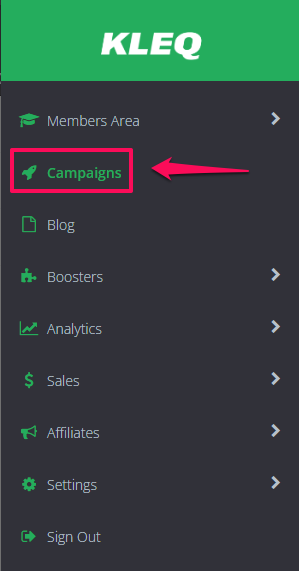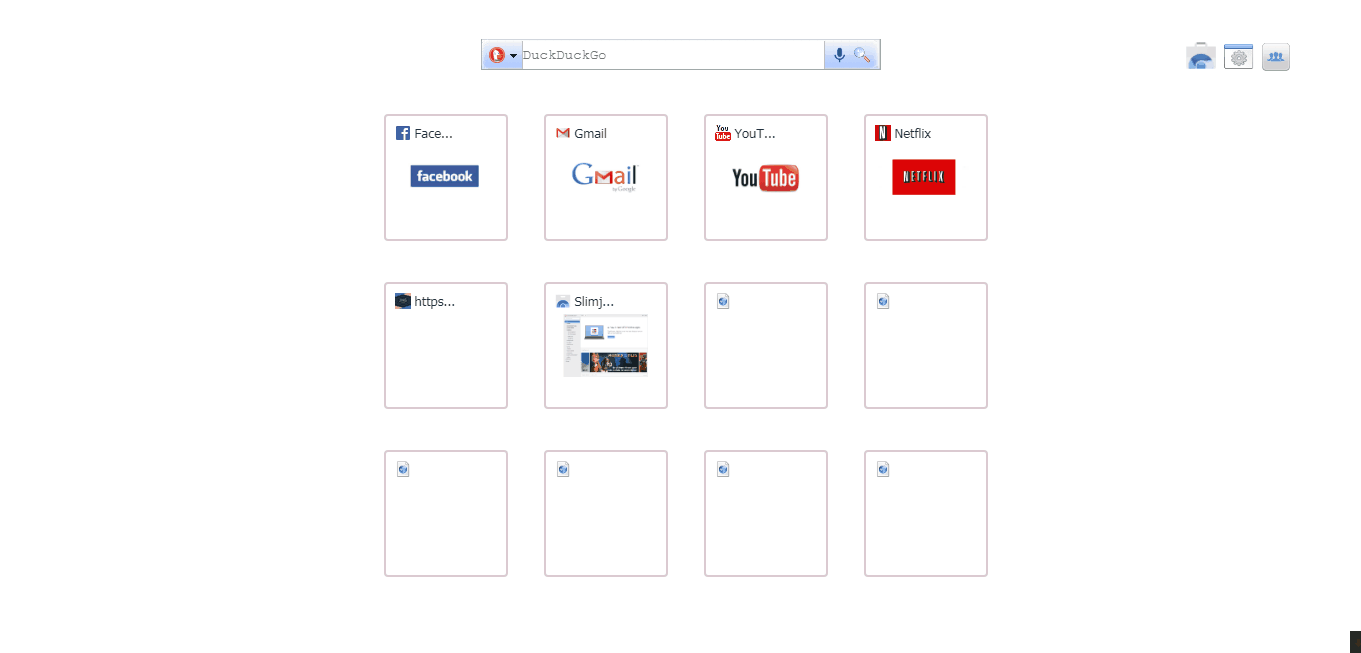This article will show you on how you can enable web notifications on a specific page. This will enable the option to accept notifications on a public page.
Important:
Please take note that in order for the web notifications feature to work you need first to integrate your website with Firebase.
Integrating Firebase with your website
Please take note that in order for the web notifications feature to work you need first to integrate your website with Firebase.
Integrating Firebase with your website
Here’s what you need to do:
- Select the campaign and page you wanted to enable the web notifications to
Or you can search the page of your choice and edit the page. - Once the page builder loads, go to Page Options.
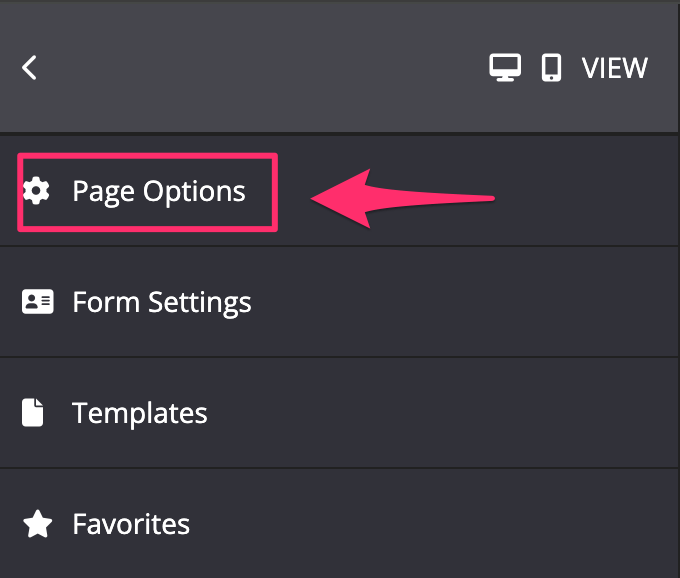
- Under More Options, enable the Web Push Notifications by switching the toggle ON.

- Once done, click on SAVE.
When someone goes to the page and if they have not yet accepted the notification before, the popup message will appear asking to Allow/Not Allow/Never Allow notifications (depends on the browser).
That’s it! You have now enabled web notifications for a specific page.
Related Articles
Integrating Firebase with your website
How to send a web notification message to your audience