This feature allows you to control the access on a campaign page based on the tag that has been added to the user’s profile in your email system. This is ideal if you want to provide registered users with special access to one of your promotional campaign pages e.g Limited Sale for your members.
Enable Access Based On A Tag
- Go to Campaigns and select the Campaign you would like to edit.
Click the page you want to give access based on a tag.

- Click on the Page Options in the left sidebar panel.

- Click on the More Options, switch the toggle on the Access Based On A Tag.

Once enabled, the following options will be available:
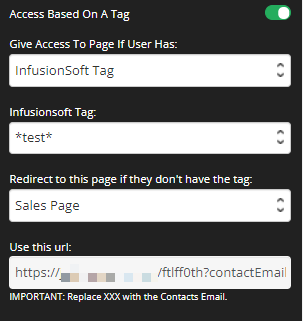
- Give Access To Page If User Has:
Select the integrated emailing system you have on your site. - Emailing System Tag
Select the tag you want to use.
The available tags that will show here will depend on the selected emailing system in the option Give Access To Page If User Has.
e.g. if you selected InfusionSoft Tag, all of your available InfusionSoft Tags will appear here. - Redirect to this page if they don’t have the tag
Select the page you want to redirect the users if they don’t have the tag on their profile. - Use this URL:
You can send this URL to your users for them to access the page.
IMPORTANT: Replace XXX with the Contacts Email.
- Once you are done, click on SAVE.
