The Social Notifier is a pop-up notification tool, that appears on the bottom-left corner of your Optin or Sales pages as users are visiting your pages.
The notifier shows the visitor, other people who have opted in for your lead magnet on the optin page or purchased your product on the sales page. It is a great tool to help you get more people to join your email list or purchase your courses.
To Enable This Feature
- Go to Campaigns, then open the relevant campaign you are working on.
Open the relevant Optin or Sales page you would like to add this feature to.

- Once opened, click on Page Options in the left-sidebar menu.

- Click on More Options and then switch the Enable Social Notifier toggle ON.
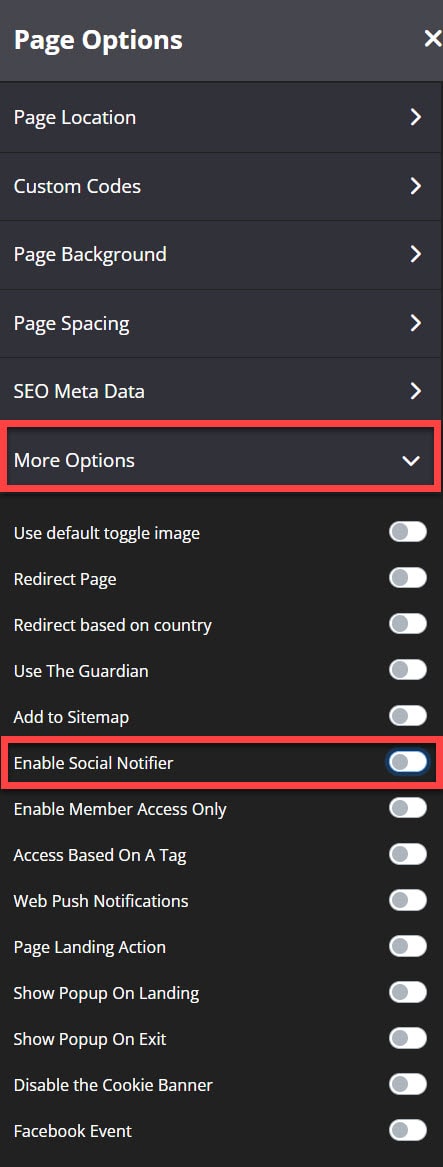
- In the first drop-down you have five options:

+ Show People who Opted In
If you select Show People who Opted In, you can choose the relevant Optin page you would like the Social Notifier to use, from the Page drop-down that appears.The notifier will then highlight all the people who previously opted in for that Lead magnet.
+ Show People who Purchased Course
If you select Show People who Purchased Course, you can choose the relevant Course you would like the Social Notifier to use from the Course drop-down that appears.
+ Show People who Purchased Bundle
If you select Show People who Purchased Bundle, you can choose the relevant Bundle you would like the Social Notifier to use, from the Bundle drop-down that appears.
+ Show People who Purchased External Product
If you select Show People who Purchased External Product, you can choose the relevant External Product you would like the Social Notifier to use, from the External Product drop-down that appears.
+ Show People who Purchased Infusionsoft Product
If you select Show People who Purchased Infusionsoft Product, you can choose the relevant Infusionsoft Product you would like the Social Notifier to use, from the Infusionsoft Product drop-down that appears.
NOTE: the Infusionsoft Product list will only be visible if you have completed the Infusionsoft Integration.Once the relevant Course or Bundle option has been selected, the notifier will then highlight all the people who previously purchased that course or bundle. - You may also enable/disable the Display Time of Action.
- Once done, click on SAVE CHANGES.
That’s it! Your pages now have the Social Notifier enabled.
For single product purchase we display all registrations even if they came from custom API. However, for bundle we display only purchases from the site.
