Familiarize with the available menu buttons on the Academy+ App.
To get started:
- Home
Your homepage is what your user will see after adding the account on the Academy+ app with their members’ login details and the App Code.
- Notifications
Whenever there’s a new update, the notifications will appear here. For example, if someone sent you a private message.
There will be a red dot if you have an unread notification.
You will also have the Mark as Read icon on the upper right hand corner (a circle with a check mark inside).
- More (…)
To get more options, you may tap the More (…) button.
+ Profile – Members can update their Profile. Update Name, Password, Avatar, About You, Forum Signature. Can enable and disable Email Notifications, List On Members Directory, Allow members to message me and site links such as website, Instagram, Twitter, YouTube, Facebook, Tik Tok and Linkedin. 

They can also enable/disable the App Notifications. Once enabled, they can use the custom app notifications.
Users can simply toggle on/off the course they want to receive app notifications
+ Messages – All the private conversations with other users will appear here.
In Private conversation, when still unread, it will show a red dot and the name of the member is in bold.
Once you’ve tapped on the person’s name, you can now view and reply to the message. 
To learn more about the Messages settings, please check this article.
+ Members – This option will appear if the Member Directory is enabled on your portal settings. Members of your site who have accepted to be listed will be displayed right here.
It also has a Search filter so it will be easier to search for a member. 
+ Achievements – If you have set up the Members’ Area Gamification, the titles, trophies and certificate will appear here. 
+ Favorites – Members and admins will be able to mark Courses, Course Pages, Social Walls, Private Chats, Live Events, and Lessons as Favorites.
By default, it is enabled in the Portal Settings. Therefore, there is an option for you to disable and re enable it. 
+ Downloads – The downloaded audio and video for offline viewing will appear right here.
The course logo or icon where the files downloaded from will appear first in the Downloads page.
To change the title of the downloaded files, you may check the Lesson Block video and audio settings. 
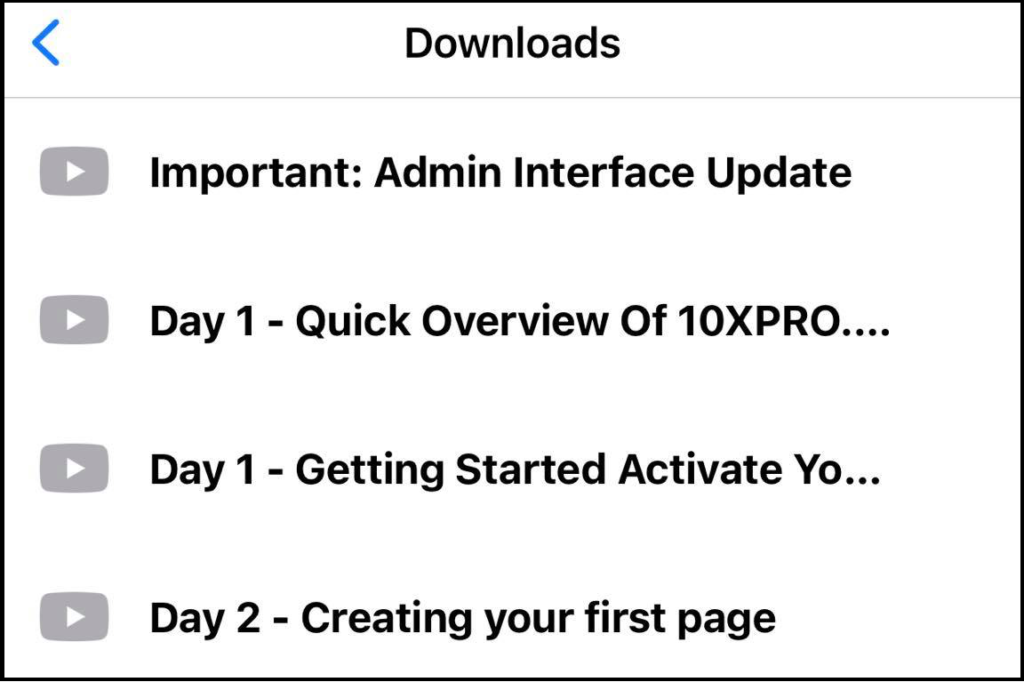
+ Search – Members and admin can search Online Courses and contents in the Member’s Area using specific keywords.
Simply type in the keyword in the search box.
+ Cancel – To close the More (…) options.
Related Articles
Add Your App Details To The Academy+ App
How to Give Members Access to your KLEQ Mobile App
