If you have a lot of tags, you can easily search for a specific tag you are looking for. Instead of scrolling down on the long list of tags from the drop down menu, simply filter and search.
Please ensure that your emailing system is integrated to your website.
To do this, please refer here.
Filter Tags
- On all pages, you have the option to select your email system by clicking on the drop-down menu.

- Depending on the email system selected, the tags will be shown on the list.
Go to Filter, then type in the name of the tag you would like to search. Then, just click on the selected tag.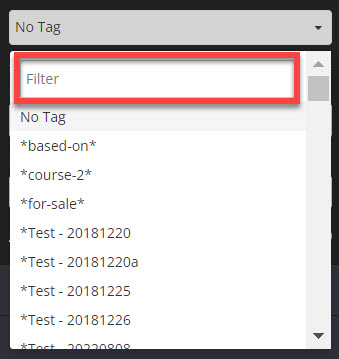
- Once done, SAVE CHANGES.
Create A New Tag
Some email systems have the option to create a tag from your website. To create a new tag, simply scroll down at the bottom and select Create new tag. If Create new tag is not available, that means the email system doesn’t have the option to do so and you need to create the tag from your email system itself.
TIP! If the tag created is not showing on the tags list, simply click Refresh tags list.
That’s it! That’s how easy it is to search or filter a tag.
How This Works:
Once the tag is applied on one’s profile to your email system, the tag can now be used to trigger email automation to send a follow up to your members or another type of email.
Related Articles
Integrating Infusionsoft with your website
Integrating ConvertKit with your website
Integrating Ontraport with your website
Integrating Drip with your website
Integrating Active Campaign with your website
Integrating AWeber with your website
Integrating MailChimp with your website
Integrating Flodesk with your website
Integrating MailerLite with your website
