Members can update their Profile such as Name, Password, Avatar, About You, and Email Notification.
To Get Started, follow the steps below:
- Login to the Members Area.
- Once logged in, go to Profile by clicking on the Avatar located on the upper-right of the page.
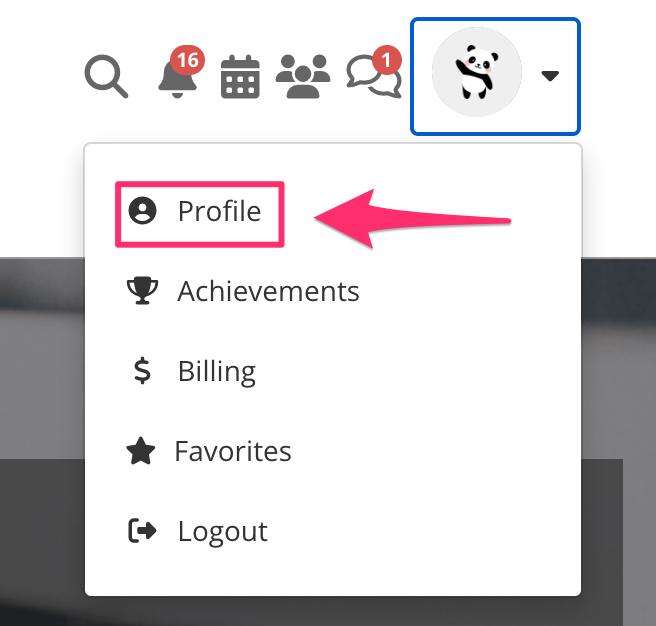
- On this window, you can now update the Name, Password, Avatar, About You, Forum Signature (if user has access to the Forum) as well as enable/disable Email Notification, List on Members Directory and Allow members to message me.
Note: On the List on Members Directory option, this will be available only once the Member Directory is enabled in the Portal Settings.
On the Allow members to message me option, this is only available for members who have access to Messages.
- After updating the information, click on Update Profile button.
- You can do the same thing on the rest of the data on Profile to update.
- To enable or disable Email Notifications, simply turn the toggle beside Email notifications to turn it ON and OFF. You can check this article Enable Email Notification
- To enable or disable the Allow members to message me:, simply switch the toggle ON and OFF. For more information, you may refer here.
That’s it. Members Profile has been updated.
