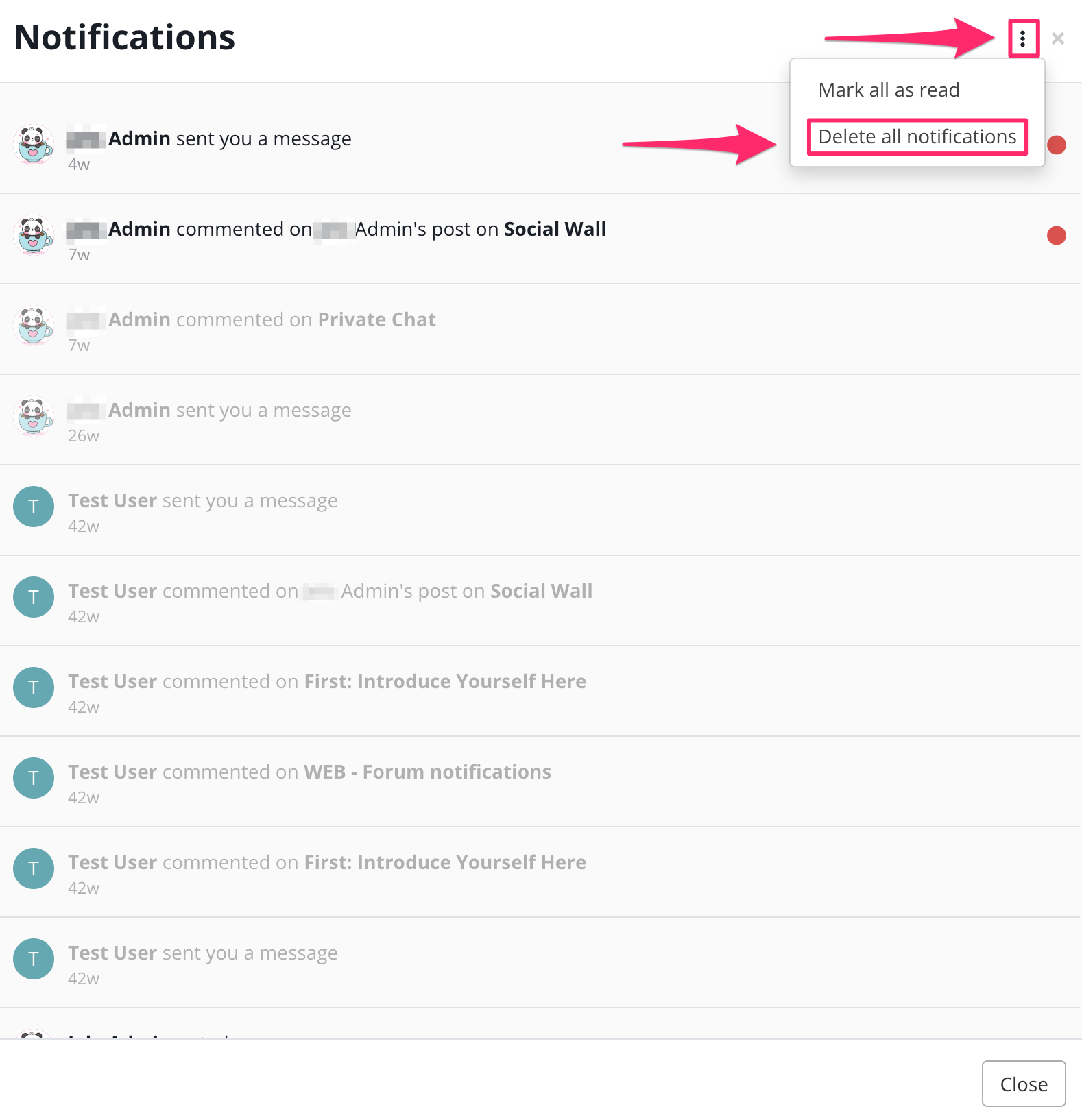In the notification area, this will display all notifications on the members area.
Here’s how it works:
Click on the Notifications icon on the upper right hand corner.
If there’s unread, there should be a red dot on the right side of the Notifications. 
The Notifications pop up will appear.
This is where you can see all notifications.
Once the notification is clicked from the list, the user can go directly to the page where the action happened.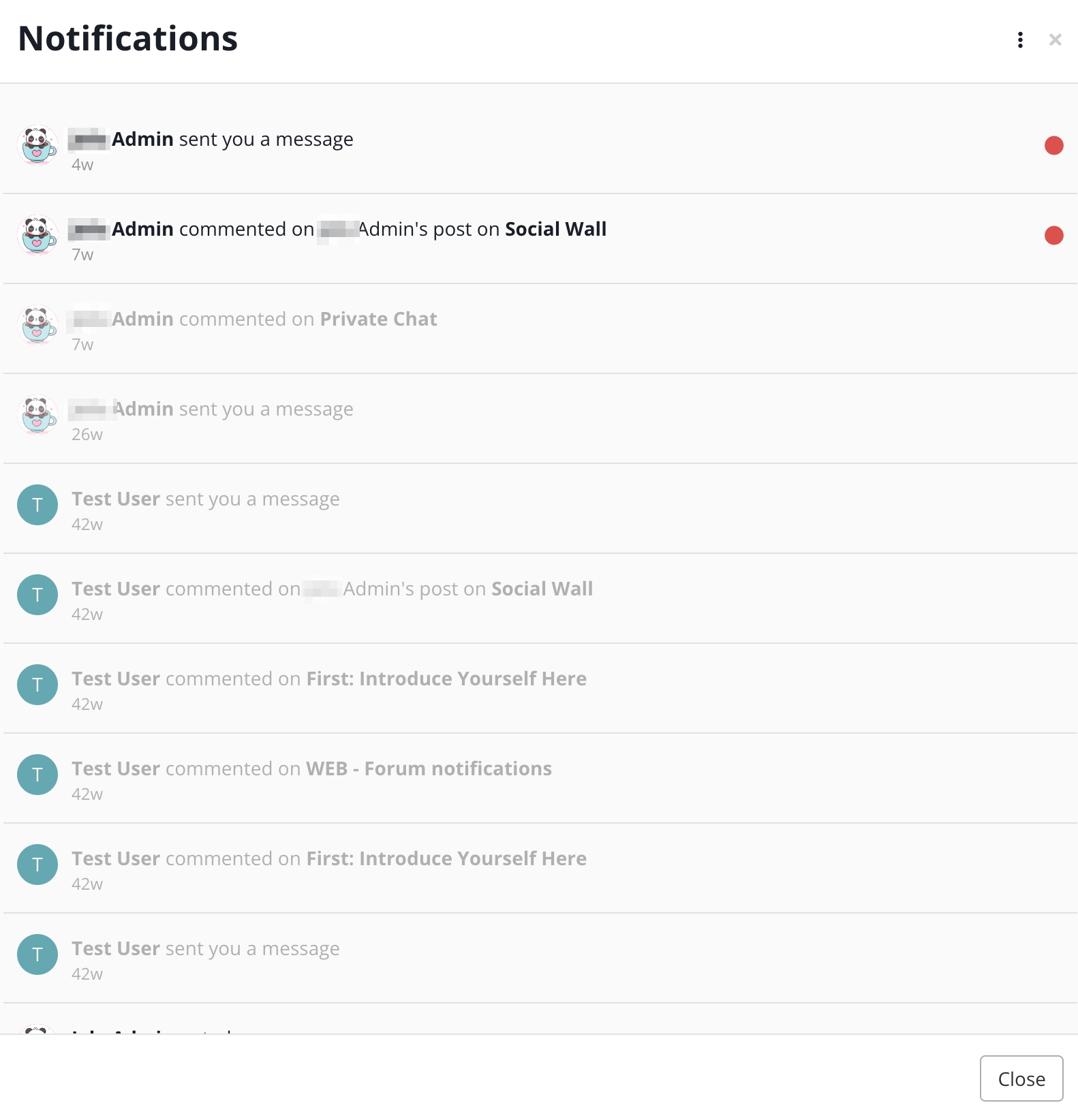
There’s an ellipsis icon on the right side of each notification. Once clicked, there will be 2 options:
- Mark as Read / Mark as Unread (if already read)
- Delete all notifications
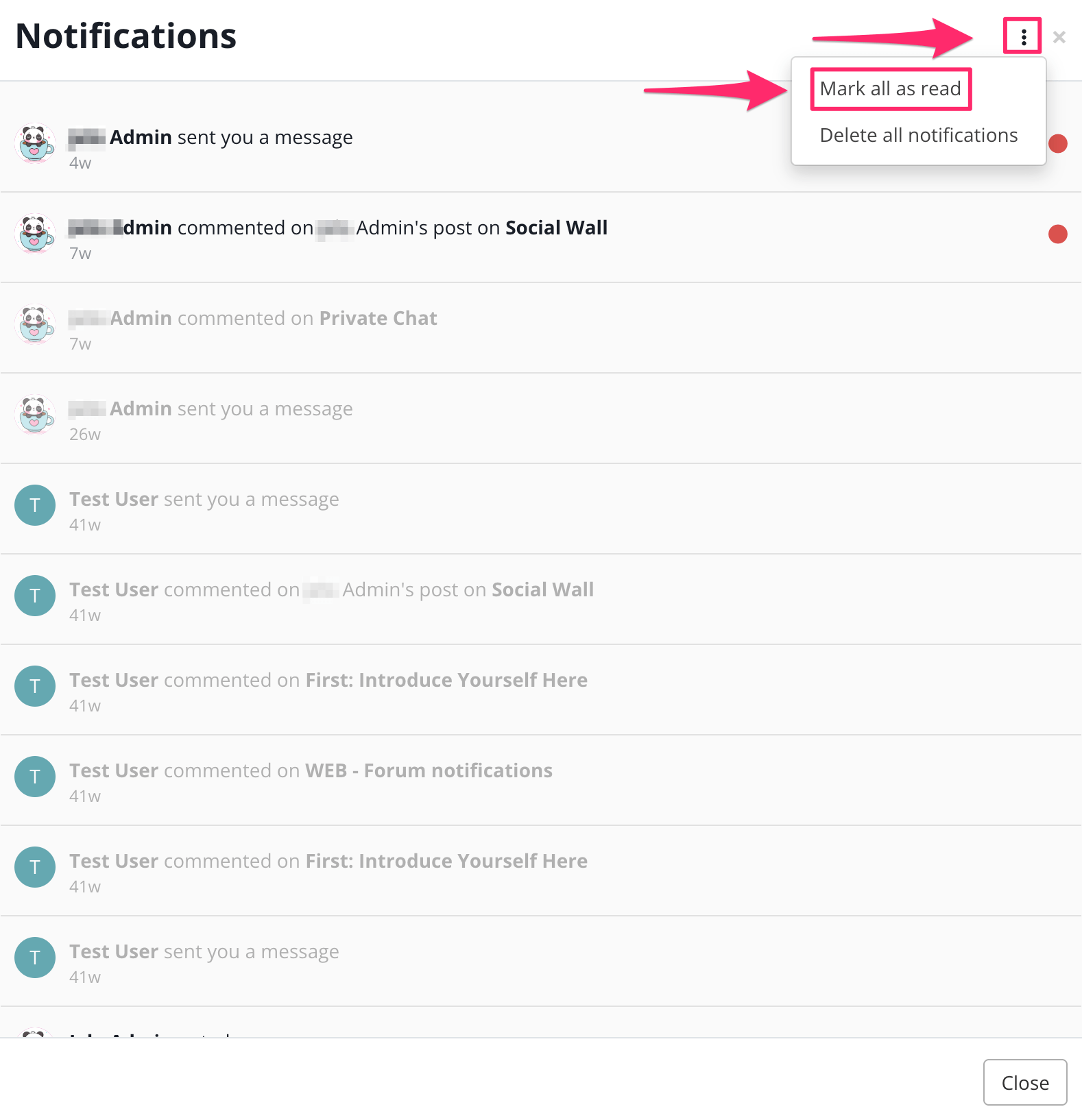
If you want to apply the action for ALL notifications, you may click the ellipsis icon on the upper right hand corner of the Notification page.
- Mark All as Read
- Delete All Notifications