This will allow users to easily see their charges, invoices and their subscription information inside the members area.
Anyone who has made a purchase in your course, bundle, forum and external product will be able to access the billing section.
To do this:
- In members area, click on the Avatar icon and then select Billing.
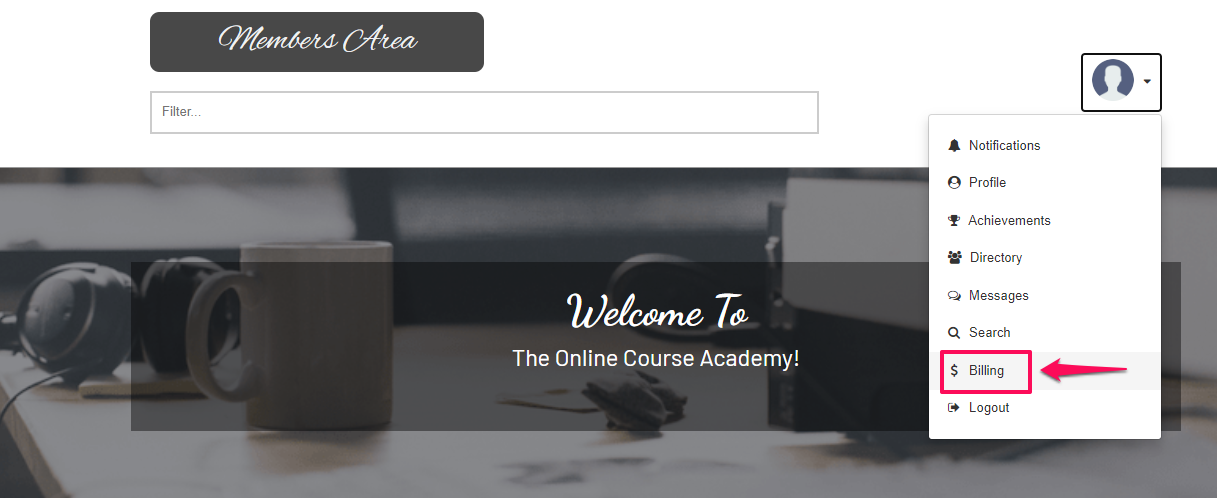
- The Billing pop up window will appear.

Customer information
- This will show the user’s information. They can edit it anytime by clicking the Edit button.

- The Billing Details pop up window will appear where they can update their information very easily.
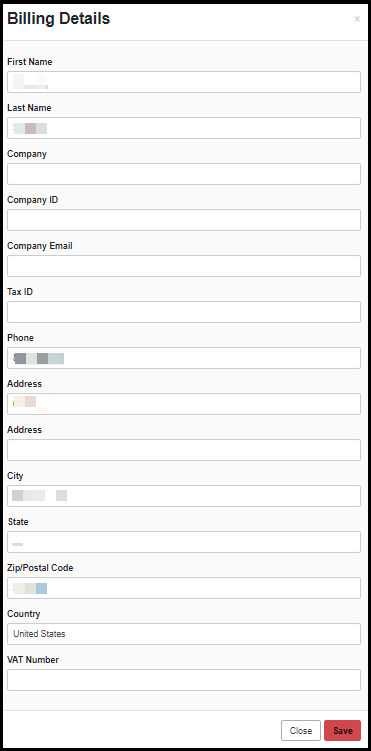
Transactions
This will show all the member’s transactions. The date, product name and amount of their payments. 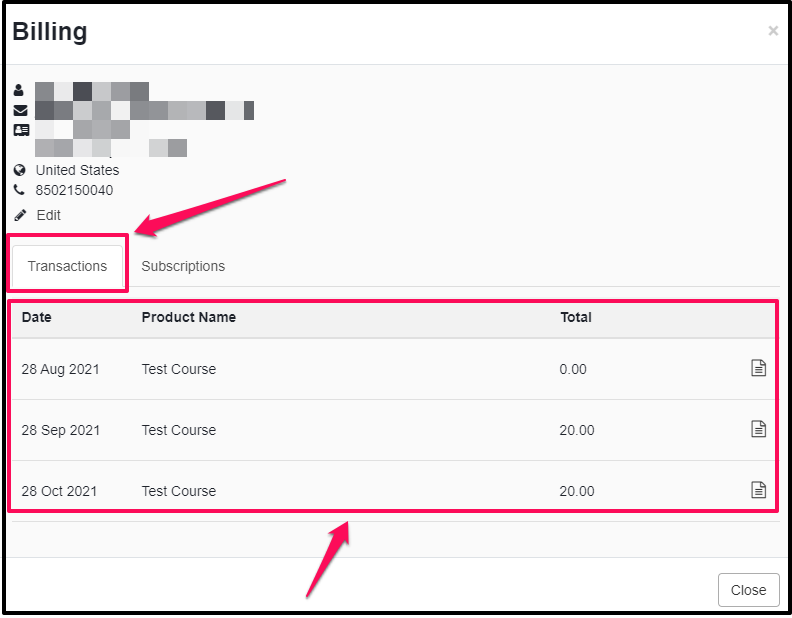
Invoice
This will allow the user to check and download their invoices.
- Simply click on the Invoice button to the right.

- The Invoice pop up window will appear.
To download, just click on the Download button at the very bottom of the pop up window.
Subscriptions
This will show the information of the user’s subscription. 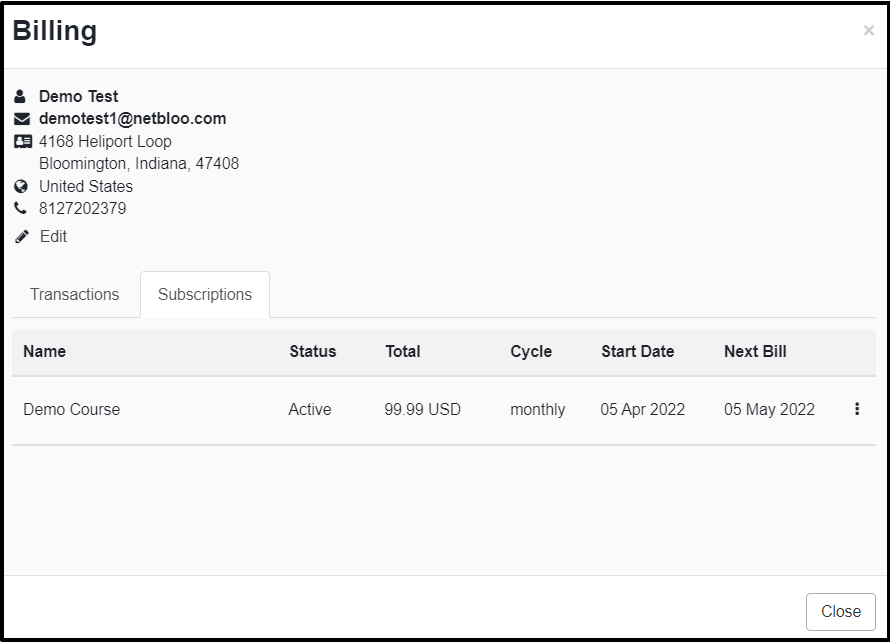
- This will also allow them to update their card details by clicking the vertical … button to the far right side then select Update Card.
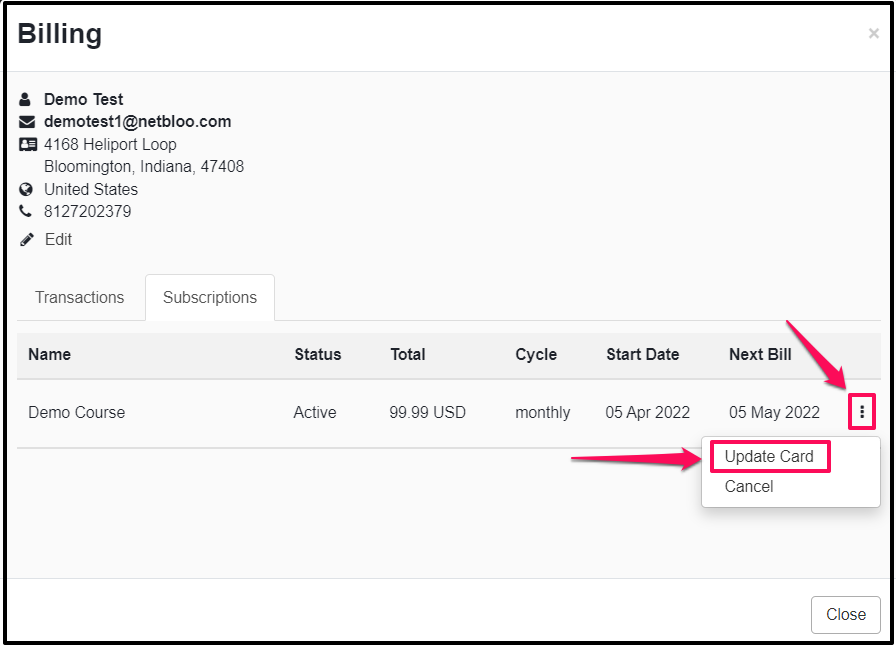
For more information, please check How can my clients update their credit card
For users who have purchased external products
As mentioned above, those users who have purchased your external product will also be able to get access to the Members area and billing section.
How this works:
- When someone purchased your external product, he will only be created as a Member but he will NOT receive the login details like we do for those users who have purchased your course, bundle and forum.
- Instead, they just need to go to your Members area login page (http://domainname.com/account).
- Since they do not have the login details, all they need to do is to click the Forgot your password? link.
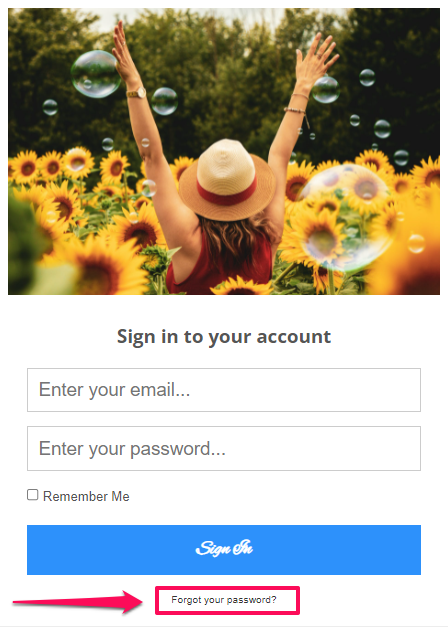
- They will receive the password because they are in manage members and they can login.
- Once logged in, they will not see any course but they will be able to click the Avatar icon and see the billing section, etc.
