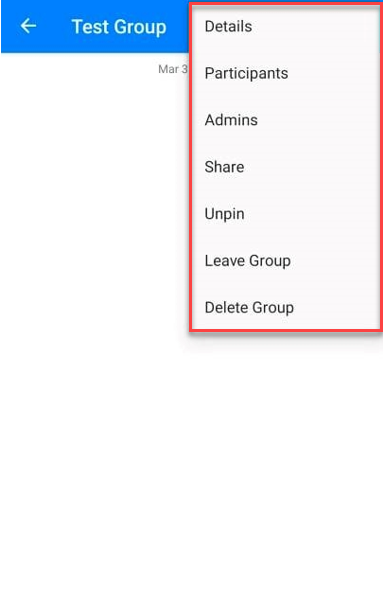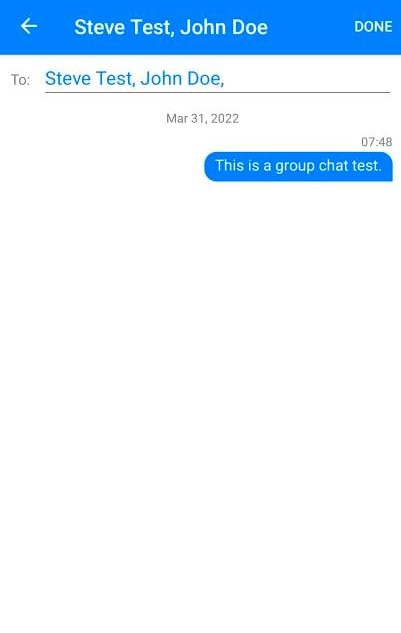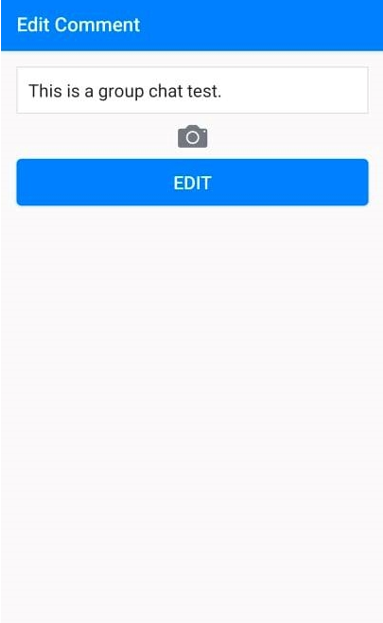The Messages is where the members of your site can send or receive private messages from other members using the Academy+ App on an android device.
For more information regarding setting up the Messages on the your membership site, you may visit the Messages.
Group Chat
- In the app, tap on the ellipsis or More (…) button and then select Messages.

- The Messages window will appear.
- To create a group chat, simply tap on the ellipsis on the upper right side in Messages and select Create Chat.

- Once tapped, you may now create a group message. Simply add the name of the members.

- When you go back, the name of the users will be shown in the Messages modal.

As an admin, there will be more options in the group chat. Simply tap the ellipsis (3 dots) on the upper right hand corner and the options will appear.
- Details
This option will allow you to edit the name and icon of the group.

- Members
As an admin, you may manage the participants like adding or deleting.
- Admins
This feature will allow you to manage the admin.
You may assign another member as an admin by switching the toggle ON.
When you leave the group, the assigned admin will be managing the group moving forward.
- Share
This feature will allow you to share this group to another member via URL.
You may use mail, social media platforms or messaging app to share the URL.
- Pin/Unpin
You may pin/unpin the group.
By pinning, you will see that it is already pinned in the Messages modal. It will always appear at the top of the modal.
- Leave Group
You may leave the group chat. The group will still be active after you leave.
NB! As an admin, you cannot leave the group unless there is another admin assigned.
You will get a warning message:
- Delete Group
This will delete the group chat. All messages will be deleted and all participants will be removed.
You will get a warning message to confirm the action:
As participants or members, these are the available options in the group chat when they tap on the ellipsis or 3 dots on the upper right hand corner.

- To see the group chat members, simply tap on the Members.

- Pin/Unpin
You may pin/unpin the group.
By pinning, you will see that it is already pinned in the Messages modal. It will always appear at the top of the modal. - Leave Group
You may leave the group chat. The group will still be active after you leave. - To copy a message, simply press and hold the bubble message itself.
The Copy option will appear and once pressed, you will now be able to paste it somewhere or on to the text box.
- The Edit and Remove option will only be available on participant’s own message by pressing and holding the bubble message itself.

As an Admin, these are the options when managing a message:

+ Reply
Reply to a specific message.
+ Copy
This option will allow you to copy the message.
+ Edit
This option will allow you to edit the message. You can also add an image by tapping on the camera icon and just press on the Edit button to save the changes.
+ Remove
This option will allow you to remove a message.
There will be a pop up message confirming if you want delete the comment. If yes, press on the Ok button.

That’s it! That’s how you set up and manage the access of your members to the Messages when using an Android device.
Audio Message
To add an Audio Message, simply press and hold on the microphone icon on the lower right corner and then record. Once done, just release the icon and then it will automatically send.
To cancel the recording, simply slide it to the left.
Block / Unblock Messages
As an Admin/Member, you have the option to block messages from a particular member.
NB! Admin can still send a message even if he is blocked.
To do this:
- In the app, tap on the ellipsis or More (…) button. Then select Messages.
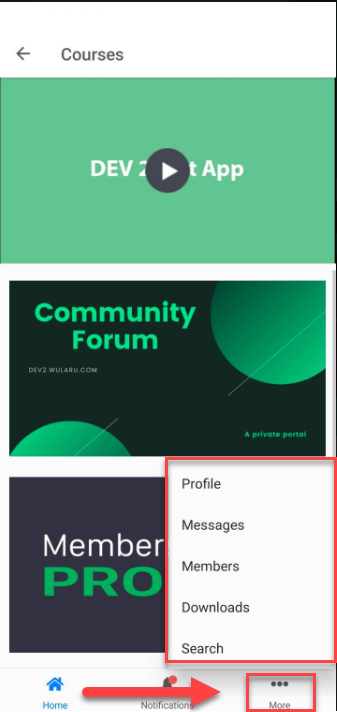
- The Messages window will appear.
Select the user that you want to block.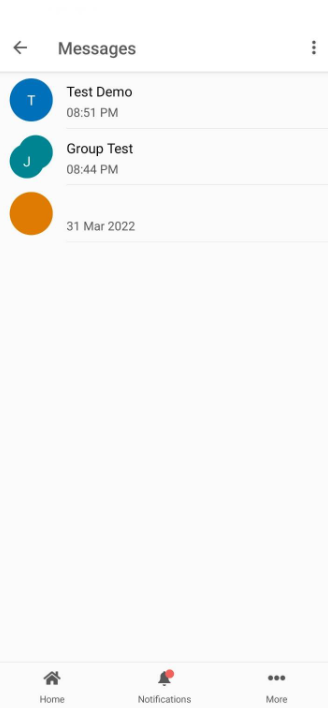
- This will open your conversation with the user.
Tap on the vertical … on the upper right hand corner and then select Block.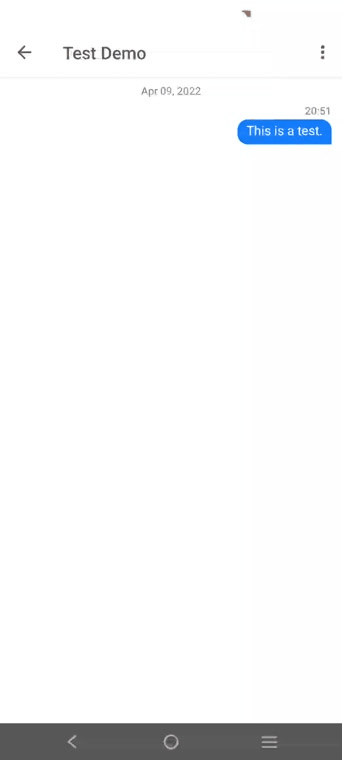
- Once blocked, you will not be able to message this user anymore.
To unblock, simply tap on the vertical … and then select the Unblock option.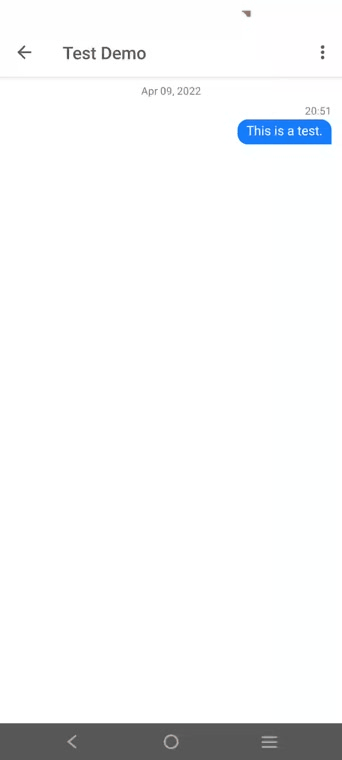
How to add emojis reactions
- Tap and hold the message to add an emoji.

- Tap the ellipsis to see all emojis.

- You may now scroll up and select your preferred emoji.