This will show you the steps on how you can manually add members to the Manage Members. All newly added member/s will appear at the top of the list of members.
NOTE! By adding members manually, please remember that they will not receive a registration email or login email. If you want them to receive a registration email, consider using the import function instead. For reference, read Importing Member using a CSV file
You also need to activate the courses you wanted to give access to each member. For more details, check Manage Members: View or Edit Members’ Purchased Courses
To add a single member to your list
- Go to Members Area, then select the Manage Members.
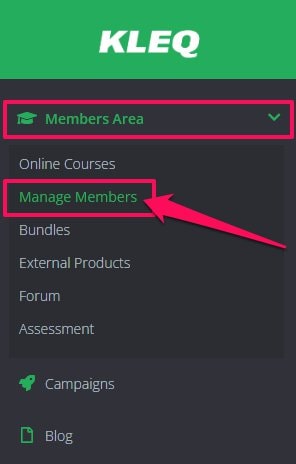
- At the top-right corner, click on the Plus (+) icon.
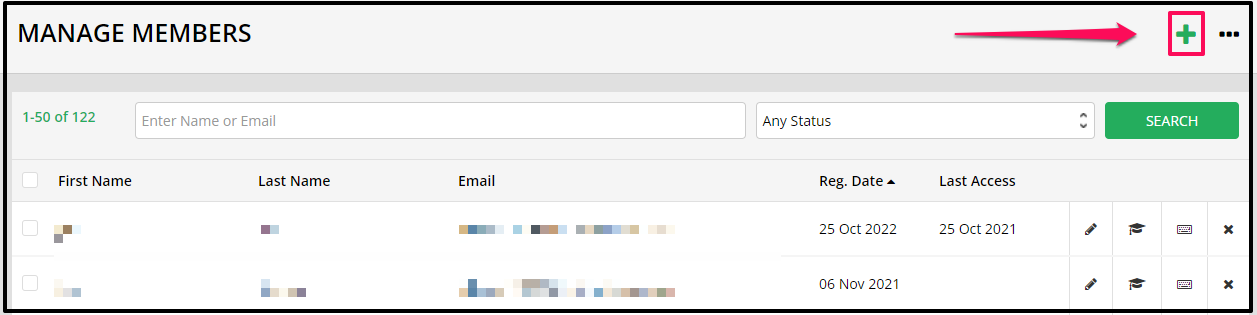
- Complete the fields in the pop-up window that appears
i.e. Name | Email | Password | Registration Date.
- Then click on the SAVE button.
To import multiple members using a CSV file
- Simply follow these steps Importing Members using a CSV file
Related Articles
Manage Members
Manage Members: View or Edit Members’ Purchased Courses
Importing Member using a CSV file
