To Get Started:
- Go to Members Area, then select the Manage Members.
In this section, you will see the list of members who have purchased courses from you.
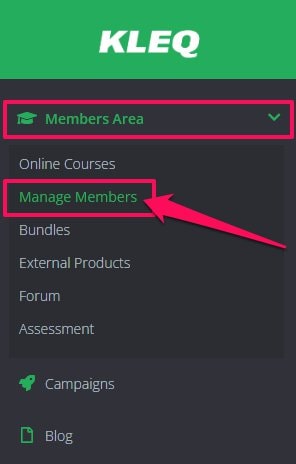
- Click on Products button to the far-right of relevant member.
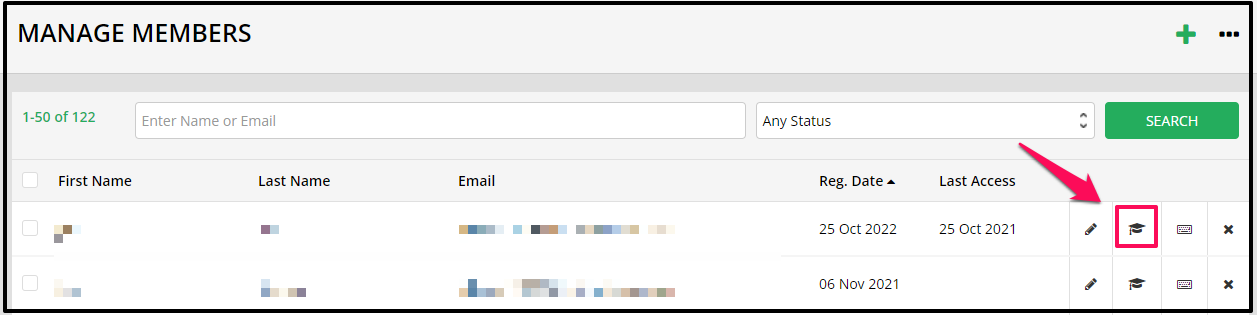
- In the pop-up window, you will see the list of courses you have on offer.
If a customer has purchased one of your courses, the registration date will be visible and the course Access Toggle button is turned ON.
- If a customer has not registered for a course, the date field will be blank and the course Access Toggle button is turned OFF.

To manually activate a course for a member
- Under Date, click on the empty field and select a registration date.

- Under Access, turn the toggle ON.

- Then, click on the SAVE CHANGES.
To manually deactivate a course for a member
- Under Access, turn the toggle OFF.

- Then SAVE CHANGES.
To give course access to multiple members
- Go back to the Manage Members dashboard.
Select all the members who should get access to a specific course by putting a check mark to the checkbox on the left side of the member’s name.
- Scroll down to the Select Action drop-down at the bottom of the page.
From the drop-down, select Give Access.
Select the relevant course from the drop-down menu.
Click on the Submit button.
To remove course access for multiple members
- Go back to the Manage Members dashboard.
Select all the members who should no longer be getting access to a specific course by putting a check mark to the checkbox on the left side of the member’s name.
- Scroll down to the Select Action drop-down at the bottom of the page.
From the drop-down, select Remove Access.
Select the relevant course from the drop-down menu.
Click on the Submit button.
- A popup window will appear to confirm the action. Click OK.
How to check the member’s progress on lessons and assessments
In the Products popup window, you will see your member’s progress.
You will see each course’s Lessons and Assessments Progress on the right side. 
How to determine which lessons or assessments a member has not completed
To determine which lessons or assessments a member has not completed, you just have to click on the Lesson and Assessment Status. 

Once clicked, the Lessons and Assessments Status will pop up. 
 The completed lessons will be marked with a checkmark.
The completed lessons will be marked with a checkmark.
 While completed assessments will show whether they were Passed or Failed, incomplete assessments will show Not Started.
While completed assessments will show whether they were Passed or Failed, incomplete assessments will show Not Started.

To Reset Progress
To reset progress, just click the Reset Progress button at the far right of the window.
You will have 3 Options:
- Reset all progress – this will reset both Lessons and Assessments progress
- Reset progress of lessons only – this will reset the member’s Lessons’ progress only
- Reset progress of assessments only – this will reset the member’s Assessments’ progress only

Give Course Full Access
If in case that a certain course has drip-feed contents, and you want a member to have full access without waiting for the drip, turn the Full Access toggle button to ON for the particular course/s.
