If members have purchased your courses externally, you can manually import them to your KLEQ site by importing CSV file. You can also update existing members.
Importing New Members:
- Simply go to Members Area in the left sidebar, then select Manage Members.
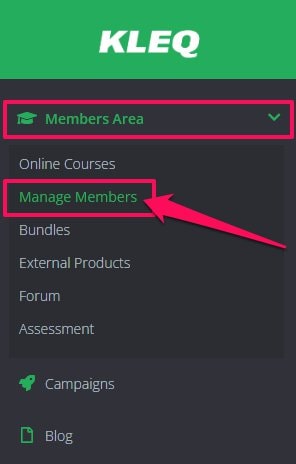
- In the Manage Members dashboard, click on the 3 dots on the upper right hand corner and click on Import.

- In the Import Users pop-up window, select Register New Member in the first drop-down menu.

- Upload your CSV file by clicking Browse. Then, select the CSV file containing the list of members you want to import from your computer.

IMPORTANT: The CSV file should contain the following data:
First Name, Last Name, Email.
Example: Jane, Smith, [email protected]
- In the Give Access to drop-down menu, select the type of registration.
 You may select one of the following:
You may select one of the following:
+ Course – a drop-down will appear to select the particular course.
+ Bundle – a drop-down will appear to select the particular bundle.
+ Forum – member/s imported will have full access on your site’s Forum.
+ Forum Category – a drop-down will appear to select the particular forum category.
- TIP! If you would like to send your Welcome Email to these members, simply ensure the field Send registration e-mails is ticked.
If you don’t want to send the Welcome email, leave the Send Registration Emails field unchecked (default setting).
- Once done, click on Import.
Update Existing Member
- Simply go to Members Area in the left sidebar, then select Manage Members.
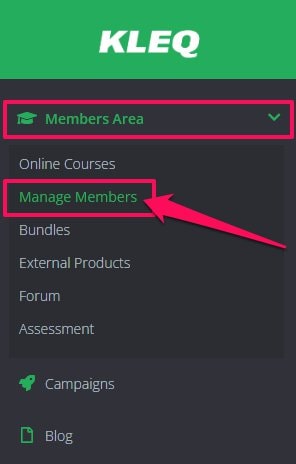
- In the Manage Members dashboard, click on the 3 dots on the upper right hand corner and click on Import.

- In the Import Users pop-up window, select Update Existing Member in the first drop-down menu.
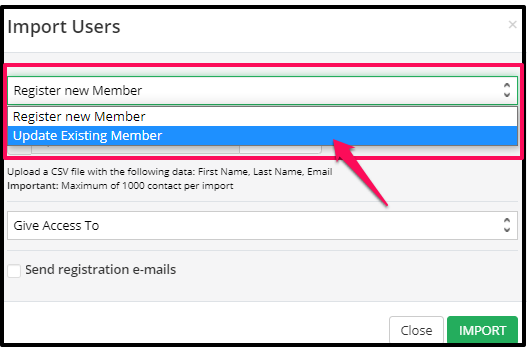
- Upload your CSV file by clicking Browse. Then, select the CSV file containing the list of members you want to import from your computer.
NB! This CSV file should contain the Email address.

-
- In the Give Access drop-down menu, you have 2 options:

- In the Give Access drop-down menu, you have 2 options:
+ Give Access – give access to the member/s in the CSV file.
+ Remove Access – remove access to the member/s in the CSV file.
In the Course drop-down menu, select the item you want to update.

You may select one of the following:
+ Course – a drop-down will appear to select the particular course.
+ Bundle – a drop-down will appear to select the particular bundle.
+ Forum – member/s imported will have full access on your site’s Forum.
+ Forum Category – a drop-down will appear to select the particular forum category.
Once done, click on IMPORT.
