This article will teach you how you can give or remove bundle access to multiple members in the Manage Members manually.
To do this:
- Go to Members Area, then select the Manage Members.
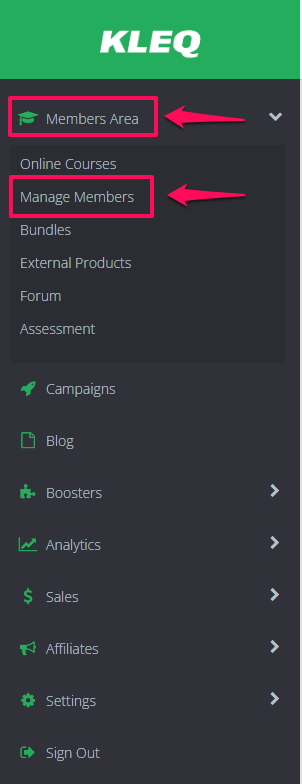
- In the Manage Members, search for the relevant member/s. To do this simply type the Name or Email Address and click on the SEARCH button.

- To filter search and display multiple users based from course or forum, click on Any Status drop-down menu and then select the status.

- Another drop-down menu will appear. Select the appropriate course or forum and then click on SEARCH button.
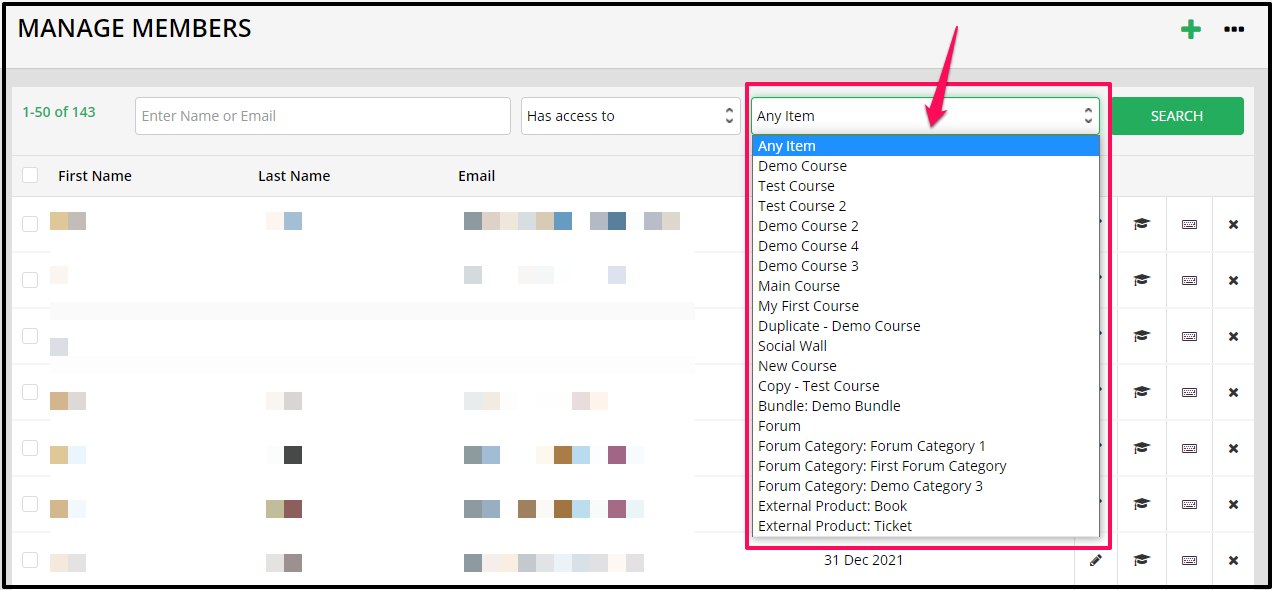
To Give Bundle Access
- Tick the checkbox next to the relevant member’s name.
- Scroll down and look for Select Action at the bottom of the page, click on the drop-down menu and select Give Access.
- Choose bundle on the next drop-down menu and select the bundle you want to give them access to and click on SUBMIT button.

To Remove Access
- After selecting the relevant member’s you want to remove the bundle access by ticking the corresponding check boxes next to the member’s name, scroll down at the bottom of the page.
- Look for the Select Action drop-down and click on Remove Access. On the second drop-down menu click on Bundle and select the bundle you want to remove access from members. Once done, click on SUBMIT button.

Related Articles
Manage Members
Manage Members: View or Edit Members’ Purchased Courses
Manage Members: Give Course and/or Forum Access to Multiple Members
