This article will help you to add course or forum access to multiple members manually.
To Get Started:
- Go to Members Area, then select the Manage Members.
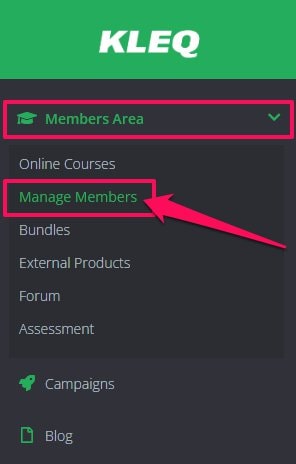
- In Manage Members Dashboard, to search for a member simply type the Name or Email Address and click on SEARCH button.

- To filter search and display multiple users based from course or forum, click on Any Status drop-down menu and then select the status.

- Another drop-down menu will appear. Select the appropriate course or forum and then click on the SEARCH button.
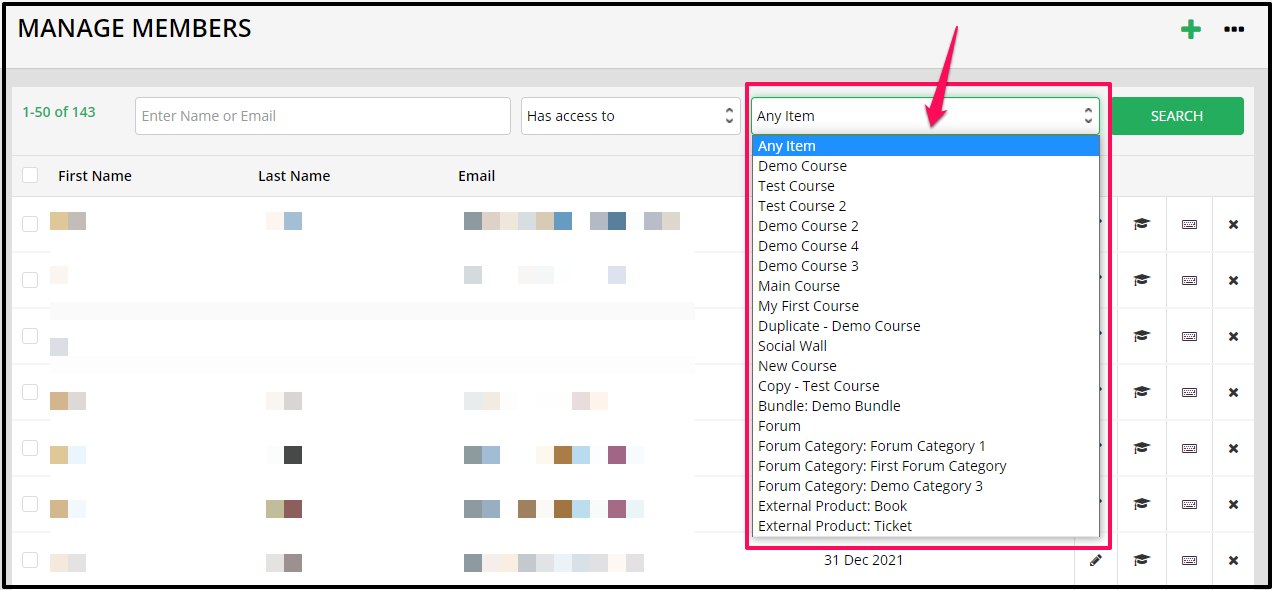
- Tick the box next to the relevant member’s name. On the Select Action at the bottom of the page, click on the drop-down menu and select Give Access. Choose the course you want to give them access to and click on SUBMIT button.
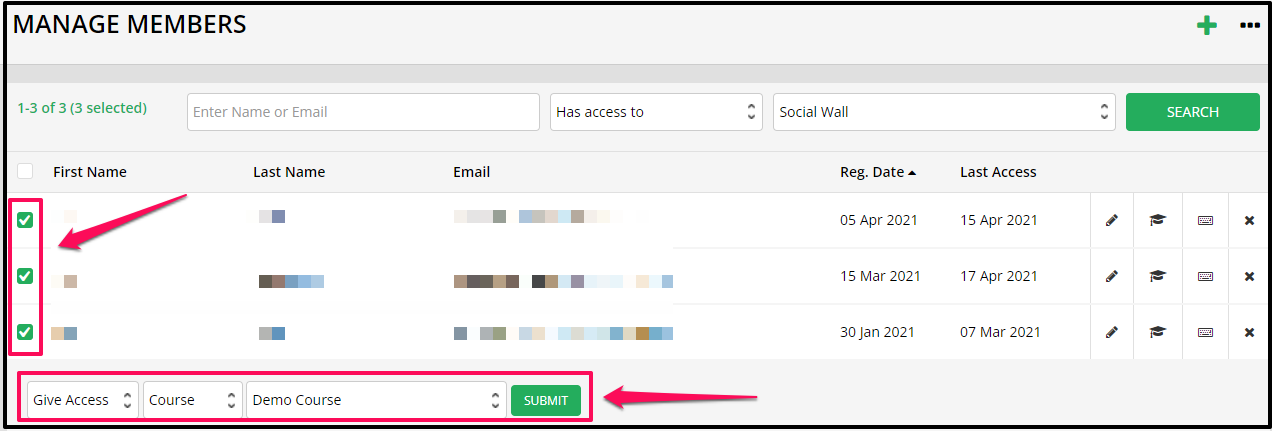
That’s it, changes saved after you submit.
NOTE: You can confirm if members were added to the course or forum by filtering search and selecting the specific course.
Related Articles
Manage Members
Manage Members: View or Edit Member’s Purchased Courses
Importing Members using a CSV file
