To Do This:
- In the admin area, go to Members Area in the left sidebar menu, then select Forum.
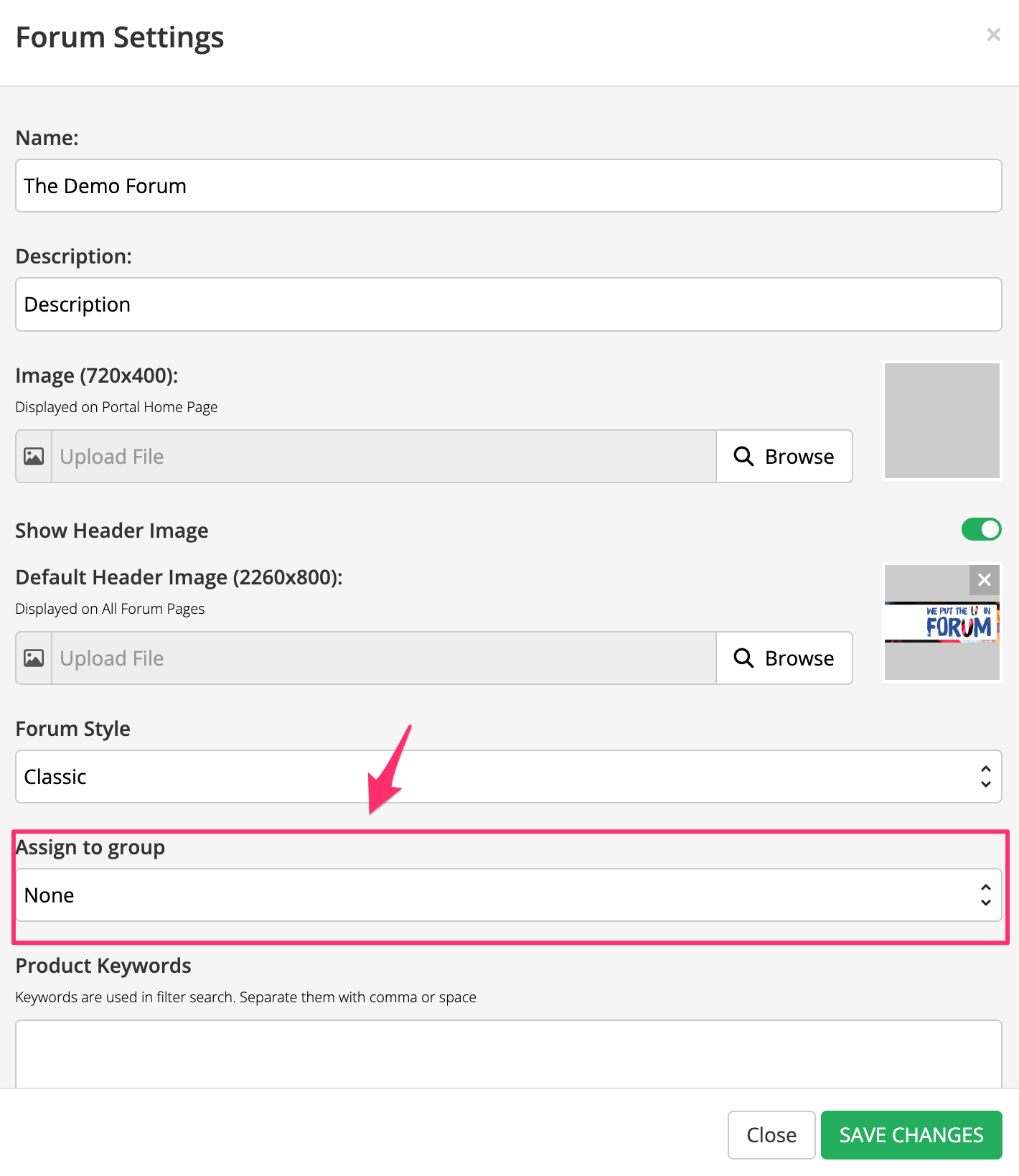
- It will bring you directly to the Forum dashboard. Click on the ellipsis (…) at the top right corner then click Forum Settings.

- The Forum Settings popup will appear.

- Simply complete the fields as indicated below:
+ Name
Give your forum a name.
+ Description
Add a description for your forum.
+ Image (720×400)
This image will be used as a thumbnail / cover image for your Forum in the Portal Home page.
+ Show Header Image
Enabled – the image will appear at the top of all forum pages
Disabled – the image will be hidden at the top of all forum pages
+ Default Header Image (2260×800)
This image will appear at the top of all forum pages.
+ Forum Style
This will allow you to select the forum style.
Classic – It is a classic or old style thread in which posts are paginated and sorted from oldest to newest.
Version 2 – It displays posts with the most recent activity at the top, as well as a hierarchy.
+ Assign to group
Assign your Forum to specific group so it can be dynamically displayed on some portal pages.
+ Keywords
Add keywords for easier content searching in your Membership Site.
+ Members can message others:
This feature will allow you to Disable/Enable the option to allow members to contact each other on Forum pages.
+ Hide “Members Online” section on Forum Home Page:
Enabled – online members will be invisible on the Forum home page.
Disabled – online members will be visible on the Forum home page.
+ Home Page Default View:
This will allow you to select the default view on your Forum Home page.
Select between Unread, Latest, Watched, or Muted posts.
+ Home Page Fonts:
This setting will allow you to customize the Font Family, Font size and Color of each text element on your Home Page.
+ Section Page Fonts:
This setting will allow you to customize the Font Family, Font size and Color of each text element on your Section Pages.
+ Thread Page Fonts:
This setting will allow you to customize the Font Family, Font size and Color of each text element on your Thread Pages.
- Once done, click on the SAVE CHANGES.
Your forum is now enabled.
Now if your members have access to the Forum, it will appear in their Member Portal, just like all the other courses they have access to.
For members to open the Forum, they’ll simply click on the View button, which will direct them to the Forum Home Page.

Related Articles
How to Customize your Forum Page
Adding Categories and Sections to your Forum
Setting up your Forum Threads
How to sell Forum Access online
