Once you’re done creating your courses, you can now customize your Membership Site.
The Membership Site customization now uses our state-of-the-art page editor.
Any design changes made in the homepage page builder/editor will only apply to the web version of the page. The Mobile app will always display the entire course list the member has access to.
How to Customize your Membership Site
- Go to Members Area then select Online Courses.
Click the Ellipsis (…) on the upper right part and then select Home Page.
Your Membership Site will launch in the page editor.

Working with Sections, Rows, and Blocks on your Membership Site
- You can add multiple sections, rows, and blocks to your membership portal just like any other pages.
- You may also display sections, rows, and blocks based on the member’s registered courses.
To do this:
- Go to the Section or Row or Block > Options > Display Rule:
You have the option to choose All Members, Members of Course, Members of Group or Members of Any Group in the drop-down menu.
All Members (Default)
All members can see the item.
Members of Course
Members with access to the particular course can only see.
Members of Group
Members with access to the particular course group can only see.
Members of Any Group
Any members who have access to any course that belongs to any group.
- Click SAVE once you are done.
Working with Special Blocks on your Membership Site
You can add any regular block type to your membership portal e.g. Image, Video, Text. However, there are two special blocks in the portal that you cannot duplicate but you can move them anywhere on the page.
These two special blocks are: Profile Avatar Block and Course Block
- Profile Avatar Block
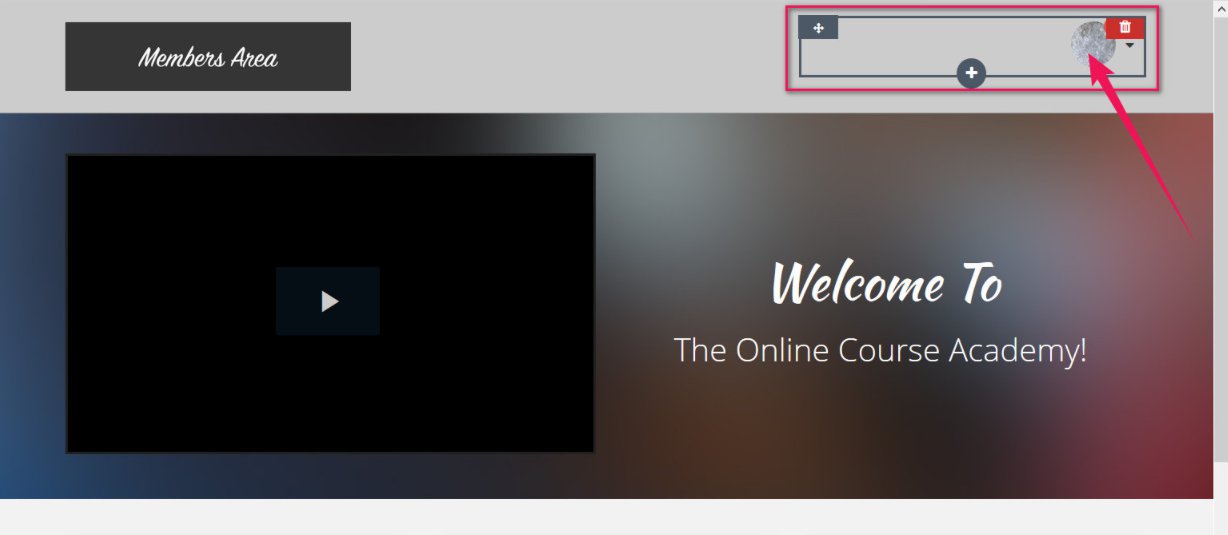
- Course Block

Go to Course block for more details.
If you want to dynamically display the member’s first name on Membership site pages, here are the steps:
-
- Click or Edit the Text Block.
- Simply type in {{FirstName}} on the edit Text Block space and then SAVE.
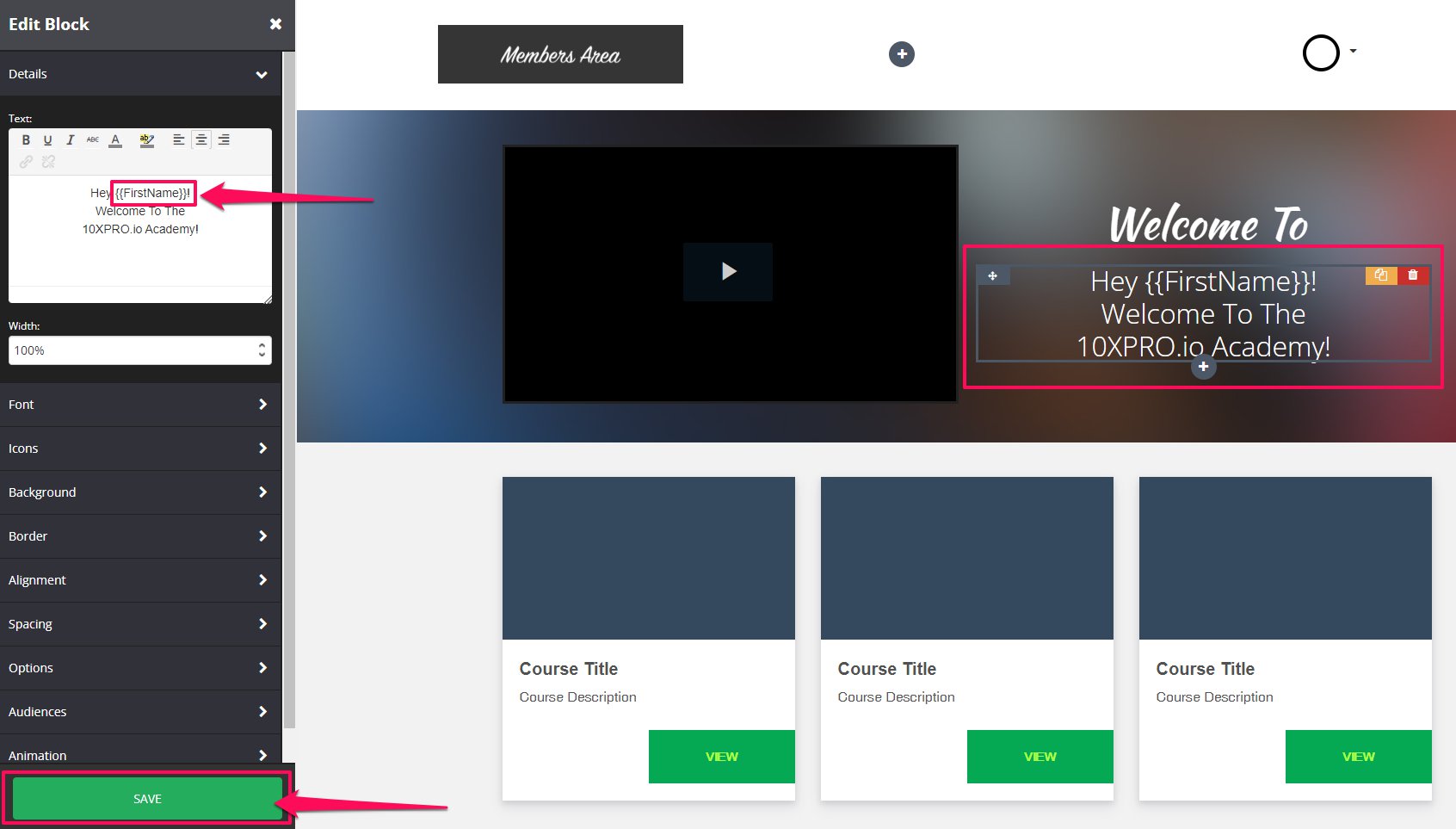
That’s it! Every time they log in, they will be able to see their first name on the member’s home page.
Related Articles
01005 – Edit Your Pages
03002 – Working with Sections
03003 – Working with Rows
03004 – Working with Blocks
