If you have chosen the Blank Campaign, your next step is to add pages to your Campaign.
To Do This
- In your campaign, click on +Add New Page. This will open the Pages Template window.
Give your new page a Name.
Under the Page template drop-down, select the type of page you want to add to your campaign.

The Page Template drop-down holds the following types of pages:
Important: A note or warning will appear on the page templates indicating that a CSS code has been inserted under Page Options > Custom codes. 
+ Featured – A shortcut to the most used templates 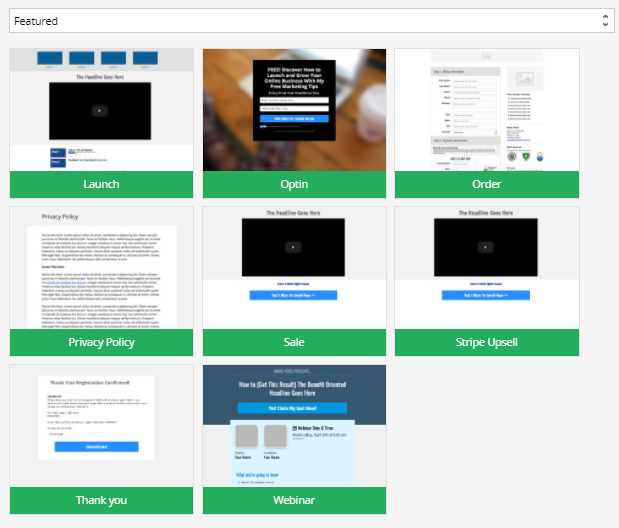
+ Launch – Launch template setup specifically for your Launch campaigns 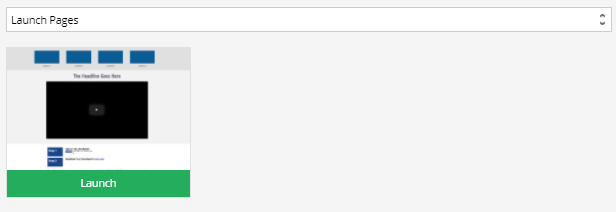
+ Optin – List of different Optin page templates 


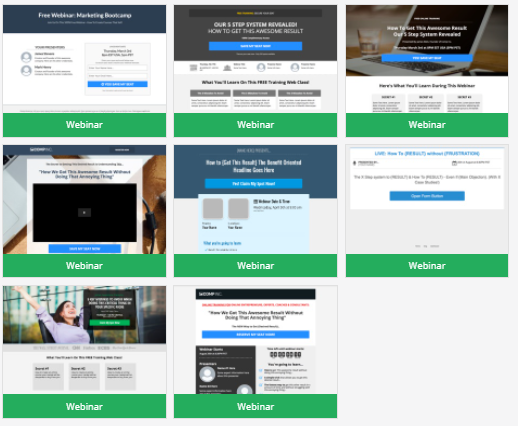
+ Order – List of different Order page templates. 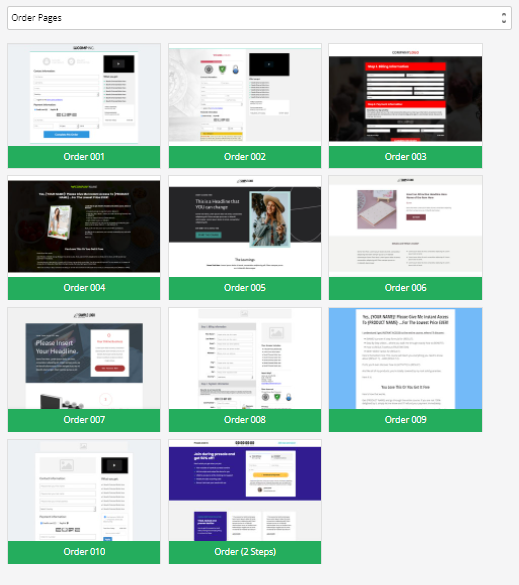
+ Sale – List of Sale Page templates 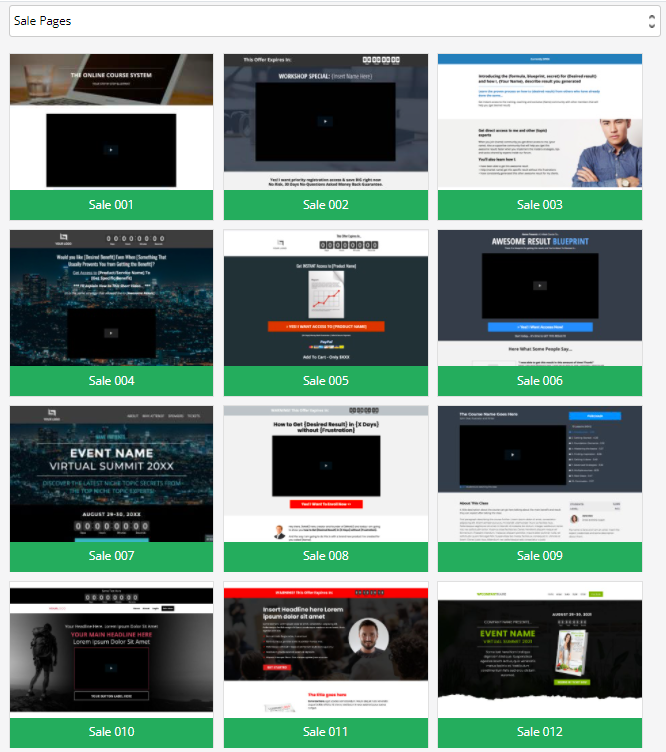
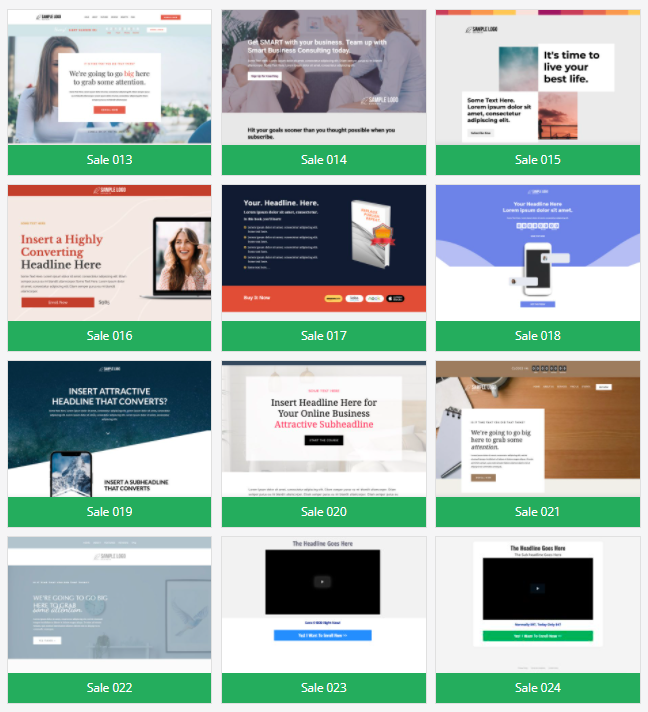
+ Special – Privacy policy, Email Confirmation, Survey & List Segmented templates 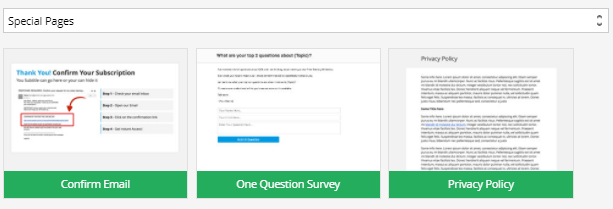
+ Thank You – List of Thank You page templates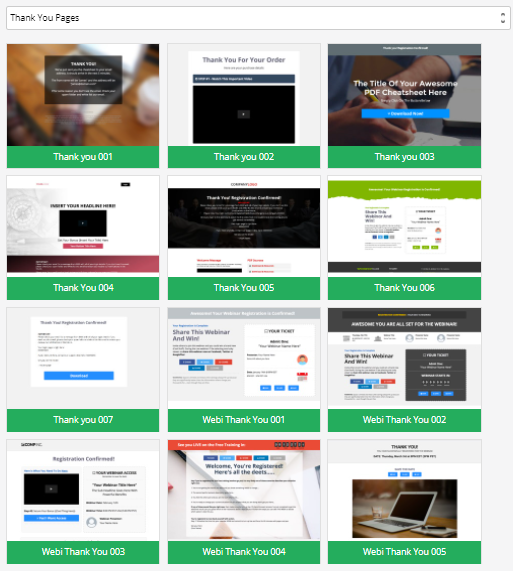
+ Upsell – Upsell templates for PayPal and Stripe

+ Webinar – List of required templates for Live or Auto webinars 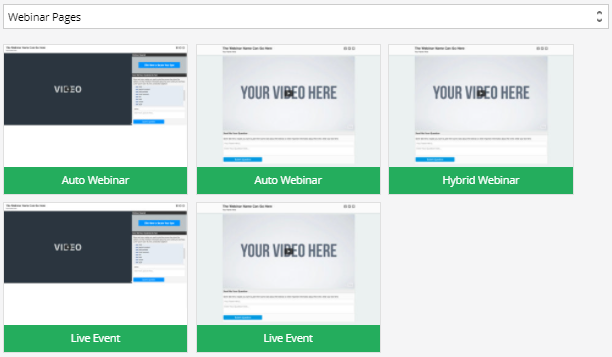
+ Website – List of available templates for a website 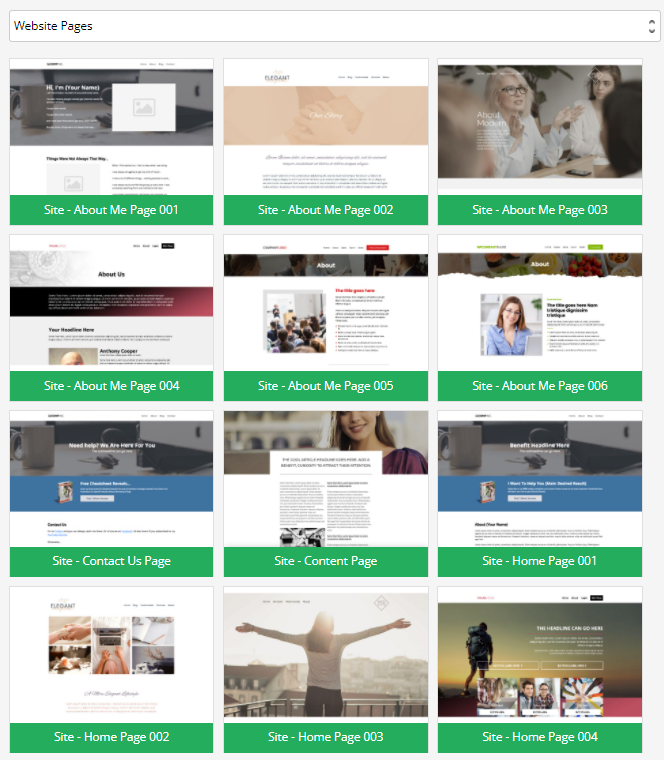
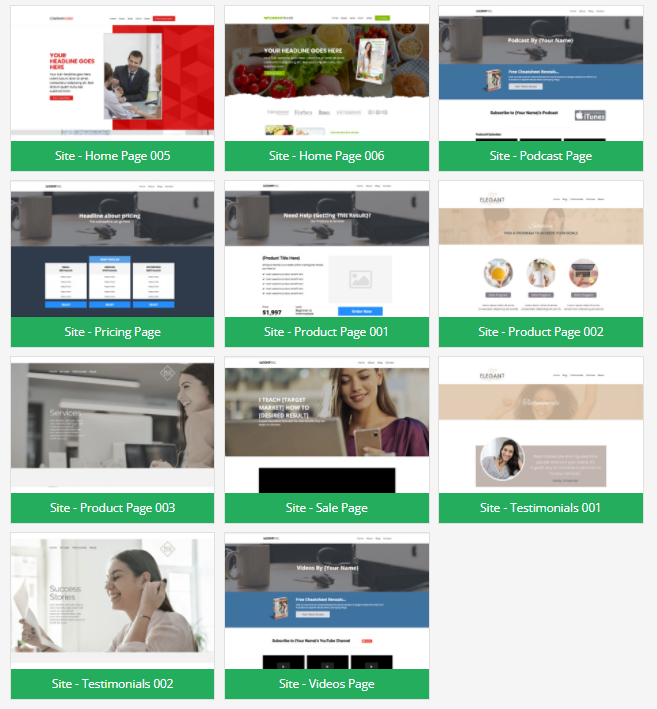
- Once selected, a list of page templates from that section will appear.
- Select one and then, the new Campaign page will launch on the page editor. Also, the new page will be added to your Campaign, and will be at the bottom of the list.

Related Articles
Step 01 – Creating Your First Campaign
Step 03 – Editing Campaign Pages
