Once your Launch pages have been setup and your Launch Menu is in place, you can make your launch fully automated.
To do this:
- Go to Boosters, then select Launch Menus.
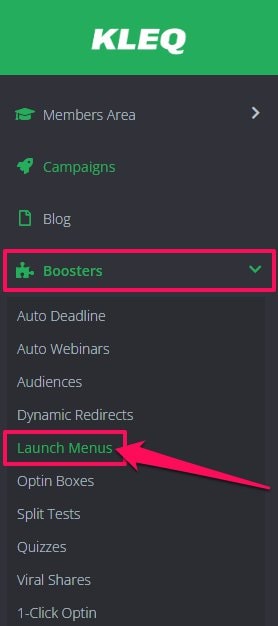
- Open the Launch Menu you want to convert to Evergreen
- At the bottom of the Menu Settings, you will find the option Make this Launch Perpetual, Simply switch the toggle to ON.
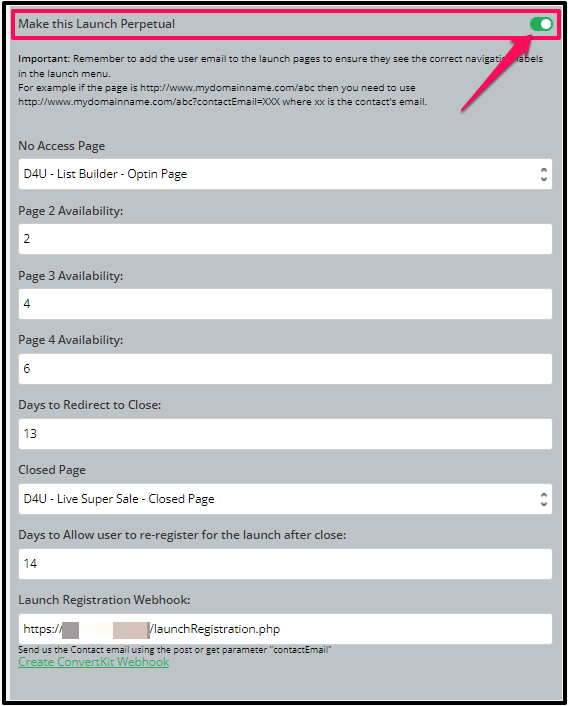
- Once enabled, several options will appear then complete them as follows.
No Access Page
People can only get access to an evergreen Launch if they have registered for it.
If people have not registered for your launch, you will need to setup a redirect page you can send them to if they try to access any launch pages. Once done, select it for this field.
Days to Value page 2 – 4
Add a number to indicate when you would like your your launch pages to be released.
You can add any number of days in between each Launch page.
Days to Redirect to Close
When do you want to redirect members to your Close page if they try to access one of the launch pages? Simply choose the number of days after registration. For example: if you select 11 days, if members try to access any of the launch pages 11 days after they have registered for the auto launch, they will be redirected to your Close page.
Closed Page
Select your Closed page from the drop-down menu.
If people arrive late for the Launch (after close date selected above), they will be redirected to this Close page.
Note: This page will be seen only by people who have registered for the launch. If people, who have never registered for the launch, click on the launch pages they will be redirected to the No Access page.
Days to Allow user to re-register for the launch after close
Select the number of days, after close, you will allow people to re-register for the launch.
The close date is set in the Days to Redirect to Close section. This feature protects you, since you don’t want people to re-register for the launch the day after it closes.
Launch Registration Webhook
You may use this webhook to register the user to the Launch.
Once done, click SAVE.
Now your Evergreen Launch is ready! Your next step is to register users for your Evergreen launch. For more details on this click on the link below.
Related Articles
How to setup your Launch Menu
How to register people for your Evergreen Launch
