Now that your Launch Menu has been set up, you will need to register users to your Launch Menu
To Do This:
- Go to your Launch Campaign in the Campaigns section.
Open your Optin page. - In the left-sidebar menu, select Form Settings.
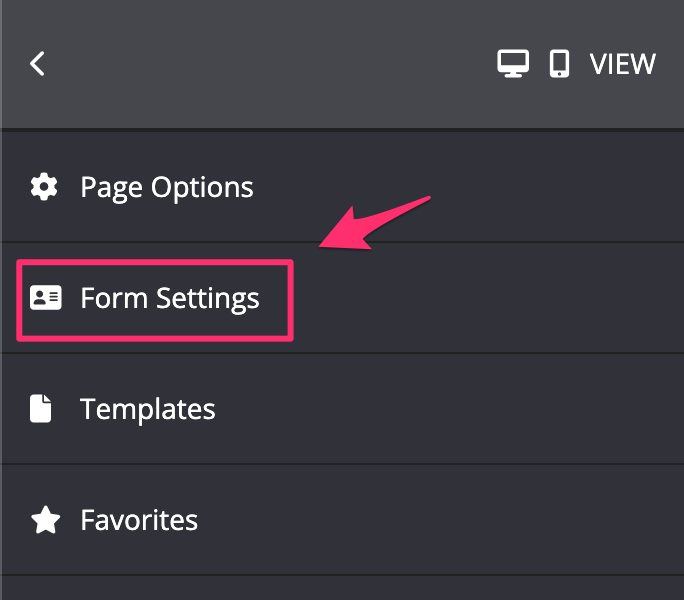
- Under When user submits the form drop-down, select the relevant Email system you have integrated with your KLEQ site. We have deep integration with Infusionsoft, Active Campaign, ConvertKit, Drip, AWeber, MailChimp, and Ontraport.
Once selected, choose the relevant tag you want to be applied when your customers optin.
- If you use another email system that we do not have deep integration with, you can choose the Send Details to web form option instead and then simply add the web form code from your system in the field provided.
NB! Under Redirect to this page on Optin field.
From the drop-down, select the relevant page you want people to reach once they have registered.
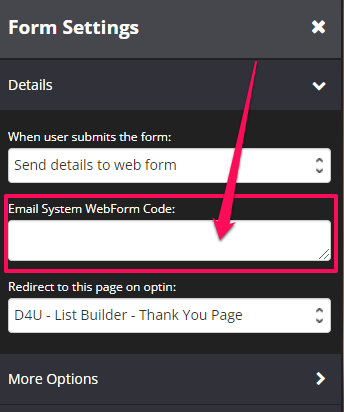
- Under More Options, enable the Register for Evergreen Launch.
- From the drop-down menu, select the Launch Menu that you just created.

- Once done, click SAVE.
Now when people submit their details:
- We are going to register them to the Evergreen launch you’ve setup
- We will know when they should get access to the content in your Launch menu
- And when we should redirect them to the close page after the close date
Note: If you prefer to use a Webhook to register your users, simply follow these steps
Registering people to an Evergreen Launch using a Webhook URL
Related Articles
How to setup your Launch Menu
Working with the different Form Types
