The main admin user (owner of the site) may manage the privileges of other admin users however this option does not appear on the main admin’s profile settings.
To do this:
- Go to Settings in the left-sidebar menu and then select Admin Users.
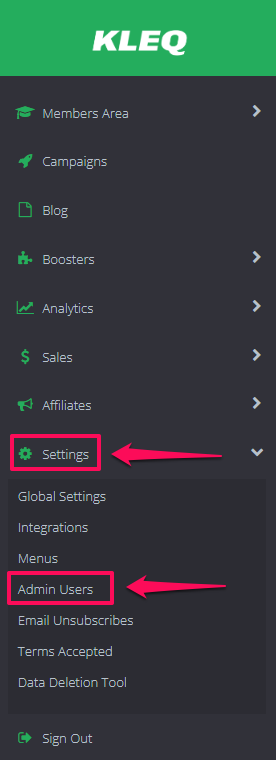
- Click the name of the user or click on the Edit (pencil icon) in the right part of the name.

- In the next screen, the EDIT USER settings will appear.
At the bottom of the settings, you will find the option Manage User Permissions. By default, an admin user has access on every single page on the admin area except Notify on Social Activity.To get notified via email when one of your members payment max fails, you may leave the Notify on Payment Max Fail option enabled. This works for Stripe and PayPal subscriptions.
By default, an admin user has access on every single page on the admin area except Notify on Social Activity.To get notified via email when one of your members payment max fails, you may leave the Notify on Payment Max Fail option enabled. This works for Stripe and PayPal subscriptions. 
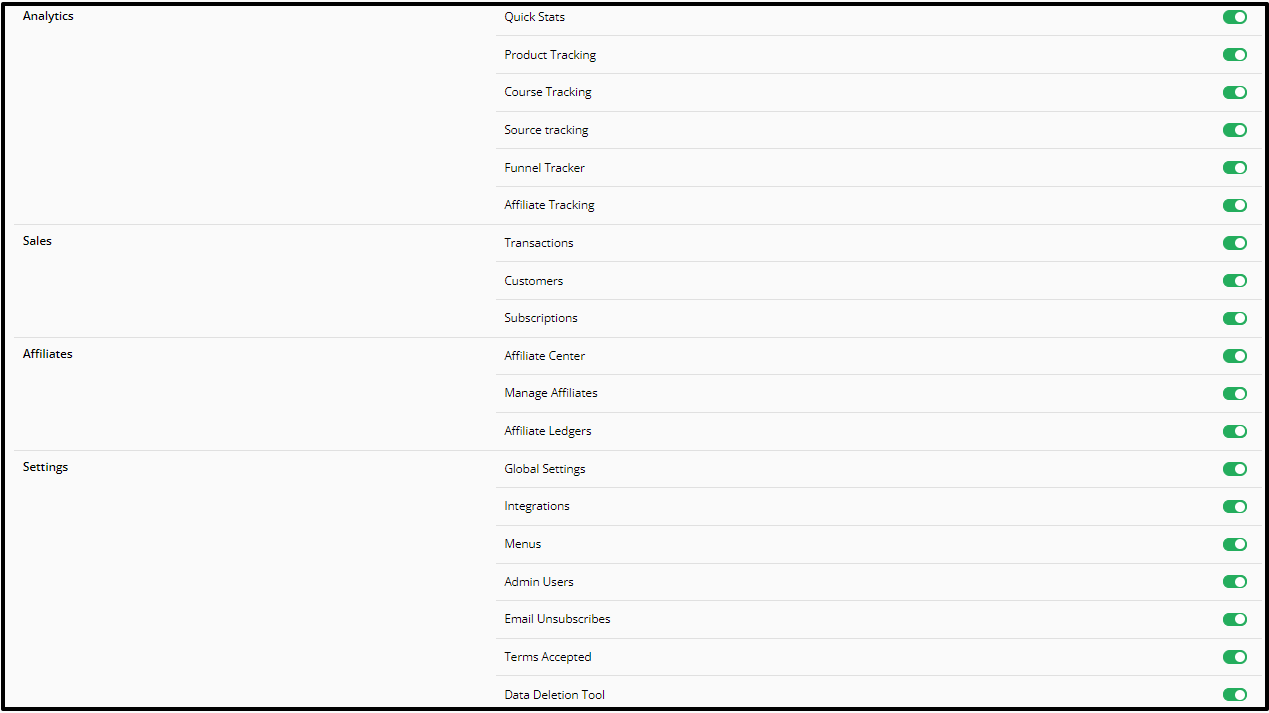
 + List on Members Directory – you may disable this option of you don’t want to be listed in the Member’s Directory.
+ List on Members Directory – you may disable this option of you don’t want to be listed in the Member’s Directory.
+ Allow members to @tag me – you may disable this option if you don’t want your members to mention you in a comment.
+ Allow members to message me – you may disable this option if you don’t want your members to send you a direct message. - Toggling a setting to OFF will disable the admin user’s access to that particular page.
Once done, click SAVE CHANGES.
IMPORTANT: If a certain access is disabled, it will be hidden in the Main menu.
For example, if Online Course and all other options under Members Area are disabled, the tab Members Area from the main menu will be disabled as well.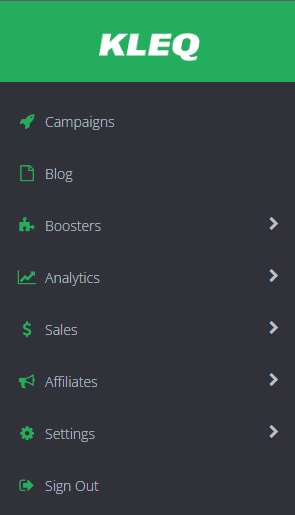
Note: Admin is unable to change its own permission. He is limited to editing other admins.
Related Articles
Setting up your Admin Users
How to Manage your Admins’ Online Course Access
