If you need to add a new administrator for the back-end of your website or simply edit existing administrators, you will need to access the Admin Users section of your site.
To Do This
- Go to Settings in the left-sidebar menu and then select Admin Users.
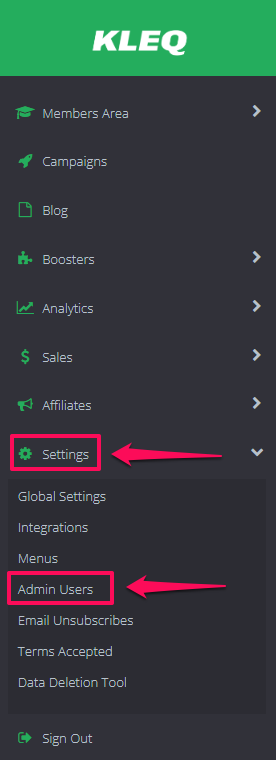
In the next screen you will see the list of Administrators for your site.
We have 3 labels: Login, Display Name, E-mail.
The Login is what you need when you login to your admin area.
While the Display Name will appear when you leave comments and will show on your profile.
To Add a New User
-
- Click on the Plus icon (+) on the upper right hand corner.

- Complete the fields provided in the ADD NEW USER screen.
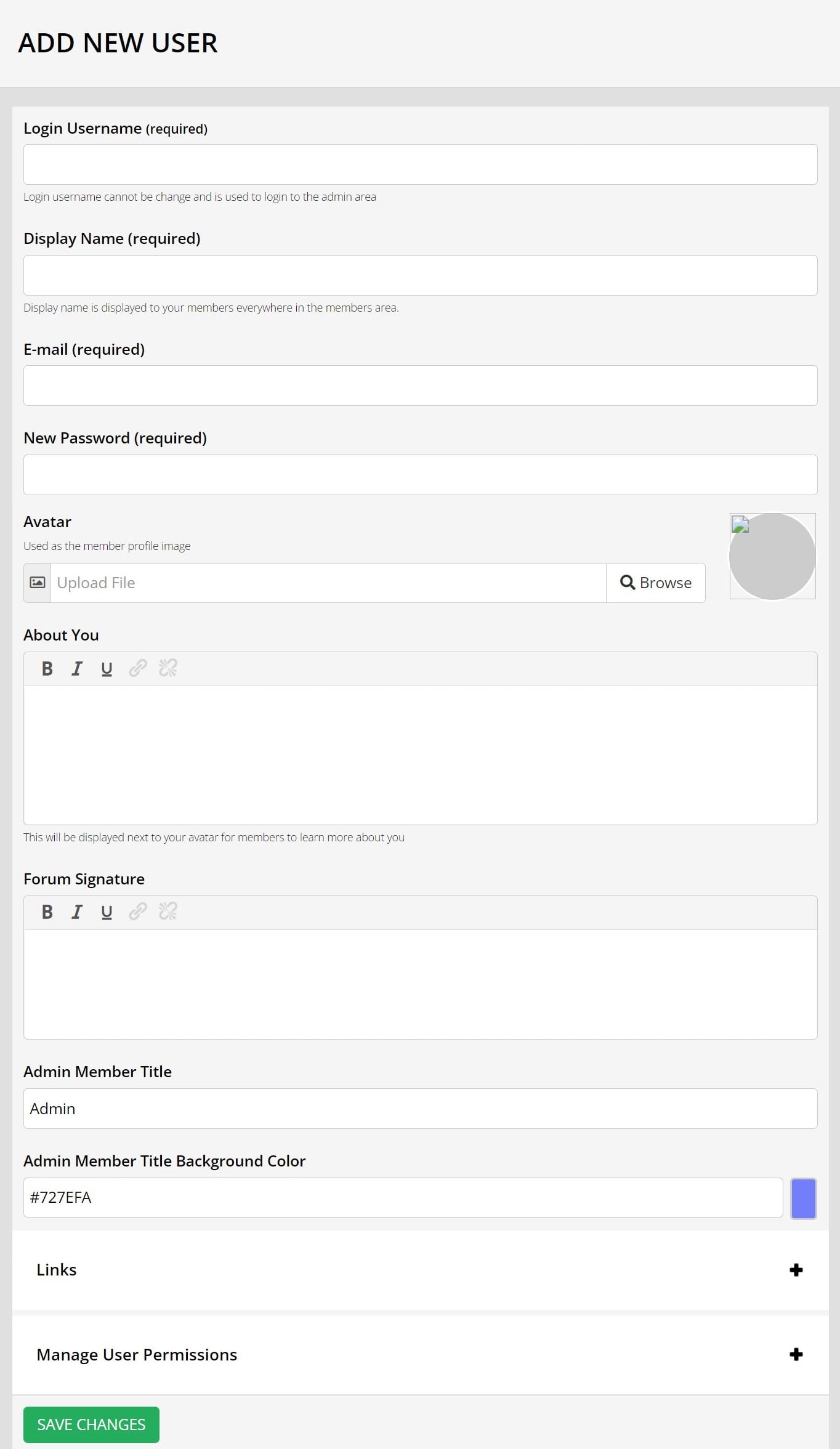
- Click on SAVE CHANGES.
- Click on the Plus icon (+) on the upper right hand corner.
The new user will now appear in the Admin User dashboard.
To Edit an Existing User
- Click on the Edit (pencil icon) in the right part of the name.

- In the next screen, the Profile will appear.
Edit the relevant details you would like to update. - Then click on SAVE CHANGES.
To Delete an Admin User
- Click on Delete (X) button at the far right side of the username.
Note: You must log in as another user to delete the other user. You can’t delete your own user account while logged in with it.
