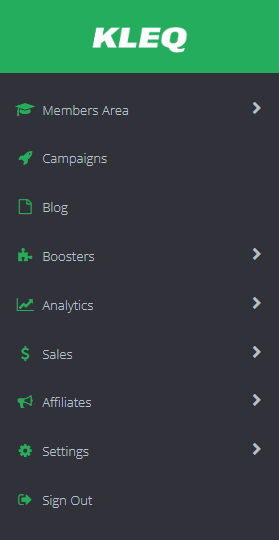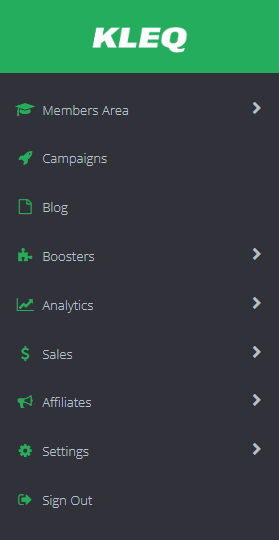This article will help you on how to manage your admins’ online course privileges and allows you to limit their access.
This is very helpful especially if you don’t want your admins to modify anything in your Online Courses.
To do this:
- Click on the Edit (pencil) at the right part of the name.

- In the next screen, the EDIT USER page will appear.
At the bottom of the settings, you will find the option Manage User Permissions.
Click on it to expand and see all other available sub options.

In the section Members Area, you will see options where you can enable or disable certain access.
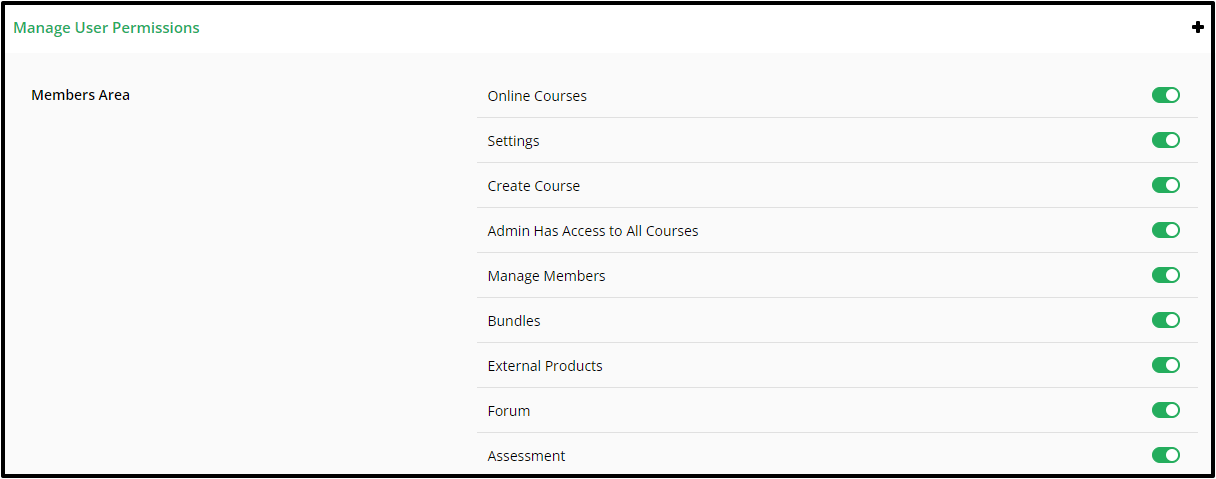
- Online Course
By default, this is enabled. Once disabled, all other sub-options such as Settings, Create Course and Admin Has Access to All Courses will appear and you will have the option to enable/disable each option. - Settings
By default, this is enabled. Once disabled, the admin user will not have access to your Online Course settings. - Create Courses
By default, this is enabled. Once disabled, the admin user will not have the privilege to create new Online Courses. - Admin Has Access to All Courses
By default, this is enabled. Once disabled, the admin user will not have the privileges to modify or view any courses.
Also, once disabled, all your available Online Courses will appear below, and you will have the option to enable or disable access to certain online courses only.
This is particularly helpful if you want to give access to specific course/s only to other admins.
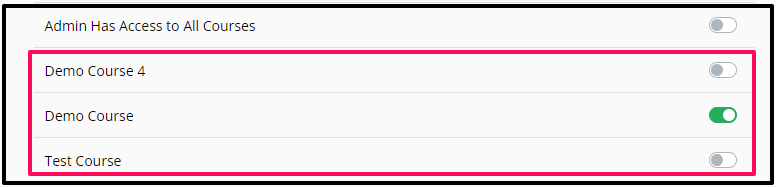
- Manage Members
By default, this is enabled. Once disabled, the admin user will not have the privilege to access the Manage Members.
It will be hidden in the main admin menu. - Bundles
By default, this is enabled. Once disabled, the admin user will not have the privilege to access the Bundles.
It will be hidden in the main admin menu. - External Products
By default, this is enabled. Once disabled, the admin user will not have the privilege to access the External Products.
It will be hidden in the main admin menu. - External Products
By default, this is enabled. Once disabled, the admin user will not have the privilege to access the Forum .
It will be hidden in the main admin menu. - Assessment
By default, this is enabled. Once disabled, the admin user will not have the privilege to access the Assessment .
It will be hidden in the main admin menu.
IMPORTANT: If all Online Course and all other options under Members Area are disabled, the tab Members Area from the main menu will be disabled as well.