If you have your course products setup externally and would like to link them to your site, a new feature has been added to allow you to do that.
To Do This:
- Go to Members Area in the left-sidebar menu and then select External products.
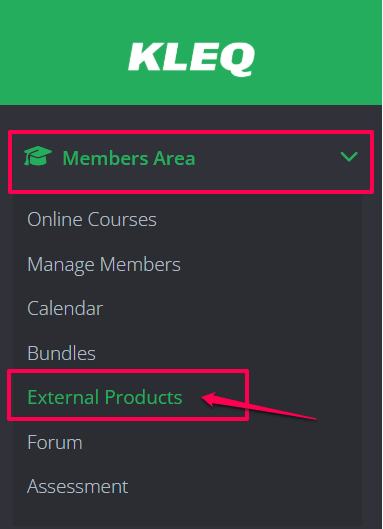
- In the External Products dashboard, click on the Plus (+) icon on the upper right hand corner.

- In the pop-up that appears, simply add the name of the product in the Name field provided.

- Once done, click on SAVE button.
That’s it! Your External Product is setup and you will be able to select it in the Product drop-down menus provided for your Order Pages (Stripe & PayPal only), the Social Notifier, Order Bumps and the Affiliate Program.
Related Articles
How to sell your external products
How to Send Login Details When Someone Purchases an External Product
Enable Quantity Option for External Products on Order pages
