A good way to build your list is to take one of your courses (or create a mini version of it) and give away free access to it, in exchange for a user’s email.
To Do This:
- Go to Campaigns in the left-sidebar menu and then select the relevant campaign.
Click on + Add New Page.
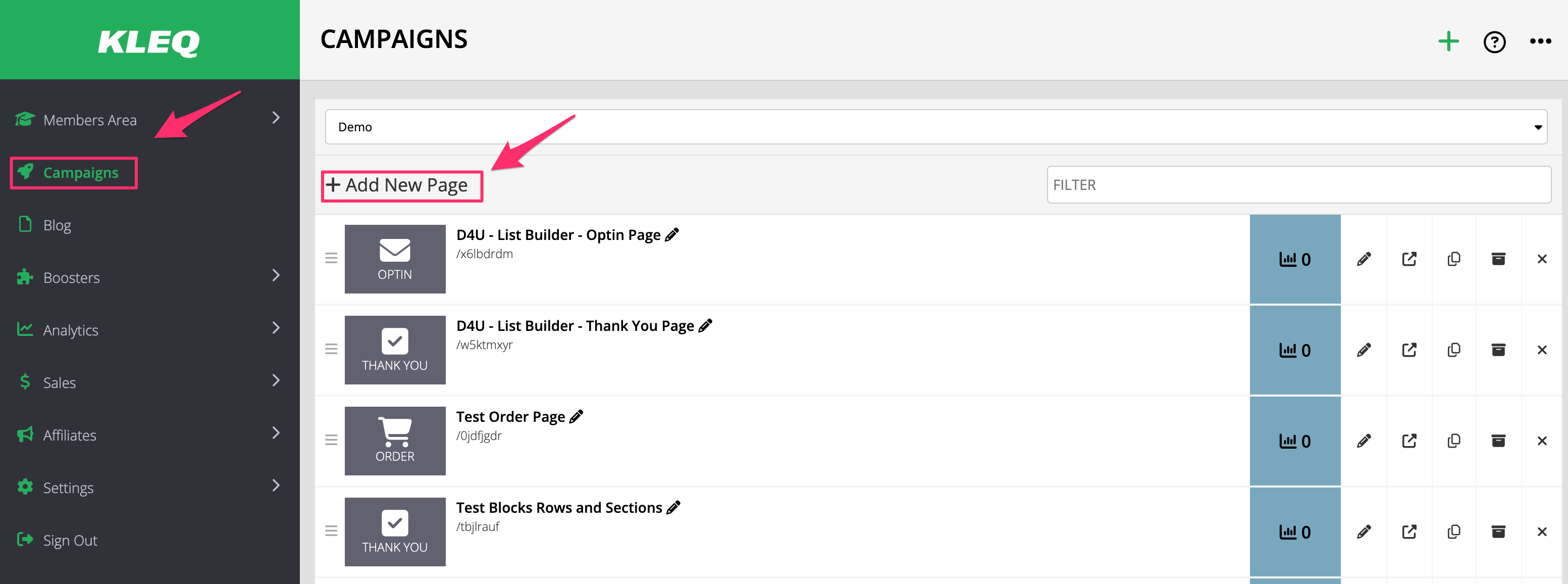
- Enter a name for your Optin Page
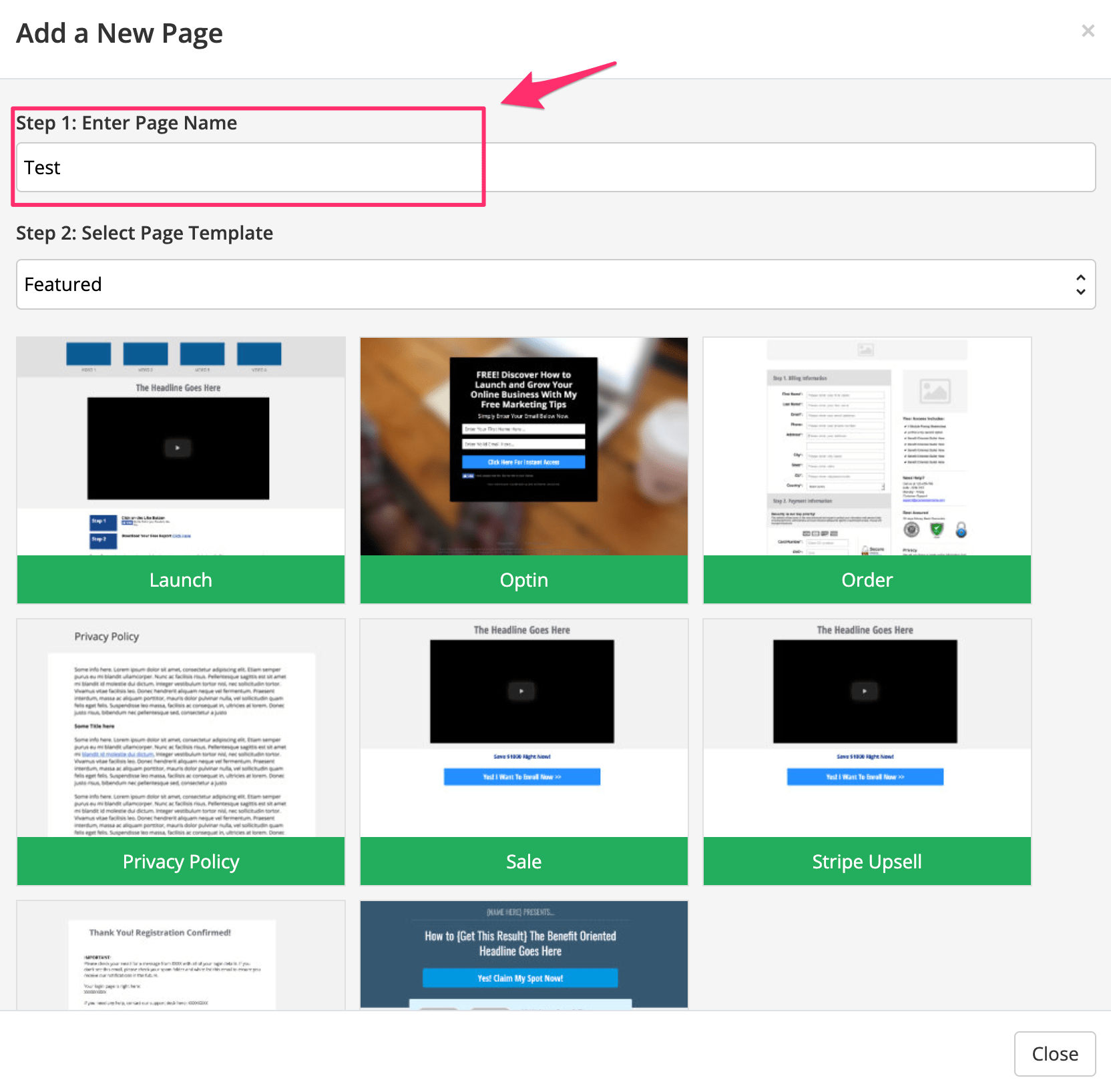
- From the Page Template drop-down, select Optin Pages
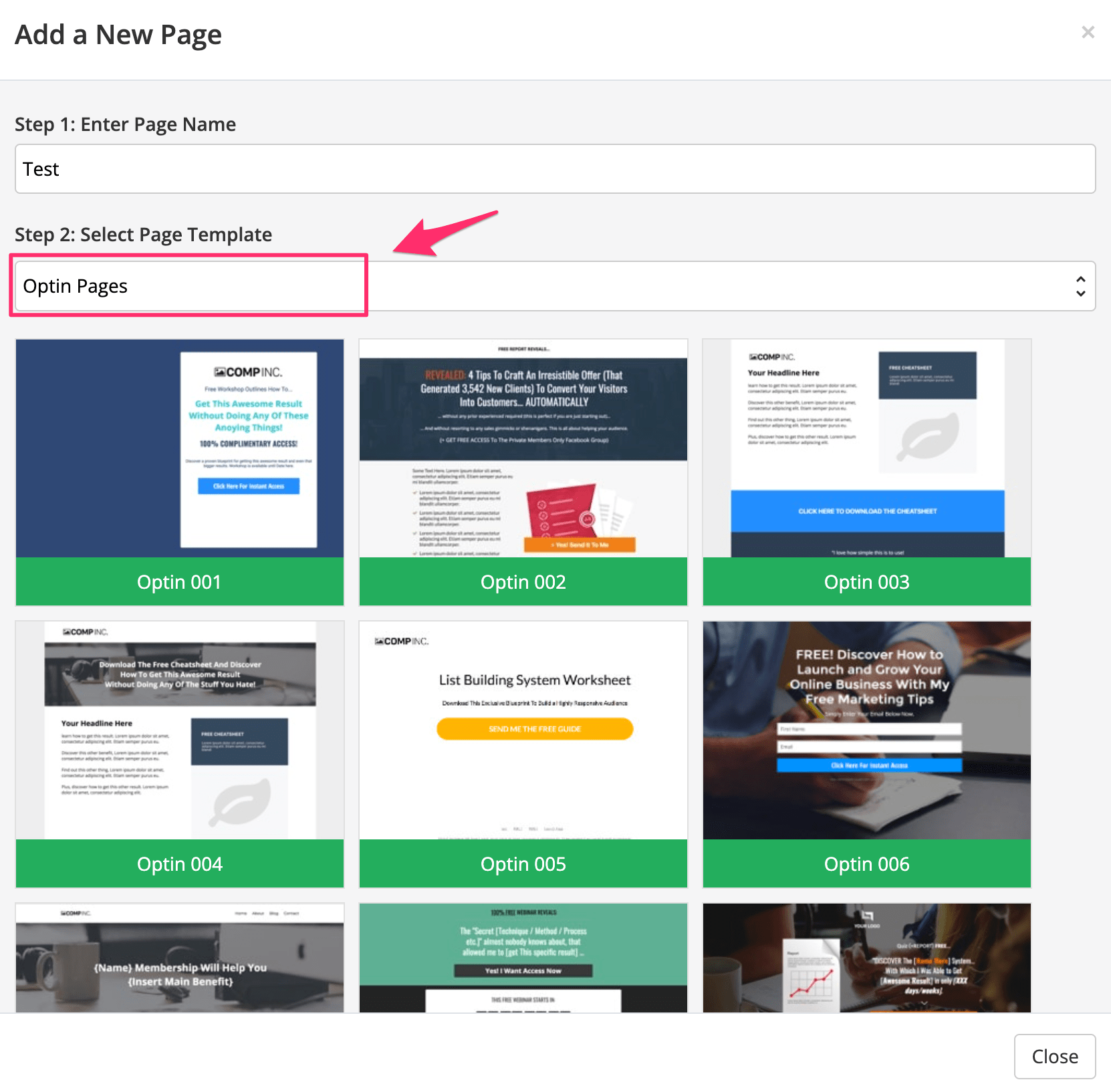
- Select the Optin Page template you prefer.
Once done, the Optin page settings will open.
You can edit any aspect of the Optin Page by simply clicking on the page element in the Preview Pane. - To edit the Optin form, click on Form Settings in the left-sidebar menu.
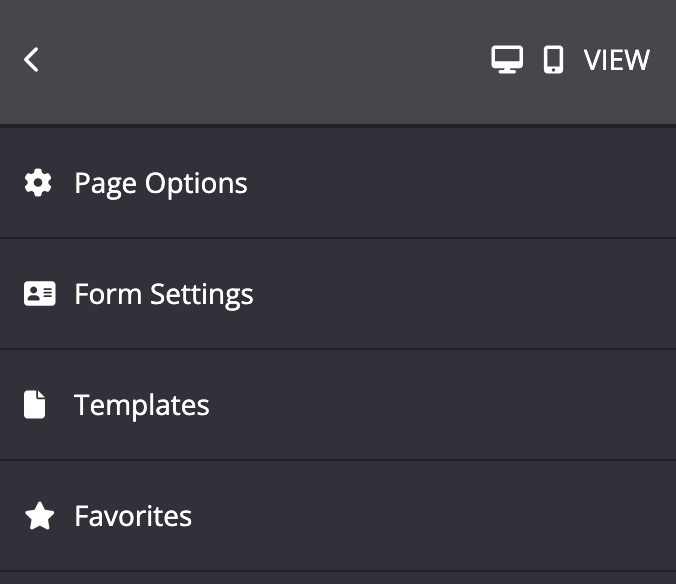
- Under When user submits the form, choose an action.

- If you selected an emailing system, select the tag from the drop-down menu.
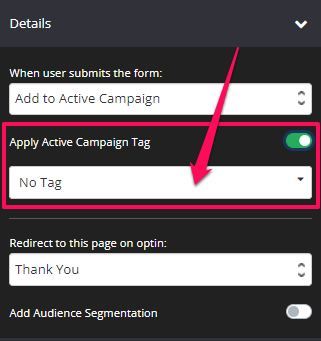
- If you selected Send details to web form, paste your email web form code in the Email System Web form code field.

- Under Details and then in Redirect to this page on optin:, select the page you would like users redirected to once they have opted in.

- Under More Options, enable Register to Online Course option and then select the relevant course from the drop-down.

- Once done, click on SAVE.
