A good way to build your list is to offer Forum Membership in exchange for a user’s email.
These steps will allow you to setup your Optin page that once a user opted in, they will have access on your Forum.
You can give full access or selected category only.
To give access to a Forum
- Go to Campaigns in the left-sidebar menu, then select the relevant campaign you want to edit.
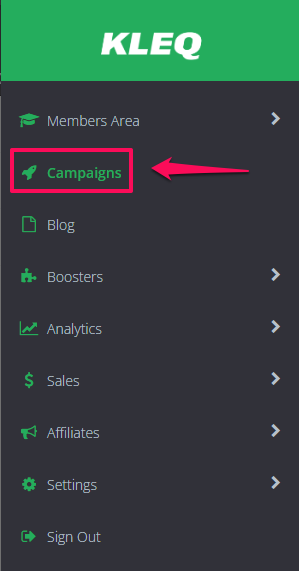
- Click on + Add New Page.
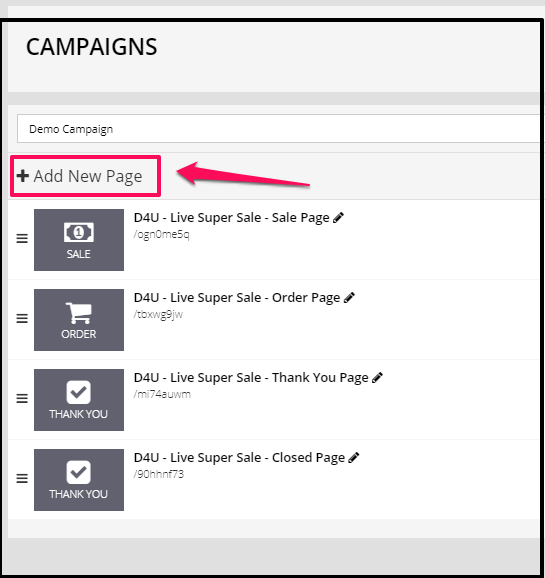
- Enter a name for your Optin Page
- From the Page Template drop-down, select Optin Pages.
- Select the Optin Page template you prefer.
- Once done, the Optin Page settings will open.
- You can edit any aspect of the Optin Page simply by clicking on the Page Element in the Preview Pane.
- To edit the Optin form, click on Form Settings in the left-sidebar menu.

- Click on Details, under When user submits the form, choose an action.

- If you selected an emailing system, select the tag from the drop-down menu.
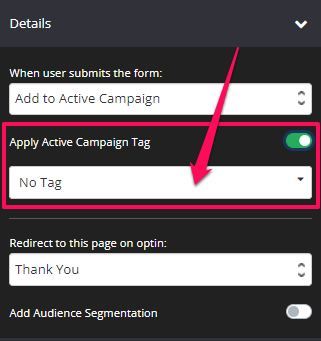
- If you have selected Send details to webform, paste your email webform code in the Email System Webform code field.

- Under Redirect to this page on Optin, select the page you would like users redirected to once they have opted in.

- Click on More Options, switch the toggle on the Register to Forum.
Under Forum Access Type, select either Give Forum Full Access or Specific Forum Category. + Give Forum Full Access – grant full access to your forum. All categories will be accessible.
+ Give Forum Full Access – grant full access to your forum. All categories will be accessible.
+ Specific Forum Category – grant access to specific forum category only. Upon select, another drop down menu will appear to allow you to select the Forum Category. - Once done, click on the SAVE button.
