If you are using InfusionSoft (Keap), then follow these steps to cancel a user via API.
Once you are ready to cancel the user and de-activate him from one of your products, follow these steps.
To do this:
- Go to Settings and then select Integrations.
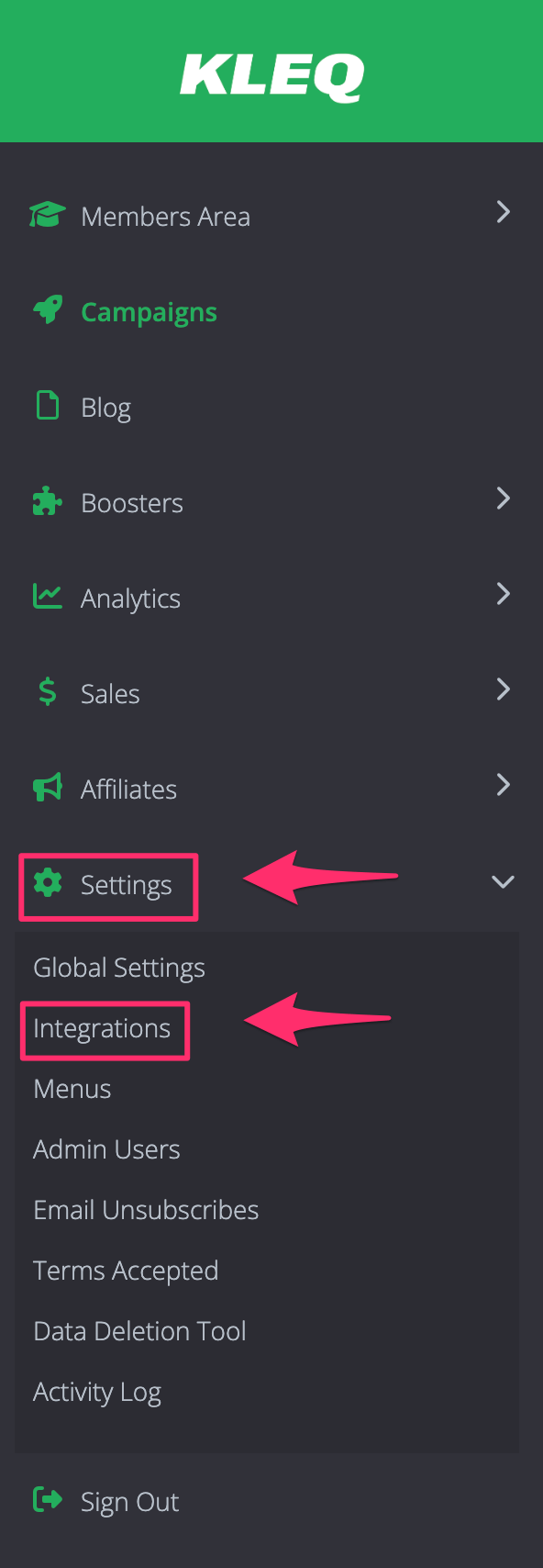
- Scroll down to Other Systems then click Custom API.
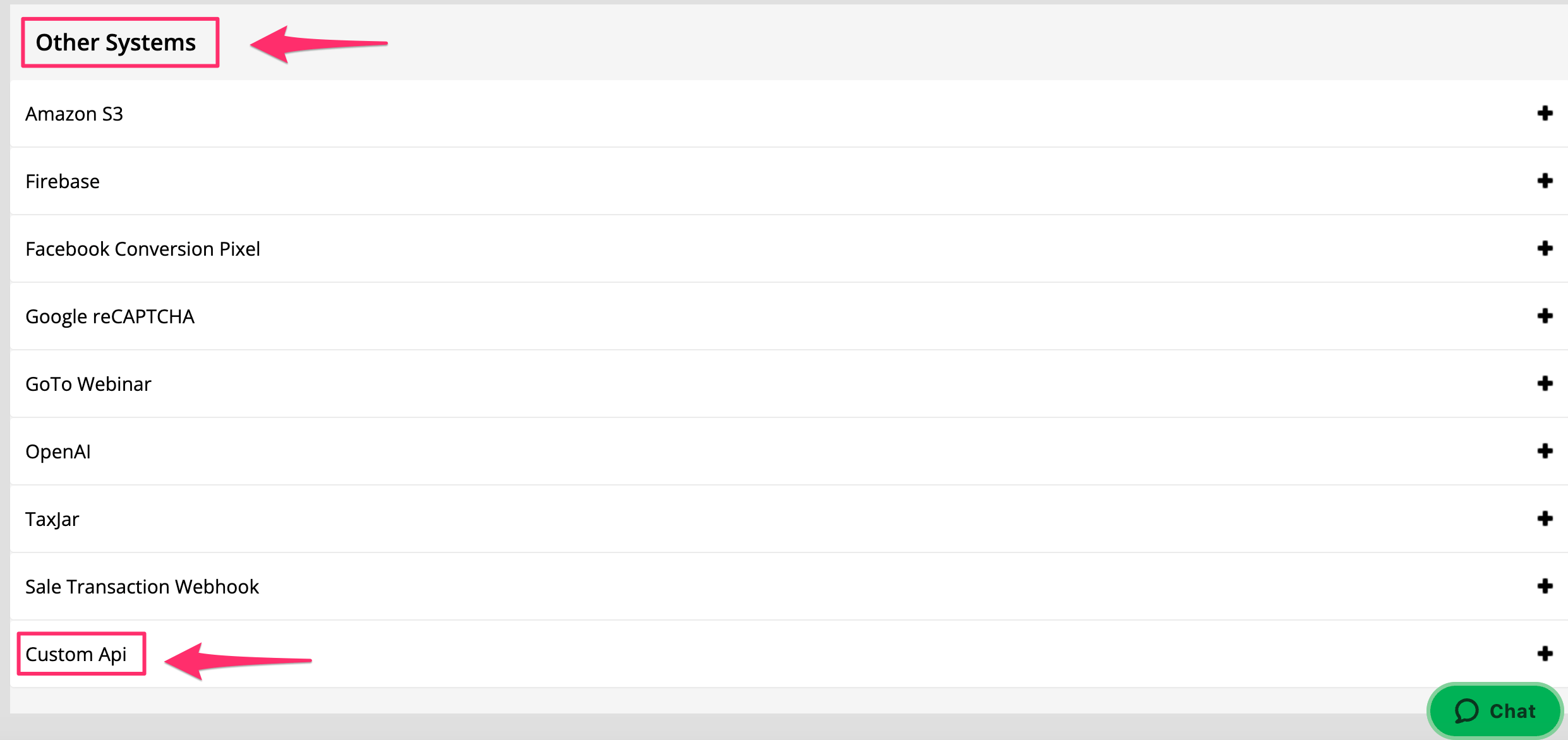
- Under Cancellation, Copy the API URL provided.

- Go back to InfusionSoft
- Click on the Infusionsoft icon in the top-left corner of the dashboard
- Go to the Marketing section and click on Campaign Builder
- Create a new campaign or update an existing one where you’ll add a Tag Goal linked to a sequence
- In that sequence, add an Send HTTP post action
- Edit the HTTP post as follow:

- In Post URL: Paste custom API URL you copied from your site
- Setup the name / value pairs as follow:
type = credit
email = ~Contact.Email~ - Optional Parameters:
course_id = the ID of the Online Course (You can find this by going to “Online Courses” and the course ID is located on the bottom left of each course)
bundle_id = the ID of the Bundle
forum_full_access = `yes` to remove user user full forum access
forum_category_id = the ID of the Forum category
NB! The above steps should be repeated for each course product you set up in Infusionsoft.
How this works:
When somebody cancels their course purchase, you will refund the purchase in Infusionsoft and apply the relevant Tag to the user’s Infusionsoft profile. What you could do is have a Tag Goal to start the campaign. This will add the contact to the sequence where InfusionSoft will send an HTTP post to notify your site that the course should be canceled. Your site will then know to deactivate that particular course in the customer’s account.
Related Articles
Integrating Infusionsoft with your website
Register User to an Online Course, Bundle, Forum, Forum Category and Full Access using InfusionSoft
