In your Campaigns, you can use the Archive button to hide your unutilized pages. Archiving lets you tidy your campaigns so you don’t have to delete any campaign pages.
To Archive a Campaign Page
- Go to Campaigns.
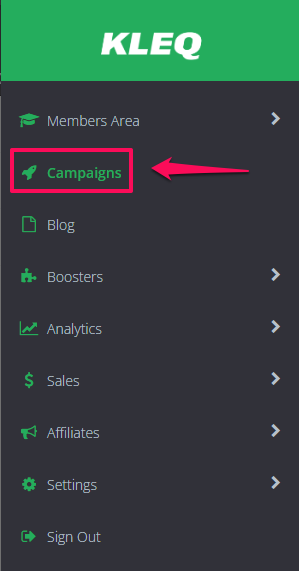
- Select the campaign with the page/s that you want to archive.
Each campaign page has an Archive button. It is located in the right panel of your pages.
Click the Archive button. Once clicked, the campaign page will be archived.
- A confirmation window will appear to confirm your action.
Click Continue to complete the archiving process. The page will be unlisted from your campaign and it will be moved to the Archived page list.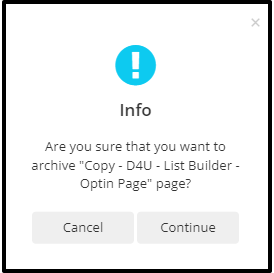
IMPORTANT:
– The Archived page will still be available on Search engines, and there is a need to set it to No Index manually.
– Archived page will still be reachable and accessible as long as the visitor knows the page URL to land on the page.
To Unarchive a Campaign Page
- Go to Campaigns.
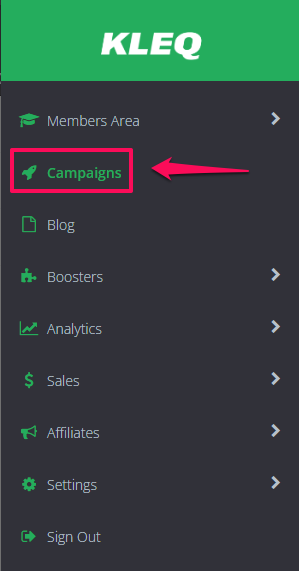
- Select the campaign with the page/s that you want to unarchive.
In the upper right hand corner, you can access the Archived Pages by clicking the ellipsis or 3 dots (…) and then select View Archives.
- The Archived Pages pop up screen will appear. This will show you the list of all archived pages on this campaign.
NOTE: Each campaign has its own Archived Pages list.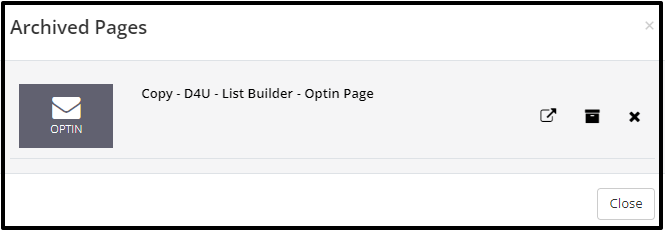
- Each archived page has 3 buttons: View, Unarchive, and Delete.
+ View – preview the page in another tab or browser.
+ Unarchive – upon clicking, a confirmation window will appear to confirm the unarchive process. Once Continue is clicked, the page will be removed from pop-up and appears at the bottom of the campaign list.
+ Delete – upon clicking, a confirmation window will appear to confirm the deletion. Once Continue is clicked, the page will be deleted.
