This article will help you set up your email forwarding settings.
This will help you to use @yourdomainhere.com on your email address.
Setup Email Forwarding
- From Mailgun, go to Receiving.
Then, click Create Route.

- In Expression Type, select Match Recipient from the dropdown menu.

- Add your own domain email in Recipient. This is the email address that your recipient will see once they received your email. eg: [email protected].

- Under Actions, enable Forward. Then in the field, add the Gmail address where you want to receive your forwarded emails.(“[email protected]”)
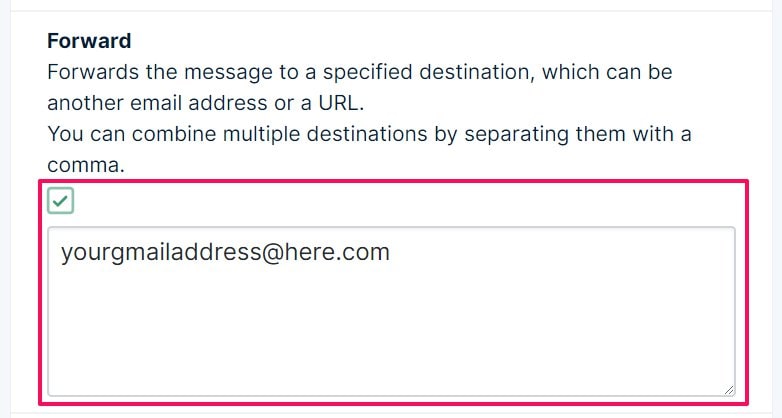
- In Description, add something here so you remember what it’s for. eg. [email protected] forwarding to Gmail.
Then click Create Route.
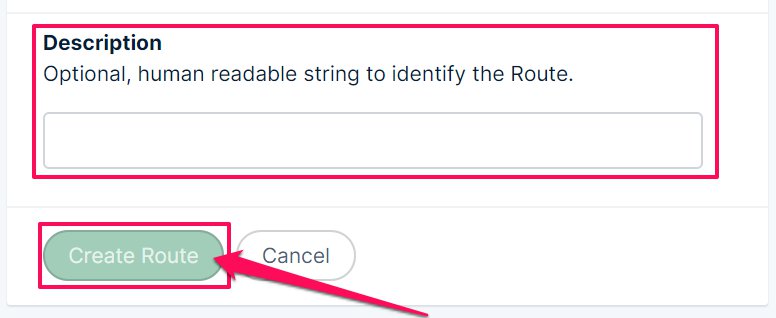
Related Articles
How To Setup Email with MailGun and Gmail
Step 03 – Setup Gmail to Send Mail from your Domain
