How Private Chat works on the iOS Academy+ App
- On the mobile app, navigate to the Private Chat page.
To send a chat message, simply type your message and click the Send button. Your message will then be sent to the site’s administrator.
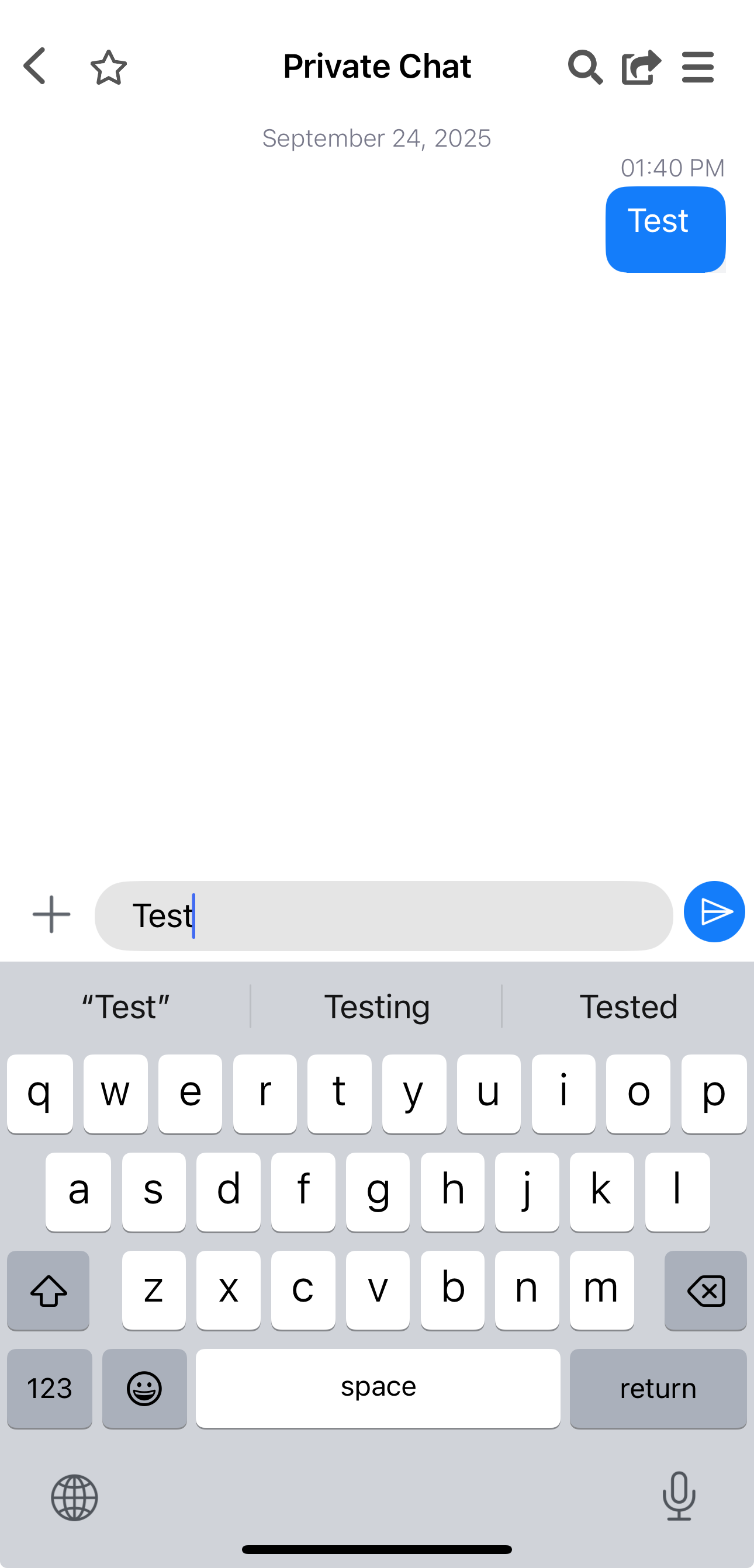
- To record an audio message, press and hold the microphone icon while speaking. Release the icon to stop recording.
- To cancel the audio recording, slide your finger to the right while still pressing the microphone icon.
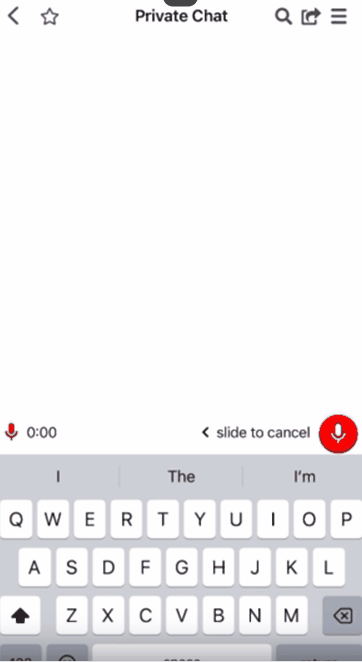
To adjust the playback speed, simply tap on the multipliers to change the speed to 1x, 1.5x, 2x, or 3x. The default speed is 1x.
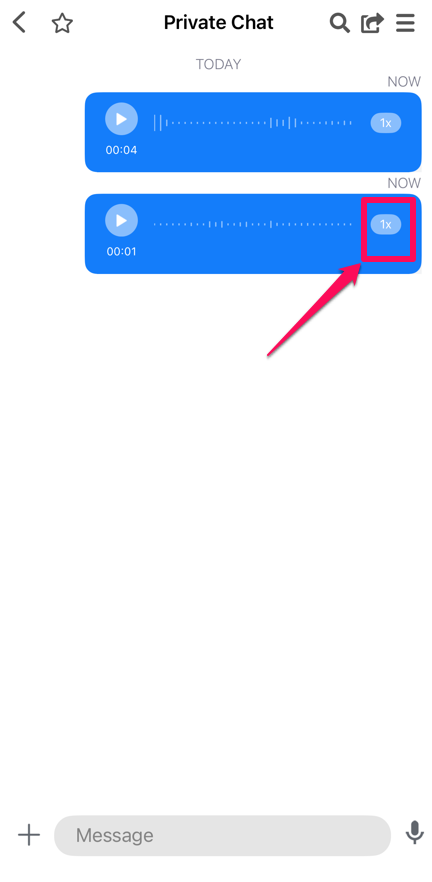
NB! For the private chat audio message to work, please refer to Audio Messages.
- To like a message, press and hold the message. Emojis will pop up, and to see all available emojis, click the three dots, allowing you to select your preferred reaction.
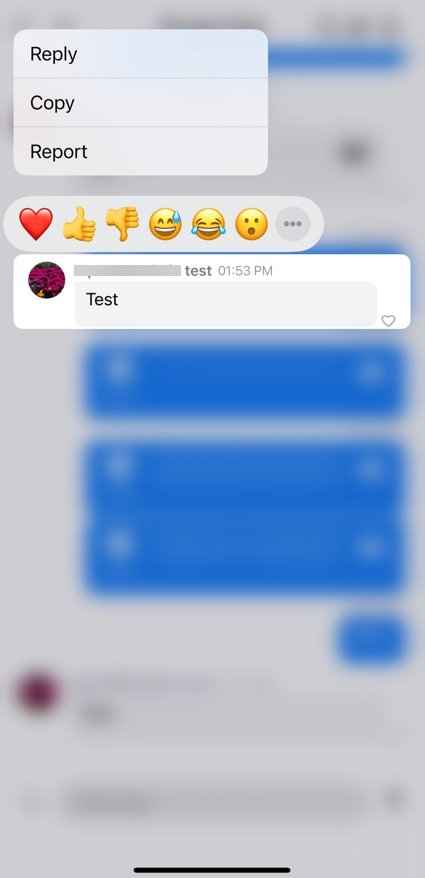
Share the link
- You can also share by simply tapping on the Share button.
Once tapped, the available sharing app on your device will appear. There will be also a copy button that will allow you to copy the URL and paste it to i.e. Comment or Message.
When someone clicks on the shared link and he is currently logged in to the members area on his device, he will be redirected to the page. If not, it will redirect him to the login page first and once logged in, he will be redirected to the page.
Private Chat Note
When an admin logs in to the desktop, they can create a private chat note. The private chat note is visible on the mobile app for both admin and users, even while browsing through the private chat.
Note: Only admin can create and edit the private chat note.

