How Private Chat works on the Android Academy+ App
- On the mobile app, navigate to the Private Chat page.
To send a chat message, simply type your message and click the Send button. Your message will then be sent to the site’s administrator.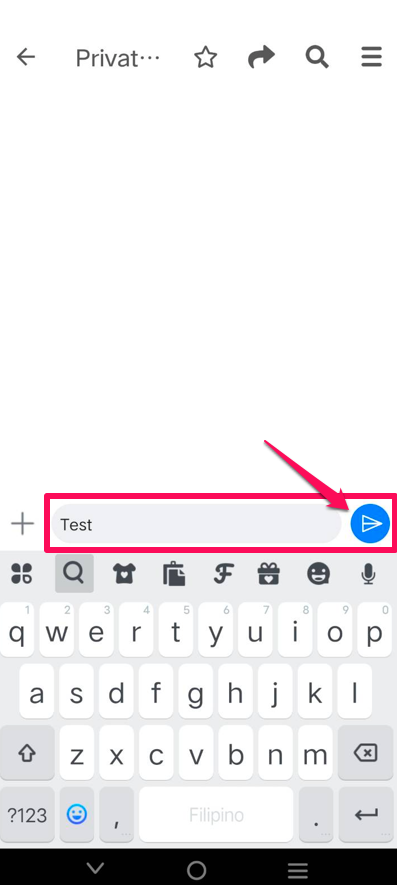
- To record an audio message, press and hold the microphone icon while speaking. Release the icon to stop recording.
- To cancel the audio recording, slide your finger to the right while still pressing the microphone icon.
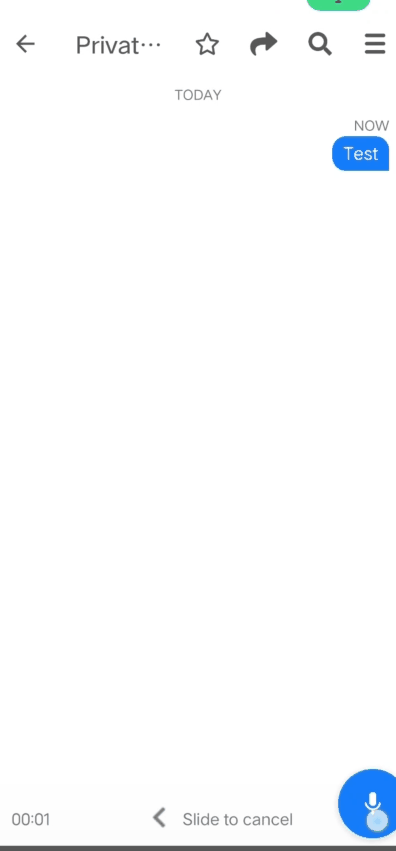
- To adjust the playback speed, simply tap on the multipliers to change the speed to 1x, 1.25x, 1.5x, 2x or 3x. The default speed is 1x.
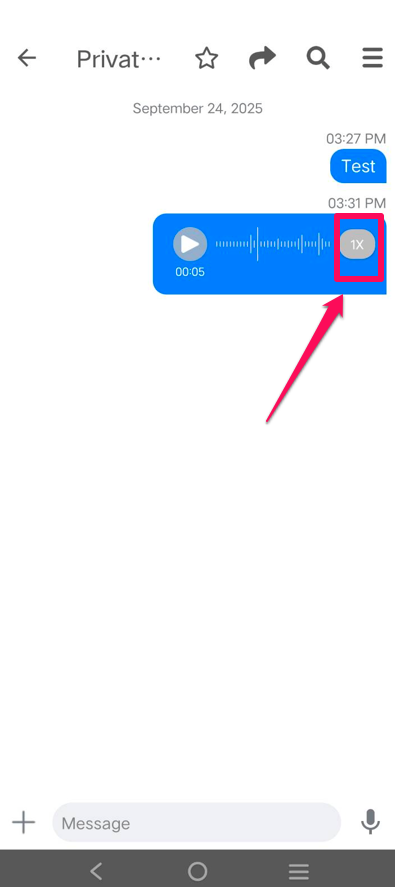
NB! For the private chat audio message to work, please refer to Audio Messages.
- To like a message, press and hold the message. Emojis will pop up, and to see all available emojis, click the three dots, allowing you to select your preferred reaction.

- To share the private chat, simply tap the Share button. Once tapped, the available sharing apps on your device will appear. You can also copy the URL using the copy button and paste it into a comment or message.

When someone clicks on the shared link and is currently logged in to the members area on the device, the user will be redirected to the page. If not, it will redirect to the login page, and once logged in, the user will be redirected to the page.
Private Chat Note
Admin can create a private chat note when logged in to the desktop. The private chat note appears on the mobile app for both admin and user, even when scrolling through the private chat.
Note: Only admin can create and edit the private chat note.
