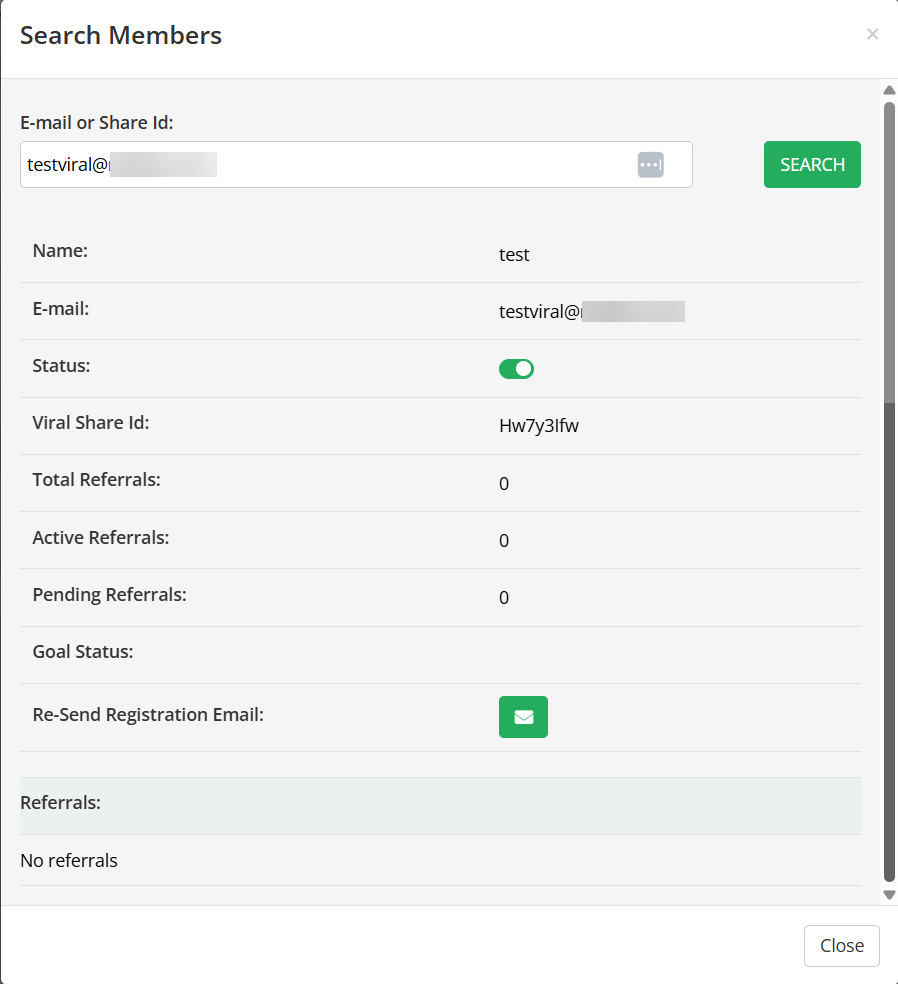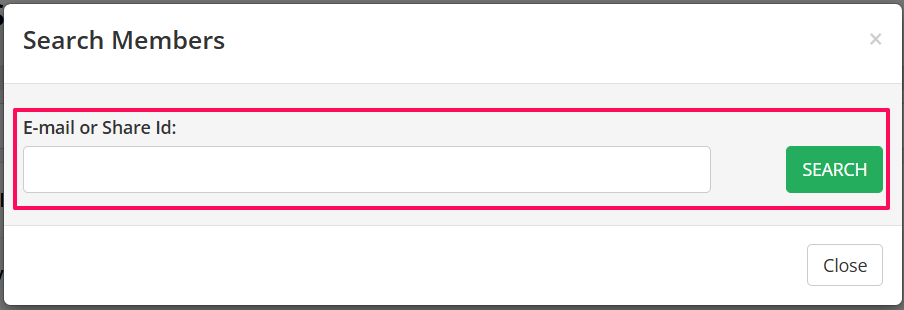Download a list of your Registered Users or Referrals
- Go to Boosters and then select Viral Shares.

- In the Viral Share dashboard, to the right of your Viral Campaign, you will find 6 buttons.

- The 1st button displays the total number of people who have registered for your Viral Campaign.
- The 2nd button displays the total number of people have been referred by the registered users.
- To get access to the data linked to either of these buttons, simply click on the button and a CSV file will immediately begin downloading to your computer.
- In this file you will find the list of registered users or referrals, their email address, status (active or pending), Goals etc.
How to search for a Registered User or Referral
To find details on a specific registered user or referral, use the Search button (magnifying glass) located to the right of your Viral Campaign.
- On the next screen, you’ll see all the details linked to that user.