Important: To integrate KLEQ with PayPal and accept PayPal payments you must have a PayPal Business Account. A personal PayPal account will not work.
Simply go PayPal.com and create your PayPal Business account before doing the steps below
Once you have your PayPal Business account there are 2 steps to complete the PayPal integration with your website:
- Create an App in Your PayPal Developer account
- Setting up PayPal IPN URL (REQUIRED) on your PayPal Business Account
Step 01 – Create an App in Your PayPal Developer account
- Go to https://developer.paypal.com/home
- Click on Get API Credentials.

- Enter the same Login details you use for your PayPal Business account and click on Login.

- The first thing you need to do is to click on My Account.

- On the page scroll down to Permissions area and make sure there is a green check mark in the live column for Subscriptions as well as PayPal Payments. If there is No check mark then Simply Click on the Enable link to enable these features

- When enabled you will get a green check mark indicating you are all set. Click on My Apps & Credentials.

- In My Apps & Credentials, click on the Live tab

- Then under REST API apps click on Create App button.

- Enter an App Name and then click on Create App button

- Under Secret click on the link Show.

- The Secret will be displayed.

- Now Login to Your KLEQ website admin area
- Go to Settings and then select Integrations.

- In the Integrations dashboard, under Payment Systems, click on the PayPal toggle.
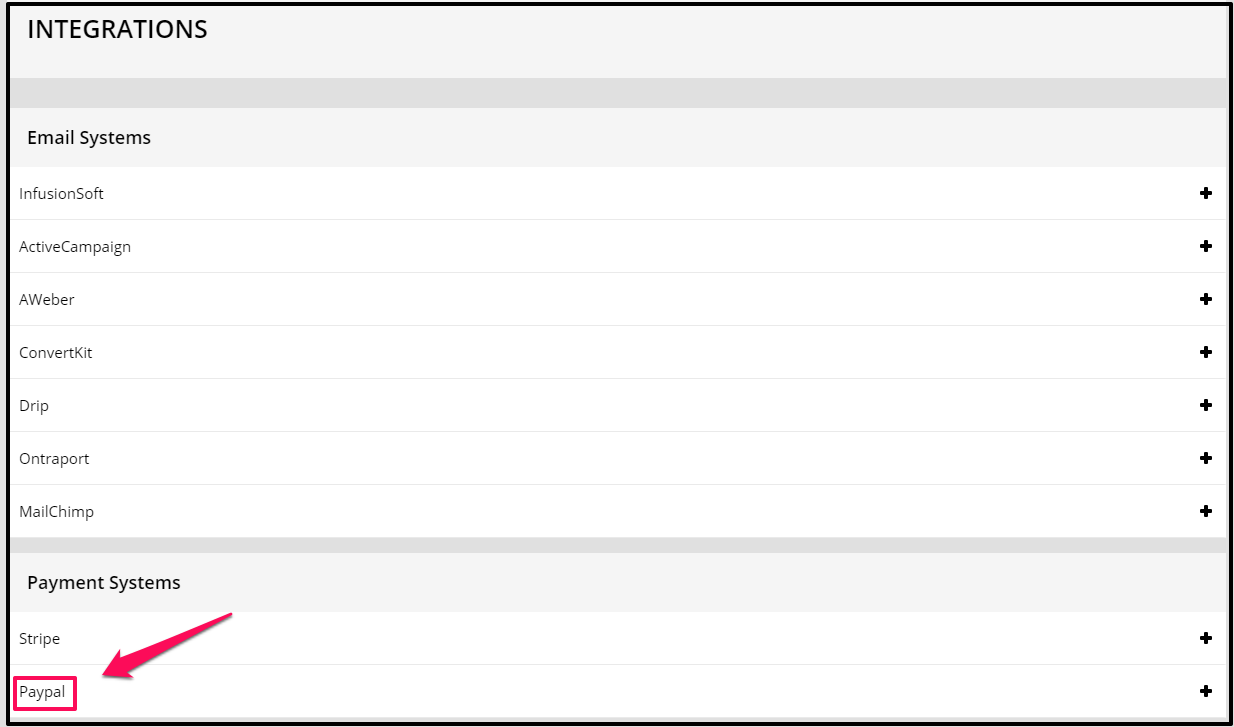
- You will see 2 empty fields; Live Client ID and Live Secret Key fields.
Copy the client ID from your PayPal developer account and paste on the Live Client ID field.
Then copy the Secret from your PayPal developer account and paste on the Live Secret Key field.

- Click on Save Changes

Step 02 – Setup PayPal IPN URL
Now that your website is linked to your PayPal developer account, your next step is to set up the IPN URL for your PayPal account. This is a very important step! The PayPal IPN URL is used to track payments, refunds, and subscriptions correctly.
- Copy the PayPal IPN URL provided in the PayPal Integration section of KLEQ.

- Login to your PayPal business account
Log in, if you are not already logged in to your account. - Hover the cursor on your Account name on the top-right of your PayPal dashboard
then, select Account Settings in the drop-down menu.

- In the next screen, click on the Notifications section in the left sidebar menu.

- In the next settings screen, locate Instant Payment Notifications, then click on the Update link.

- On the next screen, click on the Choose IPN Settings button.

- In the next screen, paste the PayPal IPN URL copied from KLEQ in the Notification URL field.
Under IPN Messages, ensure that Receive IPN Messages (Enabled) is selected. - Lastly, click on Save.

That’s it! Your PayPal account will be integrated with KLEQ!

