You can notify any external service when a purchase, a refund, or a cancellation is made.
To do this simply use the built-in sales transaction notification webhook available in Settings > Integrations > Sale Transaction Webhook.
You can receive that information anywhere you want to process it.
We recommend using Zapier as this system allows hundreds of apps to connect to your KLEQ site using webhook.
To create a webhook through Zapier, proceed here.
Once you have your webhook URL ready, copy it, and integrate it to your KLEQ site.
To do this:
- Go to Settings and then select Integrations.

- Scroll down to Other Systems and then select Sale Transaction Webhook.

- Paste your webhook URL in the field.
You can add 3 webhook URL here notify up to 3 systems at the same time whenever you have a new purchase or payment.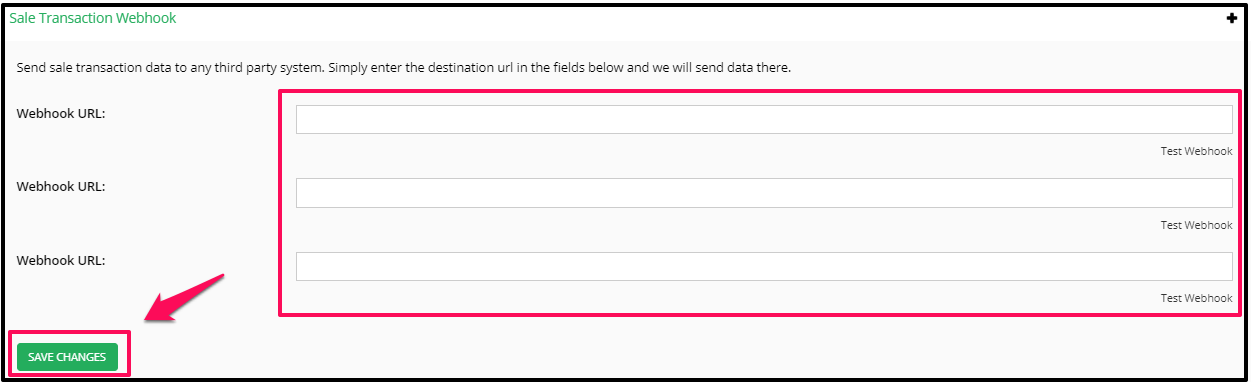
- Once done, click on SAVE CHANGES.
You will now receive notifications to the system you selected as the destination on those fields. This can be a charge, a refund or a cancellation.
If you are using Zapier then Zapier will receive the information and can then send that information to any system you selected on Zapier.
Here are samples of the Name/Value pairs of the data that will be sent
firstName: {First name}
lastName: {Last name}
email: {Email}
phone: {Phone}
street: {Street}
streetLine2: {StreetLine2}
city: {City}
stateProvince: {State}
zipPostal: {Zip}
country: {Country}
shippingPhone: {Shipping Phone}
shippingStreet: {Shipping Street}
shippingStreetLine2: {Shipping StreetLine2}
shippingCity: {Shipping City}
shippingStateProvince: {Shipping State}
shippingZipPostal: {Shipping Zip}
shippingCountry: {Shipping Country}
companyName: {Company}
companyId: {CompanyId}
companyEmail: {companyEmail}
taxId: {TaxId}
vatNumber: {VatNumber}
productName: {Name of the Product}
price: {12345}
date: {2001-01-01 01:01}
transactionId: {TransactionId}
subscriptionId: {SubscriptionId}
buyerType: {Type} > This can be: ‘unknown’, ‘personal’, ‘company’
type: {eventType} > This can be: ‘Charge’, ‘Refunded’, ‘Cancel’, ‘Failed’
You can then create different rules based on the name of the product, event type or buyer type
