Share a Campaign
You may share a campaign with your friends that are also using KLEQ. This will allow you to share everything from that campaign; from the Boosters, pages, images, etc.
- Go to Campaigns.
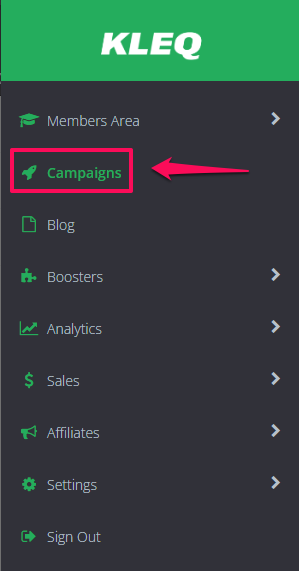
- Select the campaign you want to share.
- On the upper right hand corner of the Campaigns dashboard, click the ellipsis or 3 dots (…) then select Share Campaign.

- A popup window will appear containing the link of the campaign. Just copy and send the URL to your friend that you want to share your campaign with.

Import a Campaign
Once you have a shared campaign URL. You may import the shared campaign to your KLEQ site.
This will allow you to duplicate everything that the shared campaign has into your KLEQ site; from the Boosters, pages, images, templates, etc.
- Go to Campaigns.
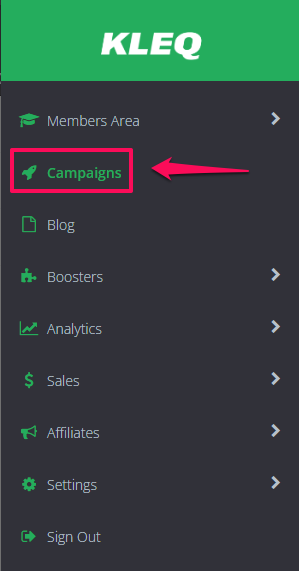
- On the upper right hand corner of the Campaigns dashboard, click the ellipsis or 3 dots (…) then select Import Campaign.
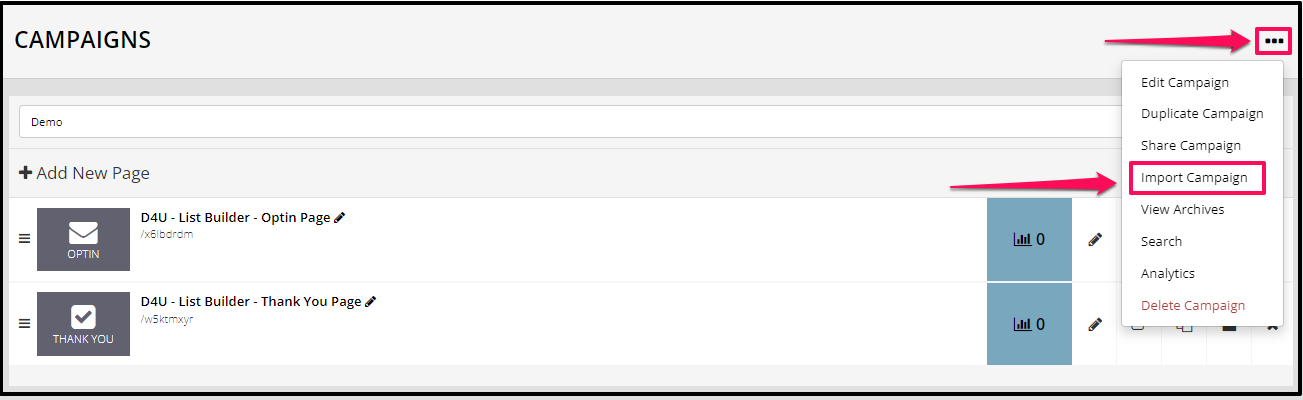
- The Import Campaign popup window will appear.
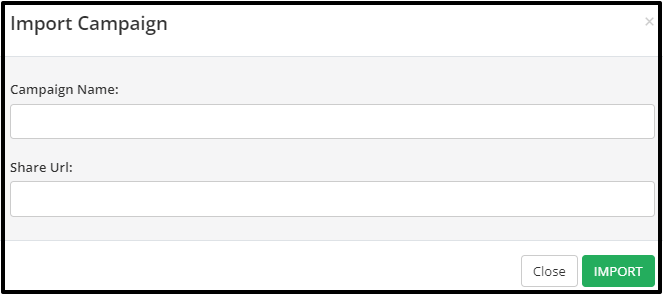
- Campaign Name
Give your campaign a name. - Share URL
Paste the shared URL that you received from another KLEQ member. - Import button
Click the Import button, and everything that the shared campaign has, will be imported into your system.
- Campaign Name
