This Redirect link type redirects a user based on a series of rules and possible Email System tags a user might have.
To Get Started:
In the Redirect Settings pop-up:
- Under Name, give your redirect a name.
- Under Redirect Type, select the relevant Email System option you have integrated with your KLEQ site e.g. Based on an Infusionsoft Tag

- Under Default Redirect, either select the page type and the actual page you would like users redirected to if none of the set rules are met or use the Custom Destination option at the bottom of the drop-down and paste in the custom URL you would like to use.

- To add a Rule, click on the + Add New Rule button
New Rule fields will appear.
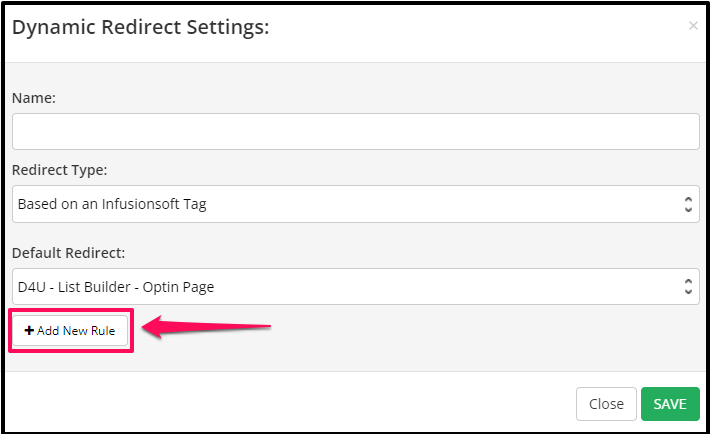
Rule settings
- From the If has this tag drop-down, select the relevant tag a user should have in order to apply the Rule to them.
- Under Redirect To, either select the page you would like users redirected to if the above tag has been applied to their profile or use the Custom Destination option at the bottom of the drop-down and paste in the custom URL you would like to use.

- Action button, by default is OFF. Once enabled, you will have 2 options:

Apply Tag – Users will be redirected to selected URL and a Tag of your choice (based on selected Email system) will be applied to their profile in your Email system.
Send Webhook – users will be redirected to selected URL and their email will be sent to the Webhook URL you provide.
* To create a new Tag for this purpose, simply scroll down to the bottom of the Tag drop-down and click on Create New Tag.
** Depending on which email system you use, in some cases you may need to first create your custom tag in your email system first before it will appear in the “Apply Tag” drop-down.
Choose one of the above Actions you prefer.
- You can add another Rule to the same Redirect URL by clicking on + Add New Rule. Then repeat the above steps.
- Once done, click on SAVE button.
That’s it! Your new redirect URL will appear in the Redirect dashboard.
The Tag-Based Redirect URL will look similar to this: http://yourwebsitename.com/redi.php?r=1&contactEmail=XXX
Before you use this URL, simply replace the XXX with the contact email merge field.
TIP!
To make further edits to your URL, click on the Edit button to the right.
To delete the redirect URL, click on the Delete (x) button to the right.
