Redirects are handy tools you can use to redirect people to different pages.
KLEQ’s Dynamic Redirect Tool comes with additional features, such as webhook actions or applying tags to their Infusionsoft profiles.
To Get Started:
- Go to Boosters in the left-sidebar menu, then select Dynamic Redirects.
In the next screen, you will see the dashboard where all your future Redirects will be listed.
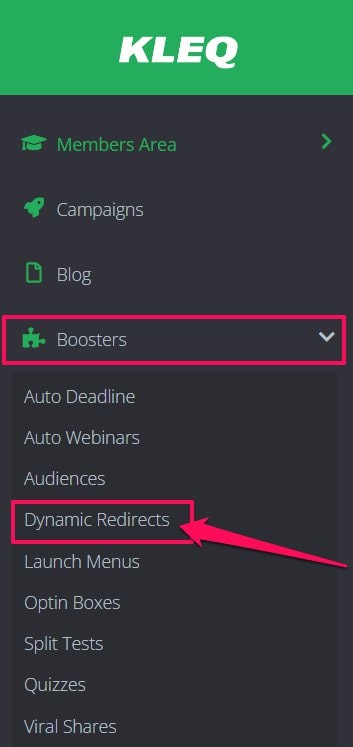
- To create a new Redirect, click on the Plus (+) icon on the upper right hand corner.

- The Settings pop-up will appear.
Under Name, give your Redirect a name.
- Under Redirect Type, you will find several options:
Standard Redirect
Based on an Infusionsoft Tag
Based on Active Campaign Tag
Based on Aweber Tag
Based on ConvertKit
Based on Drip Tag
Based on Ontraport Tag
NOTE: All the “Based on tag” options have the same process. However, to use a certain option, that particular email system must be integrated with your KLEQ website. - Click on the relevant link below for further steps.
Standard Redirect
Standard redirect generates a special link, that redirects users to a specific page that you choose. For more details, go to + How to setup a Standard Redirect URL
Redirect URL Based on a Tag
This link type redirects a user based on a series of rules and possible tags a user might have. For more details, go to
+ How to setup a Redirect URL based on a Tag
Back in the Dynamic Redirect dashboard, you can:
- Edit existing Dynamic Redirects by clicking on the Edit button to the right.

- Duplicate existing Dynamic Redirects by clicking on the Duplicate button to the right.

- Delete existing Dynamic Redirects by clicking on the Delete button to the right.

