The Registration Webhook is an incoming webhook you can use to send your user’s information to your KLEQ website, in order to register them to a specific Booster e.g. Auto Deadline, Audience, Auto Webinar etc.
These webhooks are located at the bottom of the settings pop-up of all boosters that require registration. Example below is the webhook from an Auto Deadline Booster.
Most email systems allow you to setup these registration webhooks manually in your email campaigns as an action, however ConvertKit has it’s own unique Rule system. In order to setup these rules in your ConvertKit account, the following steps need to be followed.
Step 01 – ConvertKit Integration
To get started, make sure your integration between your KLEQ website and ConvertKit has been setup correctly, simply follow these steps.
Step 02 – Create ConvertKit Webhook 
- Once ConvertKit is integrated with your site, you will now see a special blue Create ConvertKit Webhook button appear below the Registration webhook of your Boosters.
- Click on the button.
- In the pop-up that appears, select the relevant tag from the drop-down that you would like to associate with this rule (action). Or create a new one by clicking on the “Create New Tag” option at the bottom of the tag list.
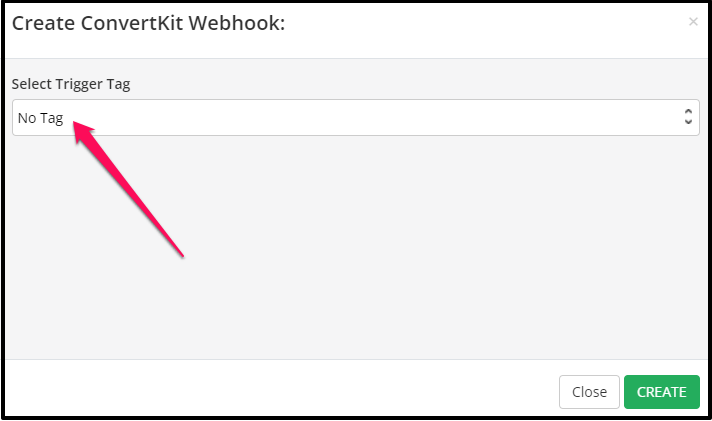
- Once selected, click on CREATE.
- Once done, the Rule will be created in your ConvertKit account and will look similar to this:

To view the new rule that has been setup:
- Go to Automations and then Rules in your ConvertKit dashboard.
- Scroll down to the bottom of the Rules list.
How this works:
When the trigger tag you selected is added to a user’s profile in your ConvertKit account, the Registration Webhook linked to the Rule will fire and register this user to the relevant Booster.
Step 03 – Add Rule to Automation
Once this rule is setup, you can go back to your Automation, setup the criteria for when the Trigger tag should be added to a user’s profile e.g. after waiting 1 day or after receiving a specific email. When the criteria is met, the trigger tag will be added to the user’s profile. The rule will be triggered and the user will be registered to the relevant booster e.g. Auto Deadline.
