If you want to include a Terms and Conditions section to your Optin pages, that requires users to agree to your T&C’s before Opting in, then our new Terms Acceptance feature is just what you need.
To use this feature:
- Open the relevant Optin Page you would like to add the Terms Acceptance feature to.
- Once open, click on Form Settings in the left-sidebar menu.

- In the next screen in the left-sidebar menu, click on the More Options and then enable the Request Terms Acceptance.

- Once enabled, the new Terms Acceptance section will appear in your Optin Form.

The settings field will appear in the left-sidebar menu. 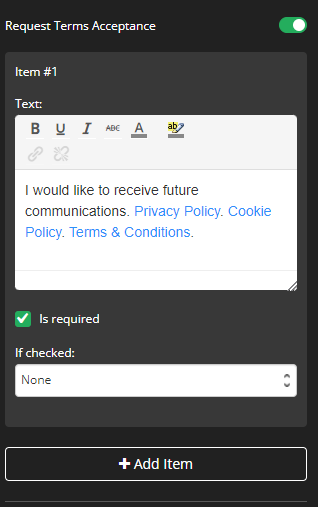
- Text
Here you will add the Link to your Terms & Conditions for the Order page, with a simple explanation advising users that the terms and conditions should be read and accepted before submitting the Order. - Is Required
Once this feature is enabled, the check field for the Terms Acceptance block becomes a required field in your Order page. Users won’t be able to submit the order page without checking the item’s check box. - If checked
You can select Do Nothing, or do actions such as Send to webhook or apply a tag once an item is checked. - + Add Item
The Add Item button will allow you to have multiple items that your users can check or accept
That’s it, click on SAVE and you are done!
TIP! If this feature is enabled and customers do not tick the Terms Acceptance checkbox before opting in, a pop-up message will appear warning them that the checkbox must be ticked before proceeding.
Related Articles
How to add Terms Acceptance to your Order Pages
How to Check which Customers Accepted Terms
