Before adding a new page to your Course, you can preview a page template so you can have a visual of what the actual page looks like. This will allow you to review the page template you want to use for your course before adding one.
To do this:
- Go to Members Area and then select Online Courses in the left sidebar menu.
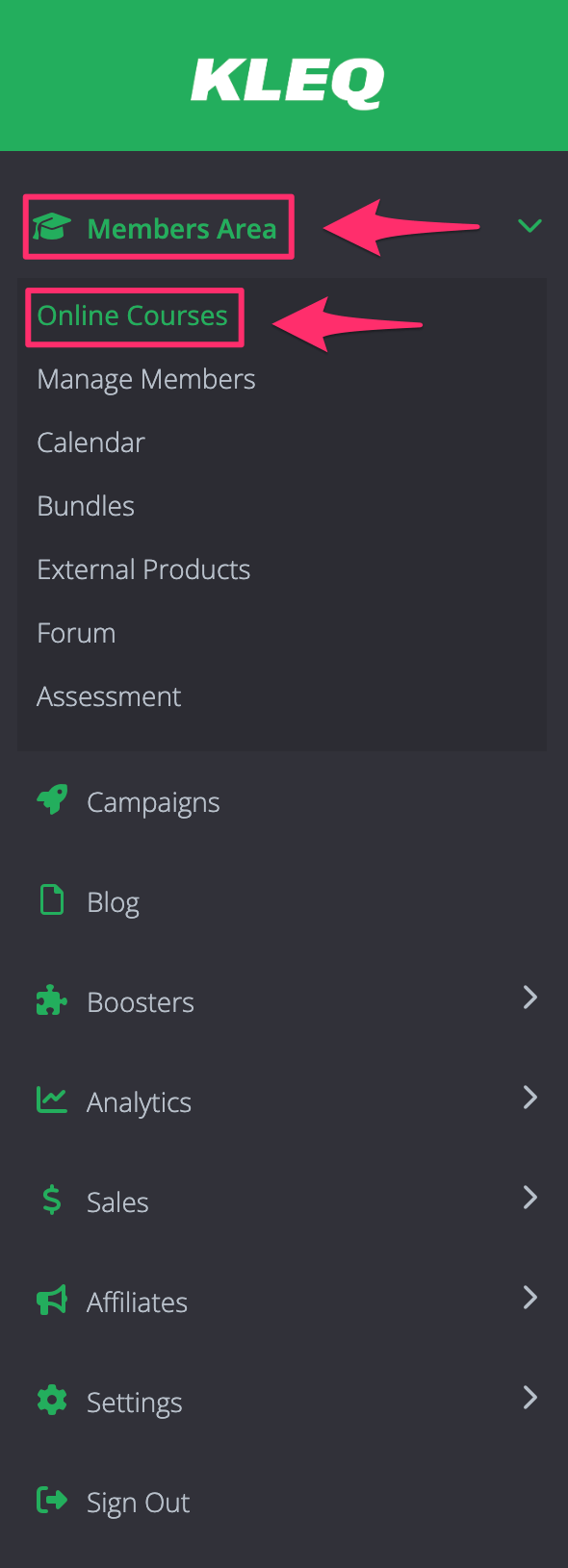
- Select the Course you would like to edit and click the Content icon.

- The Course Content popup window will appear.
- Click + Add New Page.
- Select Page Template drop-down, choose the page type you would like to use.
- Click the Eye icon on the right side to preview the page.

- Click the Add button to your preferred page template.
