If you offer a subscription or payment plan, in some cases the credit card Stripe uses, may decline. There can be multiple reasons for that, but the top 2 reasons are:
+ Their bank does not authorize the transaction
+ There is not enough funds in their account
Here is what we recommend you do when a charge fails:
#1 – Customer’s Card is Active
If their card is OK, ask your client to contact their bank and authorize the transaction and future one’s from your company. This is a very frequent problem.
#2 – Steps to be taken for customers to be able to update their credit cards.
If your customers need to update their credit cards, follow these steps:
- Ask them to log in to the Members area.
- Then click on the Avatar icon, they will see the Billing option available in the drop down.

- The Billing pop up window will appear, they need to go to the Subscriptions tab.
They simply need to click on the ellipsis (…) button to the far right side then select Update Card.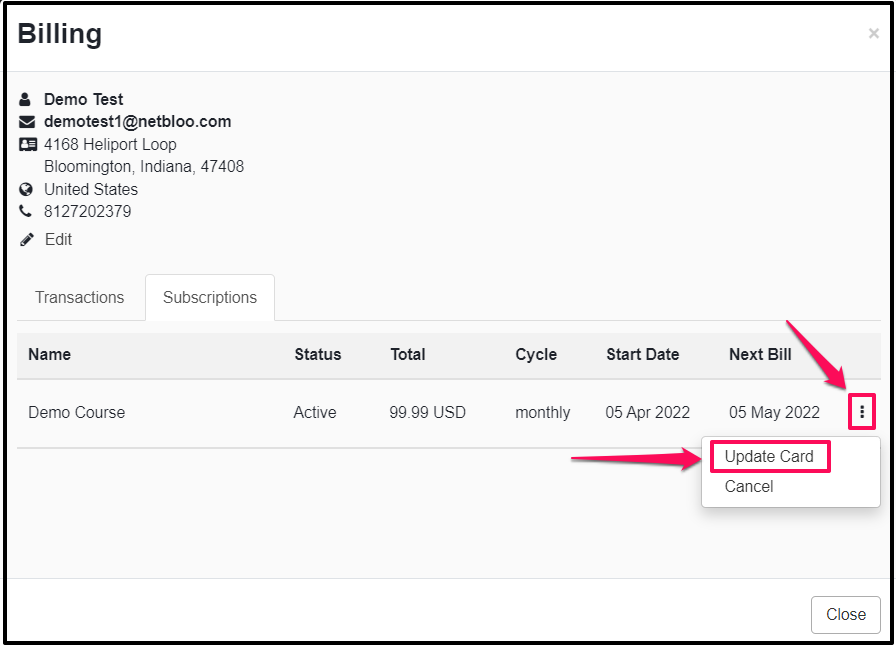
- Once clicked, the clients will be redirected to a page where the cards can be updated for their payments.
- Once completed, the new card will become the default card and Stripe will use it moving forward.
That’s it, Stripe will try to charge the card again based on the schedule you’ve set up in Retry Rules.
NOTE: If you are using PayPal, you would do everything on PayPal.
