Dynamic Messages is an automated Chat feature that you can enable for your Auto Webinars. It gives a dynamic Live chat feel that adds a powerful element of interactivity to your Auto Webinar Event.
To Enable This Feature:
- Go to Campaigns in the left-sidebar menu, then select your Auto Webinar Campaign.
Once opened, select the Auto Webinar Event Page. - In the next screen, go to Event Content and then click on Dynamic Messages in the left-sidebar menu.
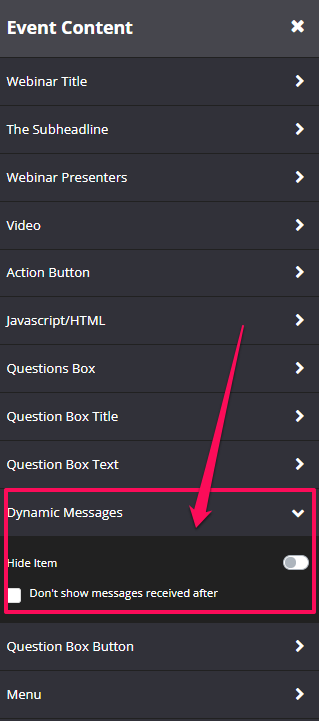
- By default, this feature is hidden. To enable it, switch the toggle on the Hide Item option and then click on SAVE.
- In the right Preview Pane, you will now see there is a new blue Chat box that is added below your Webinar video.

How This Works:
When your Auto Webinar is running and attendees begin submitting questions, their name and question will appear in the blue Chat box above the question fields like a live chat.
- These questions are also saved for you in the Questions section of your Auto Webinar for your reference after the webinar.
- If your Auto Webinar has been in circulation for a while, you would have organically collected a whole lot of questions and comments from different attendees.
- The timestamp of when these questions or comments were originally submitted is saved, so that it can appear in future webinars at that exact same time.
- When new attendees watch the webinar, at the right time in the video, these previously saved comments and questions automatically begin to appear in the blue Chat box.
- It will feel as if someone else watching the same webinar is posting live comments or questions.
How to Manage your Questions
- Simply go to Boosters and then select Auto Webinars
- In the Auto Webinar dashboard, click on the Questions button for your webinar.
- In this section, as admin, you can manage and delete any questions.
- You can also manually add questions to your Auto Webinar
Setup Dynamic Messages to run on Autopilot
If your auto webinar has been running for a while, for example a month, you will likely have a nice collection of comments and questions to work with. You now have an option to stop showing new messages that come in, so that your auto webinar can fully run on autopilot.
- Simply go to the Questions section of your Auto Webinar, look through all the questions and comments to decide which one’s you would like to keep.
- Once you are happy, go back to your Auto Webinar Event Page.
- Click on Dynamic Messages in the left-sidebar menu.
- Tick the field Don’t Show Messages Received After
- In the Calendar field below that, select the date you want to stop showing new messages, then click on SAVE CHANGES.
- The Auto Webinar will now only show the previously saved questions and comments that you have already approved.
- Any new questions that are submitted will still be saved and stored in the Question section, but simply will not show in the blue Chat box.
- You can now let your Auto Webinar run for a while collecting new questions, which you can edit and then include in your already approved collection at a later date.
- Simply adjust the Dynamic Messages feature date to include the new questions for display.
That’s it! Your Dynamic Messages are now setup and ready to go.
