To customize the dynamic messages for your Auto Webinars, you can now easily add new questions for the webinar manually.
To Do This:
- Go to Boosters in the left-sidebar menu, then select Auto Webinars.

- Go to the Auto Webinar you would like to add the new questions to.
- To the far-right, click on the Questions button (question mark).

- In the pop-up that appears, click on the Add New Question.

In the next screen, complete the following fields:
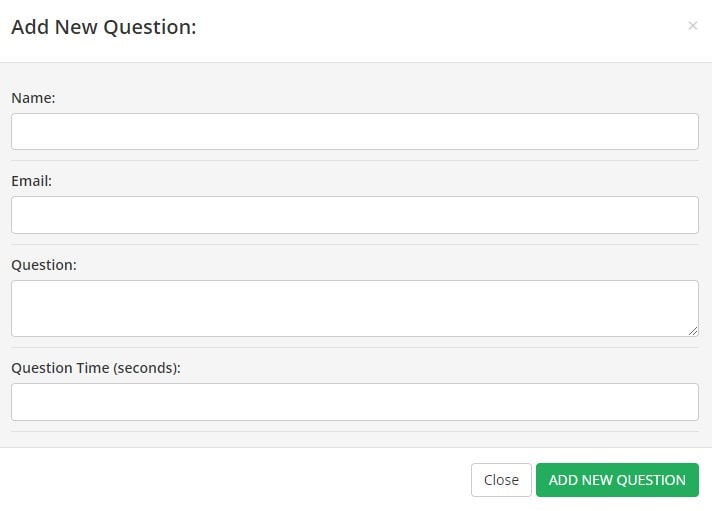
Name
Add the name of the customer who originally submitted the question
Email
Add the email of the user who added the question
Question
Add the question that the user submitted
Question Time (seconds)
Choose a time in seconds, to confirm where in the webinar video you would like the question to appear.
Once done, click on ADD NEW QUESTION button.
Importing Questions
If you have lots of questions to add to your Auto Webinar, importing webinar questions is recommended.
- Go to Boosters in the left-sidebar menu and then select Auto Webinars.
- Look for the Auto Webinar you want to import your questions, then click Questions.
- Click Import. The Import Questions: pop up window will appear.

- Click Browse. And upload a CSV file with the following data: Name, Email, Message, Date and Time (year-month-day hours:minutes:seconds) and Seconds. Then, click the Import.
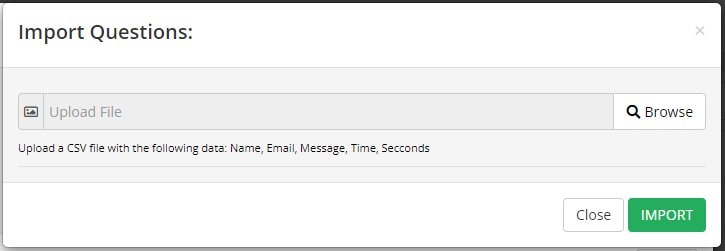
- Once import is completed, the question will appear on the list.
That’s it! Your new questions will now appear in the Questions dashboard and will be used by the Dynamic Messaging Feature during your Auto Webinar.
