This feature will allow you to show the content of a lesson block only if the user has completed other lesson. In this way, you ensure that your user will go through your course and watch the lessons in order.
NB! Ensure Progress Tracking is enabled for the course.
For further instructions, proceed here.
For further instructions, proceed here.
To do this:
- Click on the Lesson block.
- The block settings will appear in the left sidebar menu.
Select Access to expand the settings.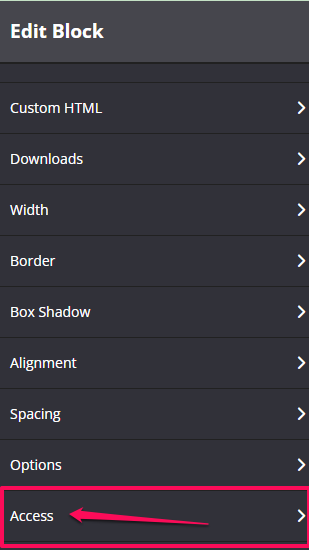
- In the Show content if only if a specific lesson was completed, click the drop down arrow to select the lesson that you want them to complete first.
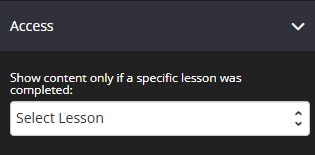
- That’s it, click on SAVE CHANGES and you are done!
- When user access the lesson without completing the previous lesson, by default, the coming soon text will look like this: “Complete lesson “Module 2 – Lesson 1” before you can access the content”.
If you want to add a personalized Coming Soon Text, you may go to Drip and then enter the text in the Coming Soon Text field.
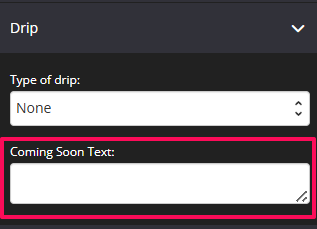
- Once done, click on the SAVE button.
Related Articles
How to enable the Progress Tracking feature for your courses
