If people post questions during the webinar, we collect them for you and they are stored in the Questions section of your Auto Webinar. This is very useful in handling objections or addressing questions and help you to modify your webinar for the next time it is released.
To access the questions:
- Go to Boosters and then select Auto Webinars

- Go to the Auto Webinar you created.
To the far-right you will see a Questions button. Click on it.

- In the next screen, you will see a table with the list of questions posted during that specific Auto Webinar.
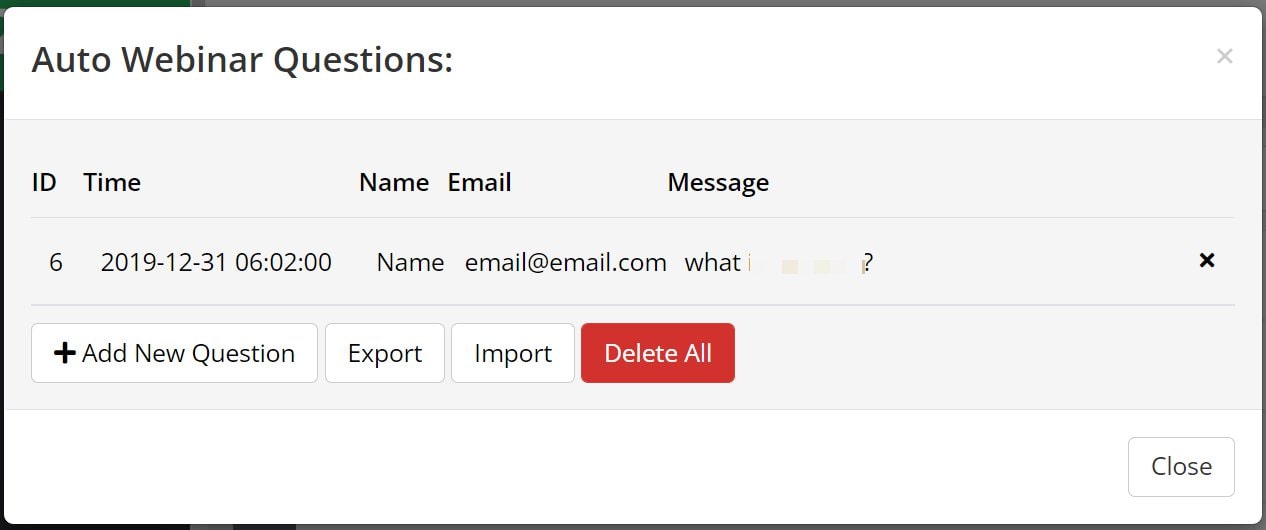
- You can Import/Export all your questions or Delete them if needed.
- If you need to add questions manually, just click +Add New Question button.
TIP! When someone submits a question in a webinar, their email is now also saved. This allows you to follow up with them later if you want.
To Delete Questions
- Click on the (x) to the far-right of the question and it will be deleted from the dashboard.
- If you want to delete all the questions, simply click on the Delete All button.
Related Articles
Setup your Auto Webinar
How to Manually add Questions to Auto Webinars
