To add Facebook Comments to your site you first need to create a Facebook APP. While this sounds like it might be very complicated, in reality, there are a few steps to follow and then you’ll be up and running.
NB! In order to moderate Facebook Comments on your different Campaign pages, it is important to complete these steps first and then use any page url from your KLEQ site in the settings of your Facebook Comments block. The moderation feature will only activate if you use a link that contains the root domain used in the setup of your Facebook app below.
- Visit https://developers.facebook.com/apps/
- Then, login your account.
- On the top menu, click My Apps, then ‘Add a New App‘.
- Give your app a name and category, then click the Create App button.
- After the security check you’ll find yourself in the app dashboard
- Copy the App ID. You’ll need this later.
- Next, click on Settings > Basic
- In the next screen, scroll down and click on the + Add Platform button
- Select Website and then paste in the URL for your site
- Scroll up to App Domains and enter the URL for your site (without the http:// or https:// prefix.)
- Under Contact Email, add your email address
- Under Namespace, enter the app name in lowercase letters with all spaces removed
e.g. “yourappname”.
TIP! You are only allowed 20 characters. - Click on Save Changes.
- Once done, click on App Review in the left-sidebar menu
- In the next screen, under Make [Your App Name] public?, click on YES
If you need further detailed instructions on how to create a Facebook App, be sure to check out Facebook’s Getting Started Guides.
Now to add your App ID to your site:
- Go to Settings in the left-sidebar menu and then select Global Settings.

- In the Global Settings dashboard, select Facebook Settings.

- Scroll down to the field called Facebook Comment App ID.
- Paste in the App ID that you just created with Facebook.
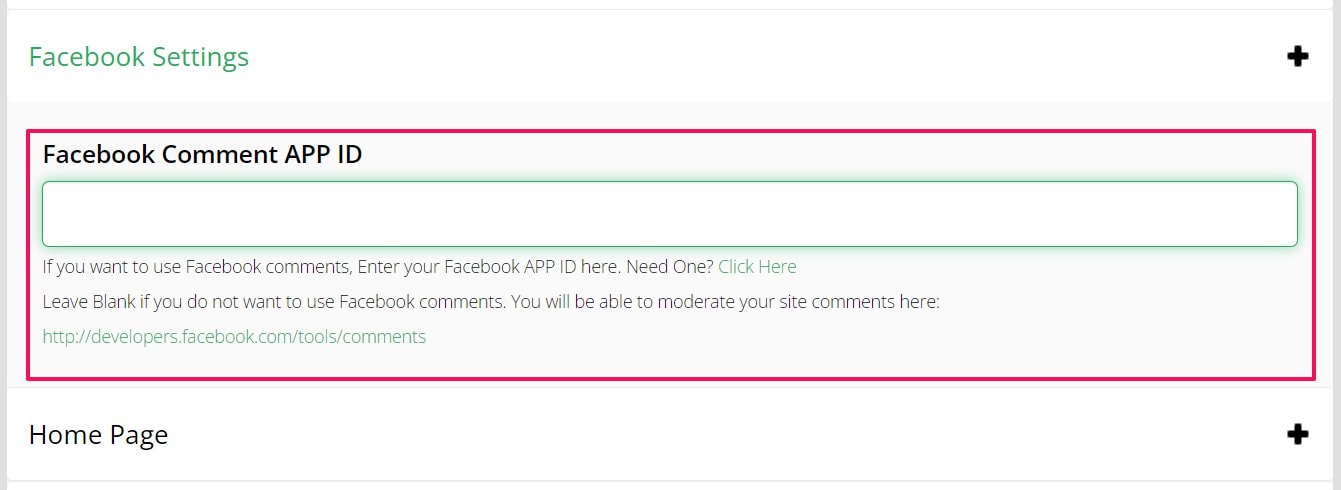
- Scroll down to the bottom of the page and click on SAVE CHANGES.
You will be able to moderate your site comments here: http://developers.facebook.com/tools/comments
