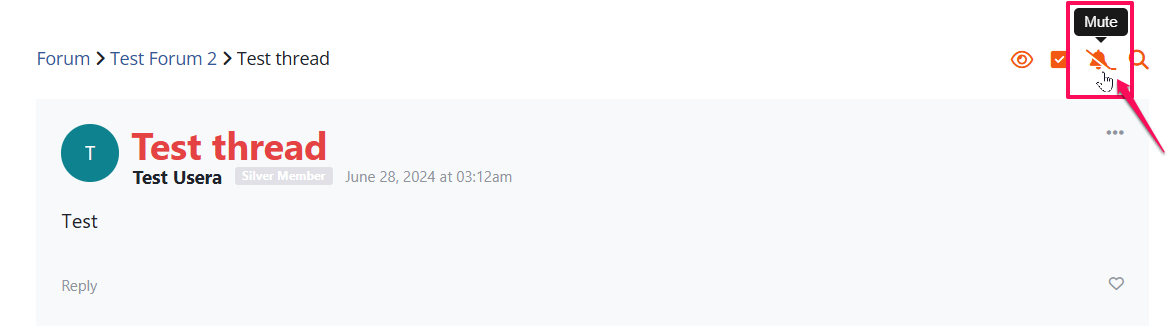Users can use the Forum Menu for easier navigation and search.
The menu has 5 options: Categories, Unread Posts, Latest Posts, Watched Posts and Muted Posts. Simply click on the drop-down menu and select the option.
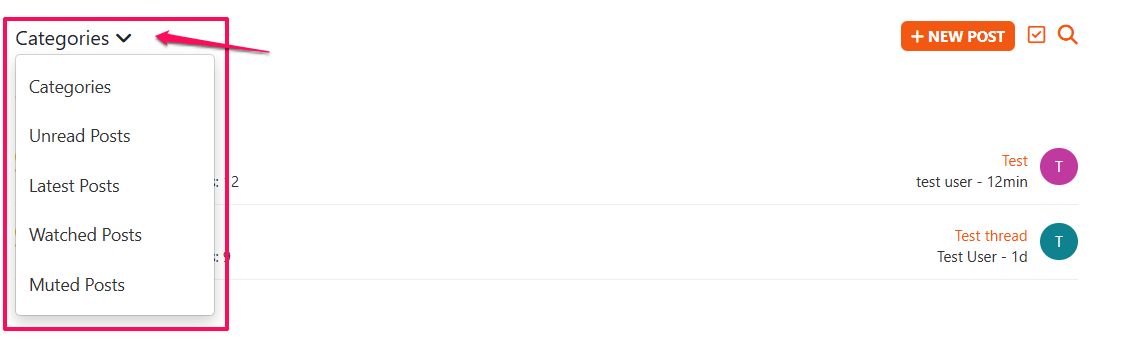
+ Categories – By default, when a user first visits the forum, the ‘Categories’ view is displayed, showing the current categories or sections.
+ Unread Posts – This feature will display all the unread threads.
+ Latest Posts – This feature displays all new threads, replies, and comments since the member’s last visit.
+ Watched Posts – This feature displays all threads followed by the member.
+ Muted Posts – This feature will display all the muted thread posts.
Note: The homepage retains the user’s selection. For instance, if a user chooses ‘Latest Posts’ and then visits another page, the ‘Latest Posts’ view will be shown when they return to the forum homepage, rather than the default ‘Categories’ view.
Mark All Posts as Read
Once clicked, this will mark all unread posts as read.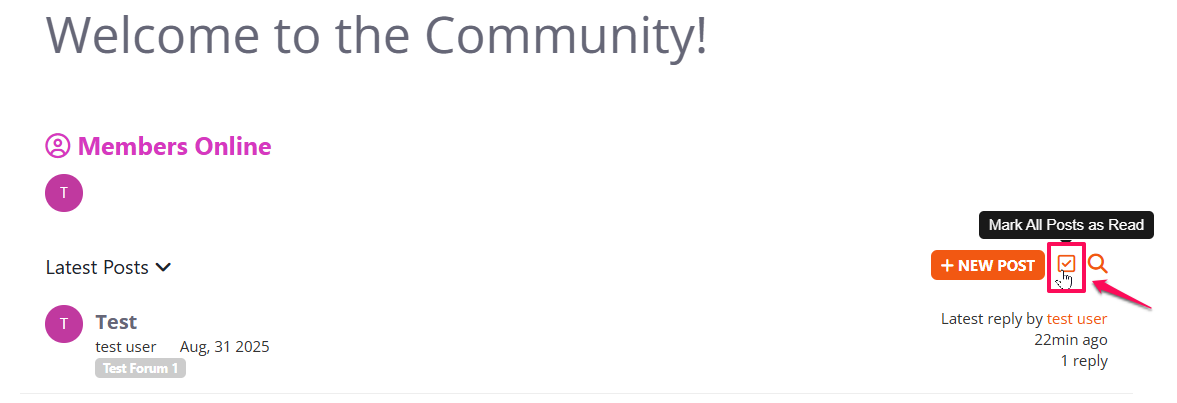
Search
This feature allows members to search the entire forum using keywords. The search results will include all threads, replies, and comments containing the specified keyword. Clicking the search icon will open a popup window where members can enter their search term.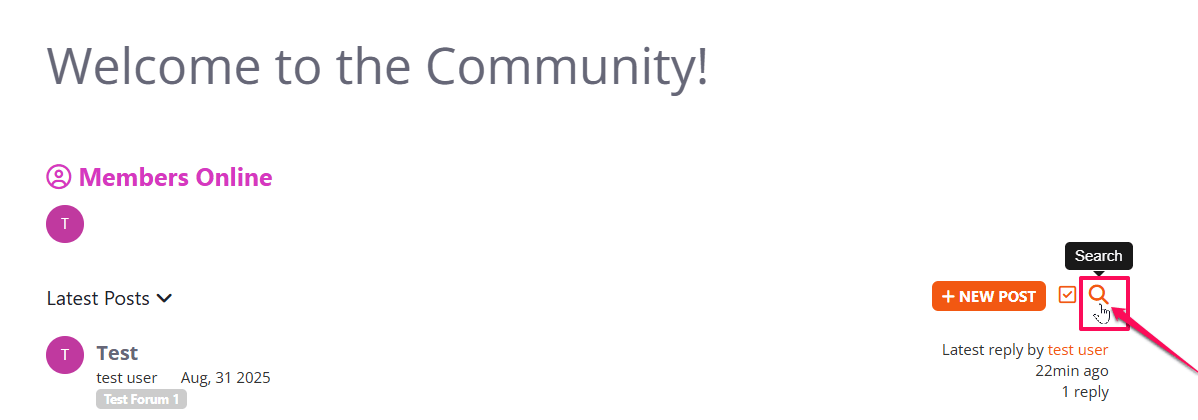
How to Add Threads to Your Watchlist
- To follow or watch a thread, navigate to the thread and click the (Eye) icon located in the upper right corner of the page.
- After adding it to your watchlist, the thread will be listed in your ‘Watched Posts’ section. You will also receive email notifications whenever there are new updates or posts in the followed thread.
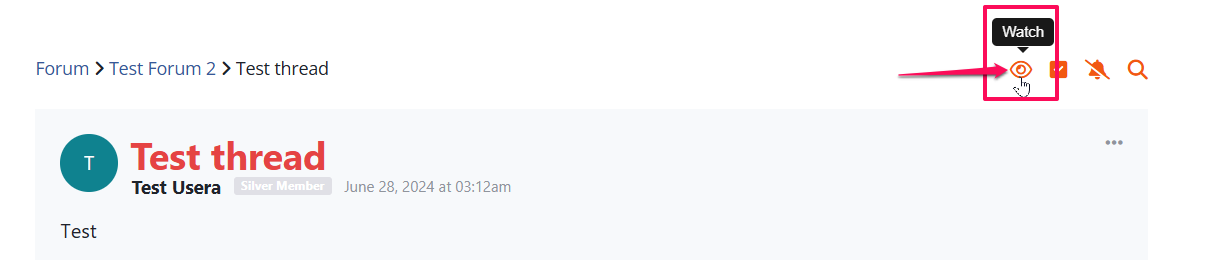
How to Remove Threads from Your Watchlist
- To remove a thread from your watchlist, navigate to the thread and click the ‘Eye-slash’ icon located in the upper right corner of the page.
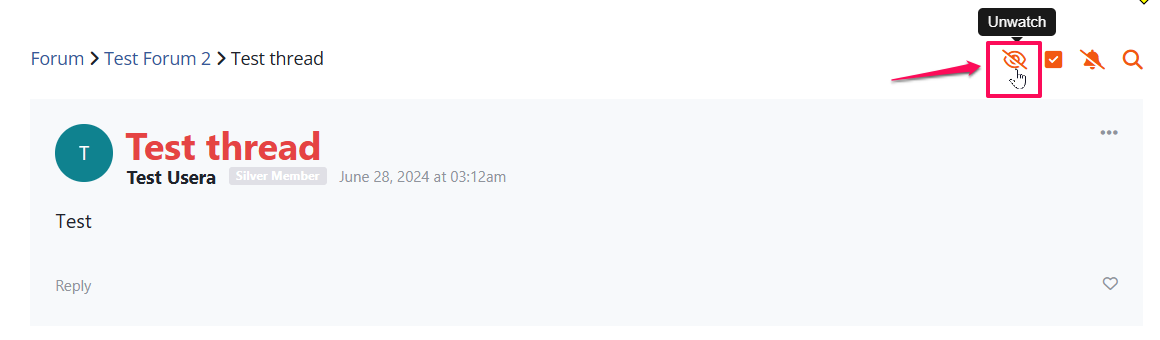
How to Mute a Thread
- To mute a thread, go to the thread and click the ‘bell’ icon in the upper right corner.
- Once muted, the thread will appear in your ‘Muted Posts’ list.
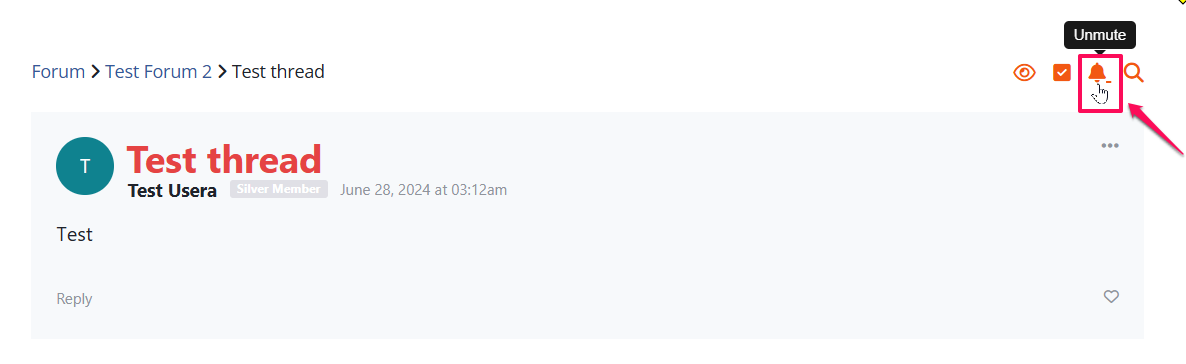
Note: When you mute a forum thread, you’re choosing to stop all notifications related to that post. This applies even if you originally created the thread or participated in the discussion. You will no longer receive notifications via your avatar, web notifications (if turned on), app notifications (if you use the app), or email notifications (unless you’ve specifically disabled email updates).
How to Unmute a Thread
- Access the thread that you want to unmute and click the “bell” icon on the upper right corner of the page.