You may upgrade or downgrade your member’s subscription.
To do this:
- Go to Sales, then select Customers.
The Customers dashboard will appear.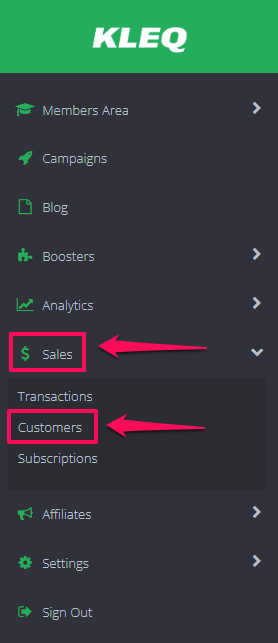
- In the dashboard, look for the name of the customer you want to check/edit.
Click on the Profile button to the far-right of the customer’s profile.
Upon clicked, the customer’s profile information window will pop up.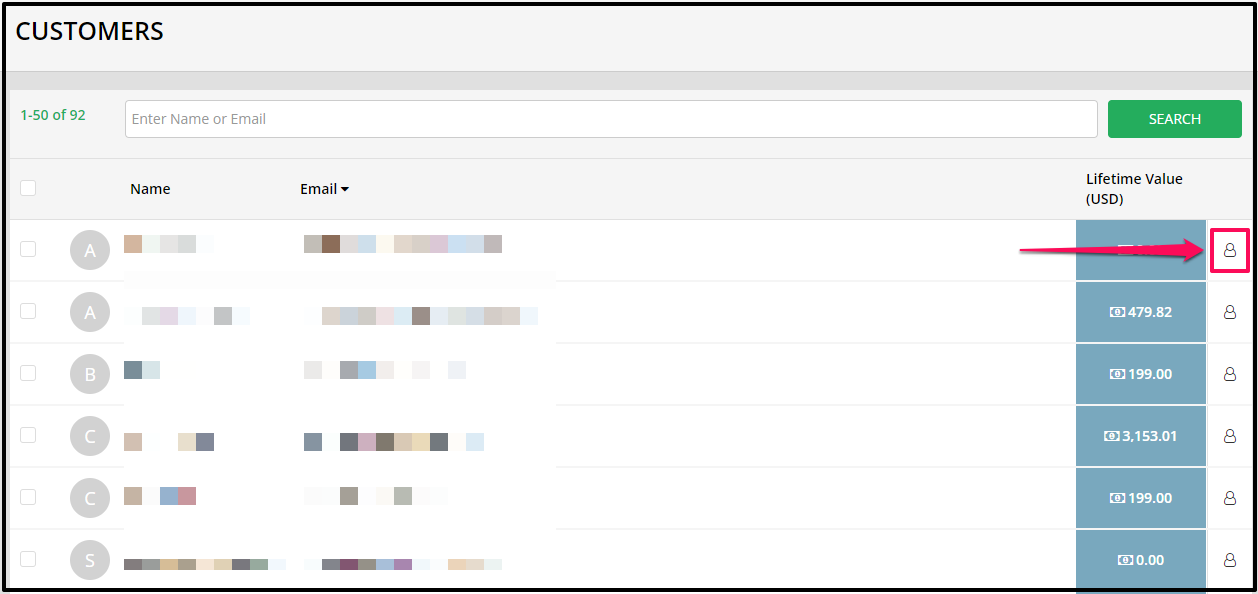
- The customer’s profile information window contains the customer’s basic information.
- Go to Subscriptions tab and click on the Upgrade/Downgrade icon.

- The Upgrade Plan modal will appear, select the subscription from the drop-down.

- Once done, click on the SAVE button.
NB: For PayPal, price changes made less than 10 days before the existing subscriber’s billing date will take effect on the following billing date.
