This feature will allow you to redirect a specific blog post article to another page on your website or external URL.
To do this, here are the steps:
- Open or edit your Blog post.
- The settings will appear in the left sidebar menu. Click on the Page Options.

- In Page Options, you’ll see the Redirect Page. Just enable it to see more options.
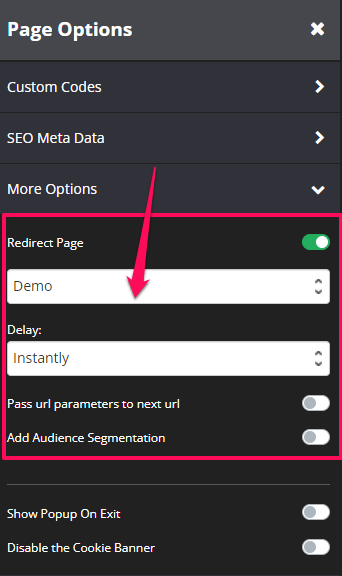
- Click the drop down arrow to select page on your website or URL.
- You will also have the option for Delay. By default it is set to Instantly, however, you may set it based on the selection when you click the drop down arrow.
- Pass URL parameters to next URL – When a user is redirected to the page that you have set up, you may pass the URL parameters to the next page. Simply switch the toggle on.
- Add Audience Segmentation – this will allow you to direct people based on the audience group that they belong to.
Under Link, you can choose the page to redirect users to (e.g. campaign, course, blog, and custom URL)
For more information, you may check the Audience booster.
Once you’re done with the settings, just click on the SAVE button and you are done!
