Private Chat messages now support the Email Notifications feature. If enabled, email notifications will be sent at 8AM and 8PM (CST USA) for any unread Private Chat message received.
If you or your members no longer want to receive these emails, you can disable them simply by following these steps:
Member’s steps to disable Email Notifications
- Login to the Membership Portal.
- Once logged in, click on your Profile Icon in the upper right corner.
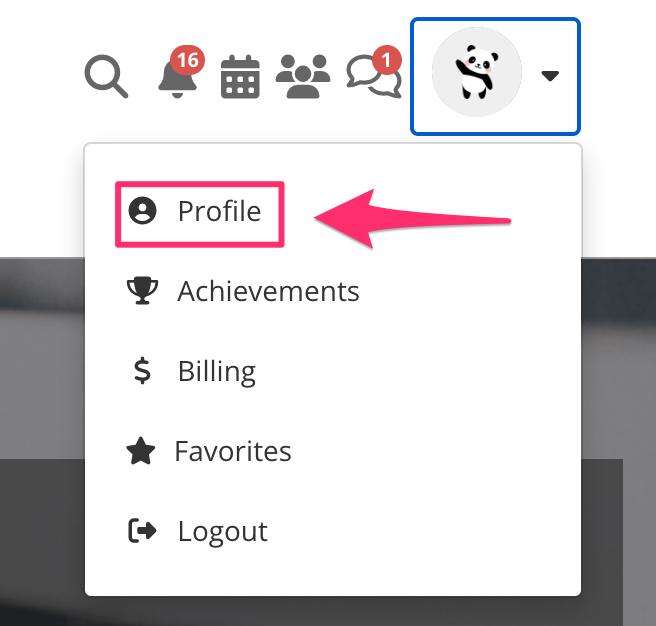
- A drop-down menu will appear, simply click on Profile.
- A pop-up window will appear. Scroll down to the bottom of the settings. Here you will be able to toggle the Email notifications ON/OFF. Ensure the toggle is set to OFF and then click on Update Profile to apply changes.

Admin’s steps to disable Email Notifications
- Go to Settings and then select Admin Users in the left-sidebar menu.

- Click on the Edit button of the Admin you would like to update.

- In the next screen, scroll down to User Access and click Manage User Permissions.

- Scroll down to Email Notifications then Notify on Social Activity at the bottom of the Manage User Permissions list. Ensure the toggle is set to OFF.
Once done, ensure to click on SAVE CHANGES.

That’s it, you will no longer receive email notifications.
